SolarCell Remote


Charge it with light, not batteries
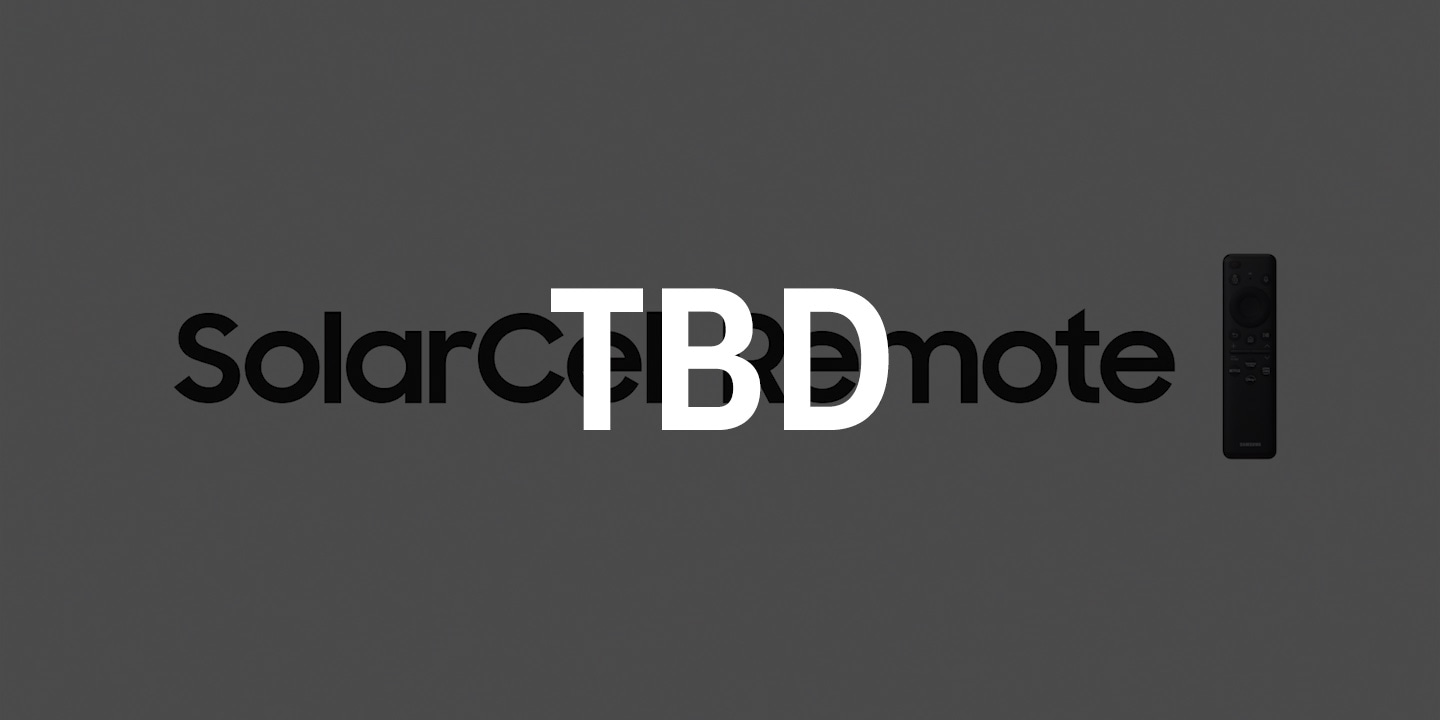

SolarCell Remote
With a solar panel on its back, SolarCell Remote1 can be charged with light, without any disposable batteries. It also lets you enjoy new smart features, such as a built-in microphone for voice assistant support, making it innovative in more ways than one.


Cut down on clutter by using just one remote. SolarCell Remote can work with your TV and its compatible connected devices, like game consoles and soundbars, so you don't need a separate remote for each device.2
Easier Control
Easily access the content you love with dedicated buttons that take you directly to your favorite streaming service.3


Just say what you want
Multiple Voice Assistants
A whole new level of convenience is at your fingertips. With a built-in microphone, SolarCell Remote supports voice assistants like Bixby and Amazon Alexa. You can just ask to change the channel, search for shows, open apps and so much more.4


How to pair a SolarCell Remote to your Samsung TV
- 1. Turn on your TV.
- 2. Point the remote at your TV.
- 3. Press and hold the [Return] and
[Play/Pause] buttons simultaneously. - 4. Release the buttons when you
see a message on the TV
indicating that your remote is connected.


Explore Smart TVs
-
Overview
-
Screen Size
FAQ:
All about Samsung SolarCell Remote
-
How do I use the Samsung SolarCell Remote?The Samsung SolarCell Remote is a remote for Samsung TVs that's powered by light. It features a built-in solar panel that can be charged by sunlight or indoor light, eliminating the need for disposable batteries.
To pair your SolarCell Remote with your Samsung TV, simply turn on your TV and press any button on the remote. The two should automatically connect.
If pairing doesn’t happen or the connection is lost, follow the simple steps below.
1) Point the remote at your TV.
2) Press and hold the Return and Play/Pause buttons at the same time.
3) When a message appears on the TV confirming that the remote is connected, release the buttons.
You can charge your SolarCell Remote in two convenient ways.
To charge with light, simply place the remote with the back facing upward — either under a ceiling light in a well-lit room or near a window with natural light. The solar panel at the back will absorb the light and charge the remote automatically.
For faster charging, plug a USB Type-C cable into the port at the bottom of the remote. -
How do I pair my Samsung Solar Remote with my TV?To pair your SolarCell Remote with your Samsung TV, simply turn on your TV and press any button on the remote. The two should automatically connect.
If pairing doesn’t happen or the connection is lost, follow the simple steps below.
1) Point the remote at your TV.
2) Press and hold the Return and Play/Pause buttons at the same time.
3) When a message appears on the TV confirming that the remote is connected, release the buttons. -
How do I reset my Samsung Solar Remote?You can reset your Samsung SolarCell Remote by following the simple steps below.
1) On the remote, press and hold the Return and Play/Pause buttons at the same time for at least 3 seconds.
2) When the red light on the top of the remote flashes, the TV screen will display a message indicating that the remote is reconnecting to get back in sync with your TV. -
How do I charge my Samsung SolarCell Remote?You can charge your SolarCell Remote in two convenient ways.
To charge with light, simply place the remote with the back facing upward — either under a ceiling light in a well-lit room or near a window with natural light. The solar panel at the back will absorb the light and charge the remote automatically.
For faster charging, plug a USB Type-C cable into the port at the bottom of the remote. -
How do I check the battery level of my Samsung SolarCell Remote?To check the battery level of your Samsung SolarCell Remote, please follow the simple steps below.
1) Press the Home button on your remote.
2) Go to Settings, then select "All Settings".
3) Navigate to "General & Privacy", and choose "Remote Control" to view the battery level. -
How big is the Samsung SolarCell Remote?At just 14.05cm x 3.68cm x 1.08cm(LxWxH), the Samsung SolarCell Remote fits comfortably in the palm of your hand. It also includes voice recognition and dedicated shortcut buttons for Samsung TV Plus, Netflix, Amazon Prime Video and more3 — so it’s built for convenience as well as comfort.
Discover more of Samsung Smart TV
- Images simulated for illustration purposes. Any changes in UI or appearance and design specifications may occur without prior notice. UI may vary by region.
- The detailed specifications may vary depending on the model so refer to the product details page for more information.
- SolarCell Remote: To charge the remote with solar energy, set the TV remote down with the solar panel facing up. Place it in your living room while your lights are turned on, or you can place it near a window where it will soak in natural sunlight. In cases where the remote's battery is depleted, you can charge it by using a USB-C cable. To check the remaining battery level of the remote control, refer to the TV Menu (Settings > All Settings > General & Privacy > Remote Control). The design and button layout of the SolarCell Remote may vary depending on the region.
- This function may not be available depending on the device.
- The design and button layout of the SolarCell Remote may vary depending on the region. Support for button functionality may be discontinued at any time without notice.
- Multiple Voice Assistants: Samsung may at any time and in its sole discretion without prior warning or notice change the voice assistant services or suspend and/or cease providing the voice assistant services or any part of the voice assistant services. Content, TV services and capabilities pictured may not be available in all regions and territories. Requires Samsung account. Bixby voice commands recognize English (US/UK), French, Spanish, German, Italian, Chinese and Korean. Not all accents, dialects and expressions are recognized. Amazon, Alexa and all related logos are trademarks of Amazon.com, Inc. or its affiliates.












