Browse through the artwork you love
The Frame Artwork Library (2,600+ artwork)
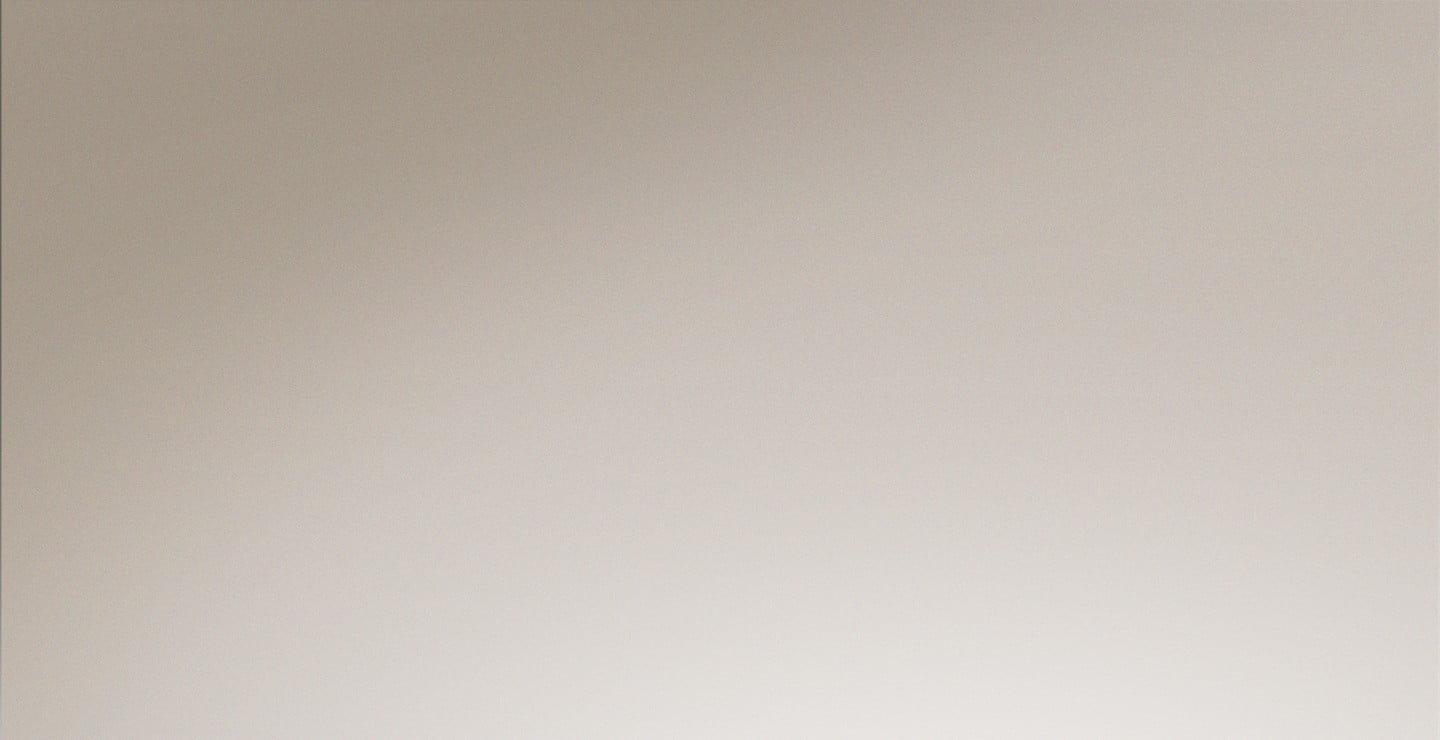
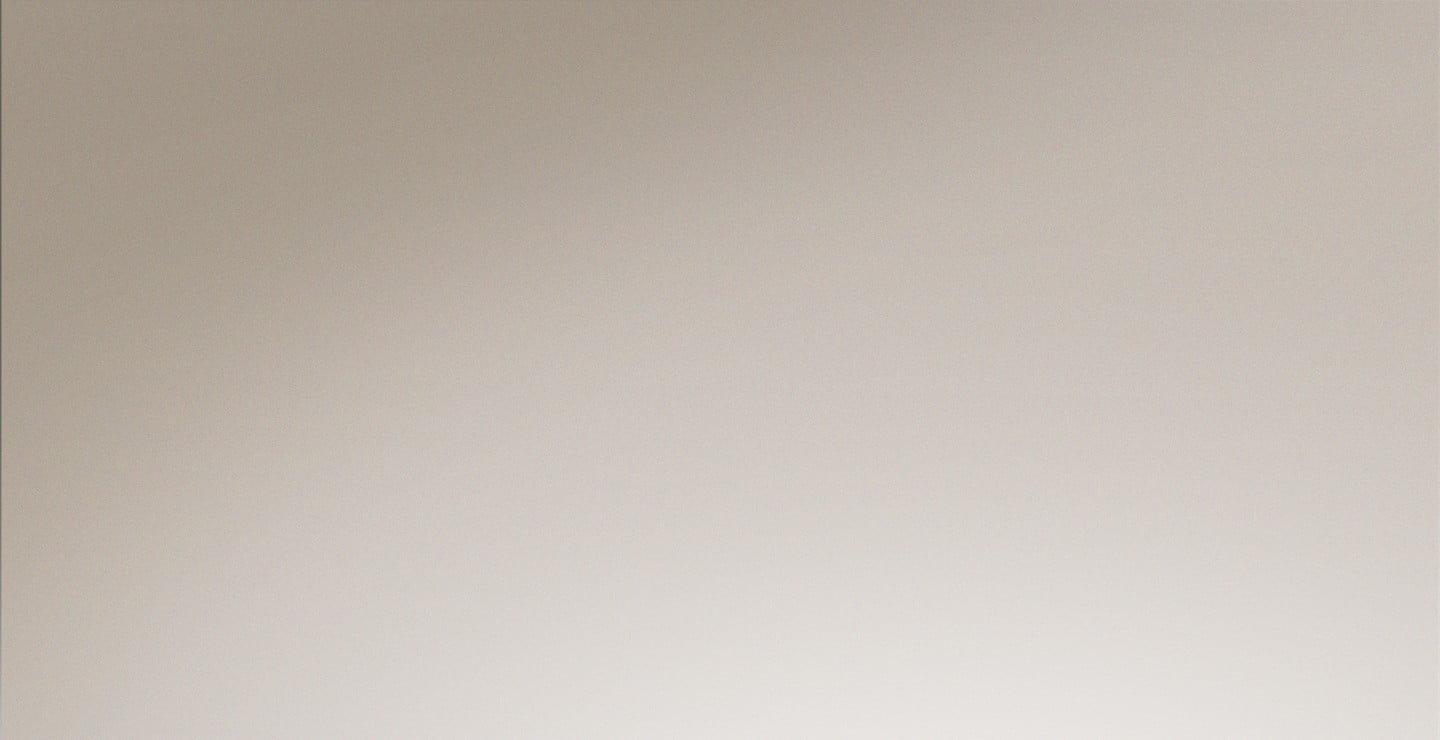
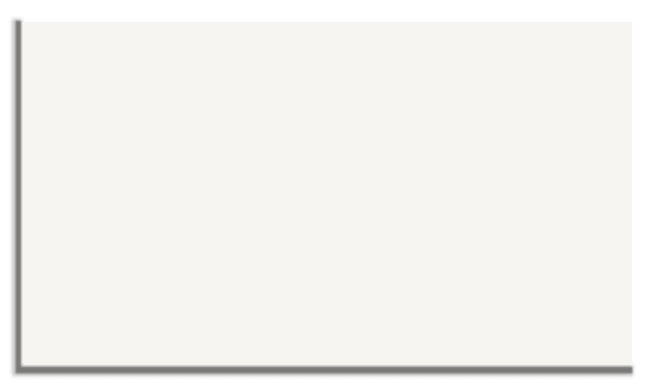
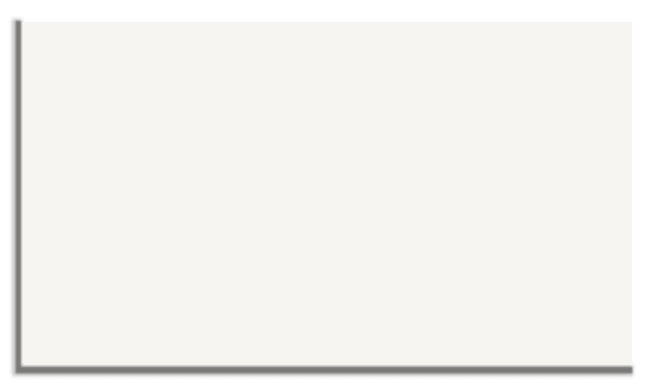
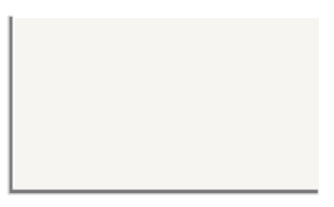
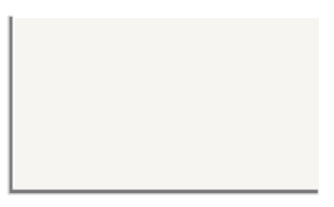
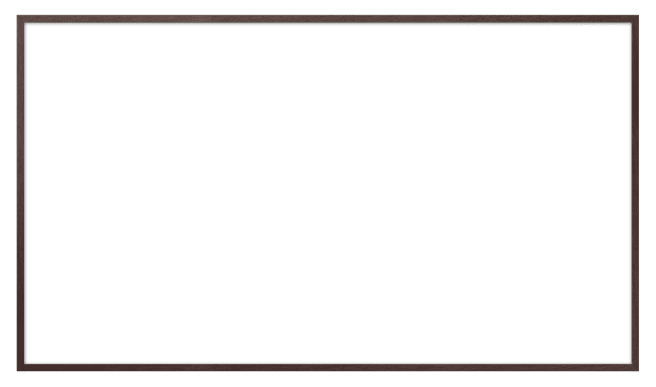
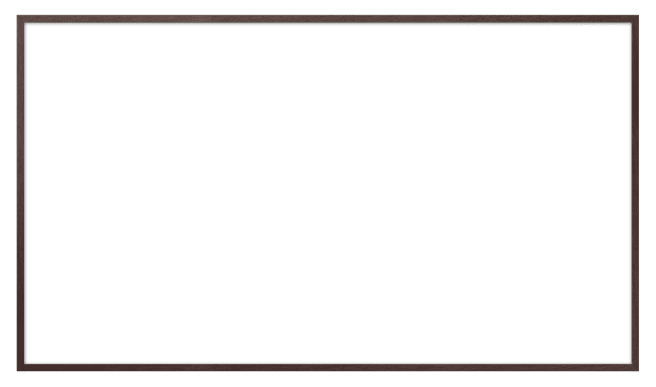
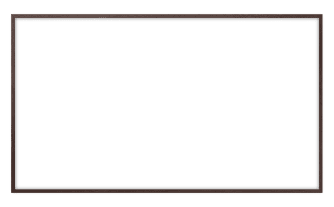
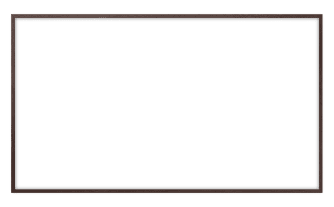
* Artwork descriptions are only available in the languages provided by our partners to ensure that the artists' intentions are accurately conveyed.
Turn your room into a personal art exhibition
Sign up for an Art Store membership
FAQ
How do I use the Samsung Art Store?
You can access the Samsung Art Store from The Frame as long as it has a network connection.
The Samsung Art Store is a platform that lets you browse and select artwork to display on The Frame. You can enjoy a curated stream of free art that's regularly updated. Or you can subscribe to gain access to all the available artwork and choose what to display. To use the Samsung Art Store, you must agree to the Smart Hub Terms of Use and Personal Information Collection Agreement, as well as the Samsung Art Store Service Terms of Use.
What is Art Mode in The Frame?
Art Mode is a special display mode for The Frame, where it displays art when turned off instead of a blank screen. It allows your TV to blend beautifully into your home decor when not in use.
You can turn on The Frame and enjoy your favorite shows, games and sports just like any other TV. Then when you switch it off, the screen transitions to display beautiful artwork.
See how The Frame looks in your home. (www.samsung.com/ph/lifestyle-tvs/the-frame/design.html)
What is the Art Store Streams service in the Samsung Art Store?
The Art Store Streams service in the Samsung Art Store provides a free stream of artwork to display on The Frame. This service is available to anyone with The Frame, regardless of whether they're subscribed to the Art Store or not.
You get a stream of 20 pieces of art every month, curated from the 2,600+ available artwork in the Art Store. Each piece of art is displayed on screen for 5 minutes before being rotated out. The stream is updated every month based on a different theme, so you can always discover and enjoy new art.
* Availability may vary by country.
What does the 'Display All' function do in The Frame?
The 'Display All' function in The Frame puts all your artwork in a slideshow for display. It rotates out the art every minute by default, but you can change the rotation time in your settings. This feature is only available for subscribed members to the Samsung Art Store.
Can I browse the artwork by category in the Samsung Art Store?
Yes, you can browse the available artwork in the Samsung Art Store by different categories, which include 'Popular,' 'Masters,' 'Curations,' 'Partners,' 'Subject,' 'Medium,' 'Color' and 'Artist.' Simply scroll to the bottom of the Art Store's home screen to find these categories.
How can I search for artists in the Samsung Art Store?
The search function to find artists in the Samsung Art Store is located at the right end of the 'Artist' row.
I'm having trouble with payments and/or my membership (e.g. I can't pay, paid twice, can't cancel my subscription, want a refund, etc.). Where can I get assistance?
If you have any issues or questions regarding payments or membership, simply fill out the General CS form and send it to the e-mail address located at the bottom of the Art Store home screen. Please include your Samsung Account ID and any other relevant information.
I've received an Art Store coupon. Where can I redeem it?
You can redeem your coupon by registering it in the Samsung Art Store on your TV.
If you're already an Art Store subscriber, go to 'Payment Info' in the My Art Store row on the Art Store home screen. Click on 'Promotional Codes', enter the coupon code and click 'Redeem'. Once the coupon information appears on your TV, click 'Apply' to use the coupon.
If you don't have an Art Store subscription yet, go to 'Membership' in the My Art Store row on the Art Store home screen and choose a membership plan. Please note that to redeem a coupon, you must select the membership plan that corresponds to the one on your coupon (i.e. if your coupon is for a monthly plan, you must sign up for a monthly plan).
Then, scan the QR code with your mobile device, or go to www.samsungcheckout.com and enter the authorization code displayed on your TV. On the Samsung Checkout page, you'll see the membership plan that you selected. Register your credit card and click on 'Add Coupon' to use your coupon for the payment. Finally, enter your coupon code and click 'Pay Now'.
Please note that you must have an Art Store membership and a registered credit card to redeem Art Store coupons.
If you delete your credit card information before your registered coupon's period has expired, your coupon will be invalidated.
How do I download the Samsung Promotion app to get deals for the Samsung Art Store?
You can install the Samsung Promotion app by finding it under the 'Apps' tab, 'Provided by Samsung' row on the Frame TV's home screen.
If you cannot find it under ‘Apps’, you can look for it by typing in 'Samsung Promotion' directly in the search field.
Get The Frame and its accessories
The Frame


Customizable Bezel


Auto-rotating Stand






















