Activate LTE service for your Samsung Galaxy Watch
Samsung has Bluetooth and LTE compatible Galaxy Watch! The LTE version can receive calls and messages without being connected to a phone. However, you'll first need to activate service for your watch through the same carrier as your mobile phone.

Note: You can activate the mobile network only when you use a phone running the Android operating system 5.0 or later and with 1.5GB of RAM or more. You must be connected to a Wi-Fi or mobile network. Plans and connection method may vary depending on the carrier. These instructions only apply to LTE versions of Samsung Galaxy Watch.
When you connect your watch to your phone for the first time, you'll see prompts to activate your carrier's service on the watch. Once you've done that, you'll need to finish the activation process.
Note: Your watch must be paired with a phone to activate service.
1. On your phone, navigate to and open the Galaxy Wearable app, and then tap Watch settings.
2. Tap Mobile plans; the app will begin scanning for an eligible LTE network.
3. Next, follow the prompts to complete the activation. Your phone needs to have a SIM card inserted.
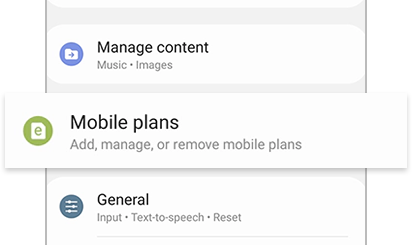
If the watch was set up without a phone, you can still activate service for the watch using the watch itself.
If you're unable to activate service for your watch or if it has been repaired and no longer connects to your carrier's network, you'll need to contact them, provide the watch's unique identifier number (EID, IMEI, or ICCID), and confirm you have the correct service plan.
1. To locate the EID, IMEI, or ICCID number on the watch, navigate to and tap Settings on the watch.
2. Swipe to and tap About watch, and then tap Status info.
3. The EID, IMEI, or ICCID will show.
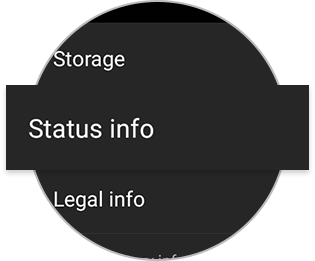
You can also check for these numbers in the Galaxy Wearable app. Open the app, and then tap Watch settings. Next, tap About watch, and then tap Status information. Here you can see the EID, IMEI, or ICCID.
Note: Depending on your model or activation status, your watch may not display the EID or ICCID.
Thank you for your feedback!
Please answer all questions.



