Customize the keys on your Note10
If you can’t find the Power button on your Note10/Note10+, don’t panic. It’s no longer on the right side of the phone: it’s on the left! It has been combined to include Bixby functionality. This new button is called the Side key, and it can be customized to perform different tasks, whether you want to turn off your phone, call Bixby, or perform other actions.
The new Note10/Note10+ has two physical keys on its left side: the Volume key and the Side key. As the name suggests, the Volume key can be pressed to adjust the phone’s volume. The Side key, or the Power/Bixby key, can be short pressed, long pressed, or double pressed to access different functions.
Alone, the keys have their own functions, but together, they can be used to create your own shortcuts for a more streamlined experience.
Here are the default key functions you can use:
- Screen on or off: Short press the Side key.
- Bixby Voice: Long press the Side key.
- Launch Camera: Double press the Side key.
- Power on: Long press the Side key while the phone is off.
- Power off menu: Long press the Side and Volume down key simultaneously while the phone is on.
- Screen capture: Short press the Side and Volume down key simultaneously.
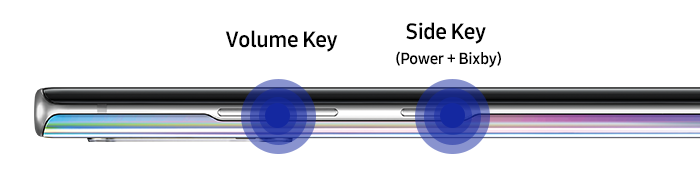
Note: You can also power off your phone with the Quick Settings panel. Swipe down from the top of the screen, tap the Power icon in the top corner of the screen, and then tap Power off.
Maybe you’re used to that key just doing one thing, like waking up Bixby. No worries, you can customize the key to make it work for you.

From Settings, search for and select Side key, and then tap Side key again. Here you can select your desired settings.
For Double press, you can choose between:
- Quick launch camera
- Open Bixby
- Open app (Tap the Settings icon to select an app.)
For Press and hold, you can choose between:
- Wake Bixby
- Power off menu
Note: Available settings and screens may vary by wireless service provider, software version, and device.
Thank you for your feedback!
Please answer all questions.




