How to use Samsung DeX on the Galaxy S22
Samsung DeX is an application that connects your mobile device (a smartphone or tablet) to an external device (a TV or monitor) or a PC so your workday goes smoothly no matter which device you use. Learn how to use Samsung DeX wirelessly on your Galaxy S22 below.
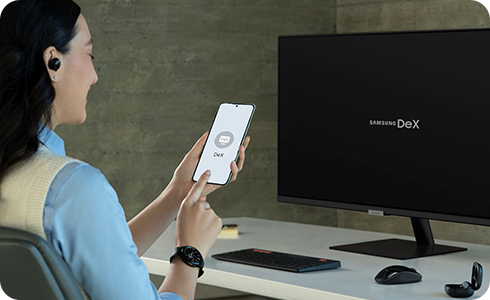
What is Samsung DeX?
With Samsung DeX, you can use your Galaxy S22 in several ways. With an HDMI adapter or wirelessly, you can connect your Galaxy S22 to any monitor that supports Miracast and start enjoying your smartphone in a completely different way.
Message your friends, watch a movie on the big screen and get ready for important presentations with the ultimate multitasking tool.
Whether you are accessing it on a laptop or desktop, on a PC, simply download the DeX for PC app from the Samsung DeX website on your computer.
Once you have connected your smartphone to your monitor you can access most of your apps from the big screen, so you get the most out of your Galaxy S22. Big presentations, conferences, videos and much more, Samsung DeX makes your workday easier - It is like having a PC in your pocket.
Please note: Depending on the situation, you may need to purchase separate accessories to use Samsung DeX.
How to connect to Samsung DeX
Once you have downloaded the Samsung DeX app for PC, you can start to set up Samsung DeX on your smartphone. Connect to Samsung DeX by following these steps:
Once you have found the PC, TV or monitor you want to connect to tap on it and Samsung DeX will appear in the device selected.
How to use Samsung DeX
Samsung DeX offers several features to optimize multitasking, including:

- Touchpad: You can use your Galaxy S22 as a touchpad for your PC or use a keyboard to control all your activity on the big screen.

- Share photos and presentations: With Samsung DeX you can share photos and presentations from your Galaxy S22 without downloading them to your PC.
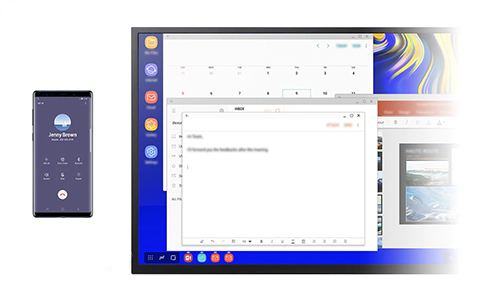
- Text and answer calls: You can still send text messages and answer calls when your Galaxy S22 is connected to your PC.
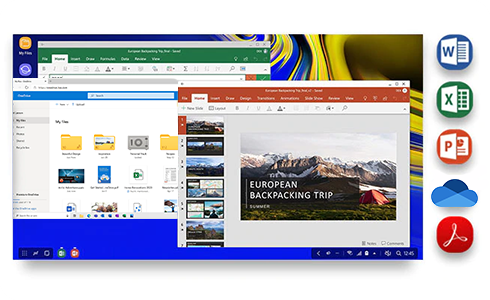
- Compatible with Microsoft™ apps and OneDrive: Samsung DeX is compatible with the major Microsoft™ apps, OneDrive and other cloud-based apps so you can share your work easily.

- Double work: If you connect your Galaxy S22 to a TV or monitor, you can watch a movie on a big screen, or create a virtual classroom for the kids. Meanwhile, you can still get your own work done on the phone.
Thank you for your feedback!
Please answer all questions.









