Access data on an unavailable Galaxy phone's touch screen
Even when your phone's screen is damaged, there is a way to access your phone's data. If touch does not work, but the screen is still visible, or even if the screen is not visible at all, please see below for how to access the phone.
Before you try the recommendations below, be sure to check if your device's software and related apps are updated to the latest version. To update your mobile device's software, follow these steps:
Step 1. Go to Settings > Software update.
Step 2. Tap on Download and install.
Step 3. Follow the on-screen instructions.
Case 1. When the touch screen doesn't work but the screen is still visible
If you can no longer use the touch screen, but the screen is visible, you can access data such as photos or messages using a USB mouse. A USB adapter such as OTG (On The Go) adapter is required to connect to a mouse, usually, a USB-C multi-port adapter is used. Follow the steps below to connect your phone and mouse.
Step 1. Connect the USB adapter to your phone.
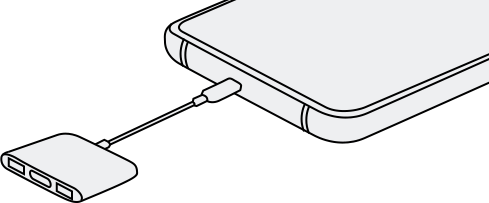
Step 2. Connect the USB of the mouse to the adapter.
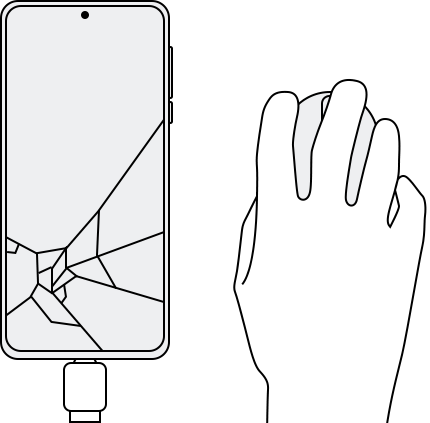
Step 3. After connecting, you can use the mouse. Use your mouse to back up the data you want.
Note:
- You can also connect a keyboard the same way, so you are able to enter your PIN or Password.
- To get back to the Home screen, use the right-click on your mouse.
- An OTG (On The Go) adapter allows you to connect a full-sized USB flash drive or USB A cable to your phone or tablet through the Micro USB or USB-C charging port.
Case 2. When the screen is not visible you can connect to the TV
If your phone's screen is damaged and you can't see anything anymore, you can use your phone by connecting it to a TV or monitor using screen mirroring. You will need a multiport adapter and an HDMI cable to connect to your TV or a mouse.
In addition, your phone must be unlocked. If fingerprint recognition or face recognition does not work, you can go to the Samsung Find My Mobile site, log in with your Samsung account, and then unlock it. Follow the steps below to connect your phone to your TV.
Step 1. Connect the adapter to your phone, then connect the HDMI cable to the adapter.
Step 2. Connect the other end of the HDMI cable to the HDMI port on your TV.
Step 3. After turning on the TV, select the input to which the mobile phone is connected via HDMI.
Step 4. Once connected, you can see your phone screen on the TV, change settings and make backups.
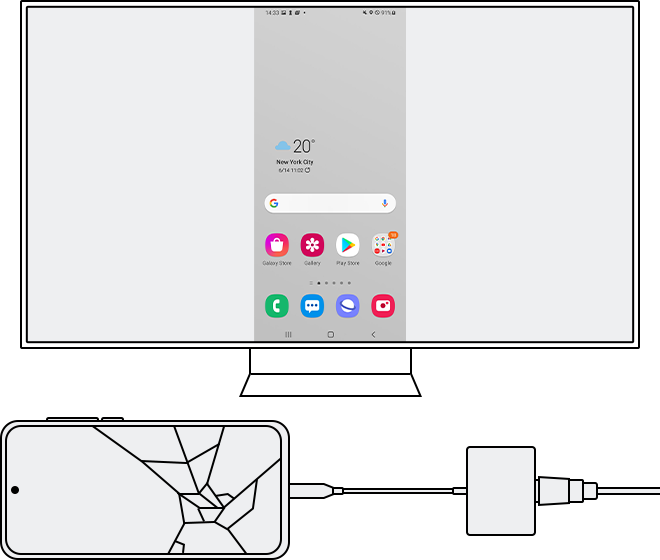
Note:
- If DeX mode is running, exit DeX mode and try again.
- There may be a short delay between motions on your phone and your TV.
- HDMI display output may not be supported depending on the model and device.
- If both the screen and touch do not work on your phone, use a multiport adapter to connect the TV and a mouse together.
Thank you for your feedback!
Please answer all questions.




