How to select and view only the albums you want to see in Galaxy gallery
Last Update date : Jan 13. 2023
Photos saved on the phone are automatically added and displayed in the Gallery app. The select albums to show feature lets you view only the albums you want. This is supported in Android 13 or higher.
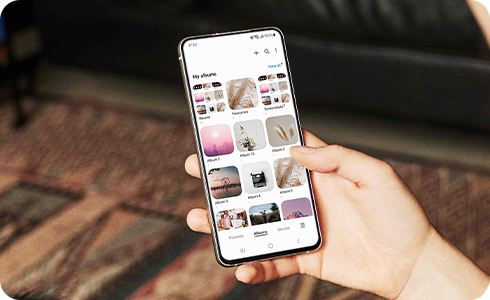
How to turn on the Select albums to show feature
How to select albums to show
How to view all albums in the Gallery app
Please note:
- Photos in the “recent” album are not created from duplicate photos. They are stored in the built-in memory, a feature that allows you to view them instantly.
- The “Recent” album is available for selection in the select albums to show feature.
- Deleting a photo from Recent album will delete the photo from your phone.
Thank you for your feedback!
Please answer all questions.

































