What to do if your SD card is not detected on your Galaxy device
A memory or SD card can extend the storage capacity of your smartphone. If you have a microSD card in your device, it lets you expand memory space and exchange pictures, music, or data with microSD-compatible devices.
Most issues with the SD card can be solved with a few simple steps.
Inspect the SD card
First, take out the SD card from your device and inspect it for any damage.
Step 1. Turn off your device and insert an ejector tool into the small hole next to the SD card tray slot to eject the card tray.
Step 2. Inspect the SD card for any damage. If there is debris or dust on the SD card, use a soft cloth to wipe the surface before reinserting it.

Even if your SD card does not have any visible damage, you may still experience issues. If you have other devices nearby, test the SD card to ensure that it works.
If your SD card is not being recognized by your phone, it may be in an unsupported file format or damaged. Try using a new SD card instead.
Try force restarting your device. Restarting may resolve the issue of your device not recognizing your SD card.
Step 1. Turn off your device by holding down the Volume down key and Side key simultaneously, then selecting Power off.
Step 2. After the screen turns off, press and hold the Volume down key and Side key at the same time.
Step 3. When the Samsung logo appears on the screen, release the keys.
A malfunctioning SD card can cause data loss and device performance issues. It should be replaced or removed.
Formatting the SD card may help resolve some errors, but if the warning still appears, it is highly recommended to back up any data that is on the SD card and replace it with a better card.
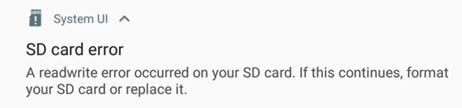
You can try resolving the SD card recognition error by formatting your SD card. To avoid losing your data, make sure to back it up before formatting. To format your SD card, follow the steps below.
Note: Device screenshots and menu may vary depending on the device model and software version.
Thank you for your feedback!
Please answer all questions.














