How to connect Bluetooth devices to your Samsung TV
Some Samsung TVs can connect to devices through a Bluetooth connection allowing you to connect various devices wirelessly for an enhanced audio and watching experience.
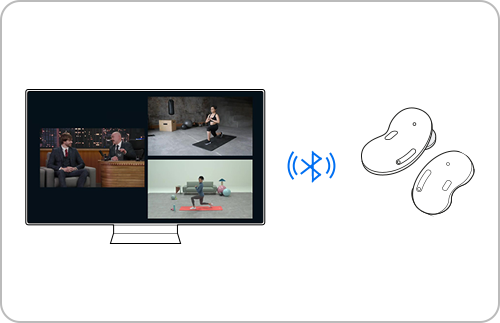
If your TV comes with a Smart Remote, it supports Bluetooth - that's how the Smart Remote pairs to the TV.
No matter what remote came with your TV, you can still check if it's Bluetooth compatible by looking in your settings menu. From Settings > Sound > Sound Output. If the option Bluetooth Speaker List appears, then your TV supports Bluetooth.
You can check to see if your specific model supports Bluetooth in your user manual
Make sure Bluetooth is enabled on your device. You may need to allow permissions on your device to connect to the TV. Please refer to your device's user manual for specific instructions.
1. From the Home screen, press left on the remote.
2. Navigate to and select Settings.
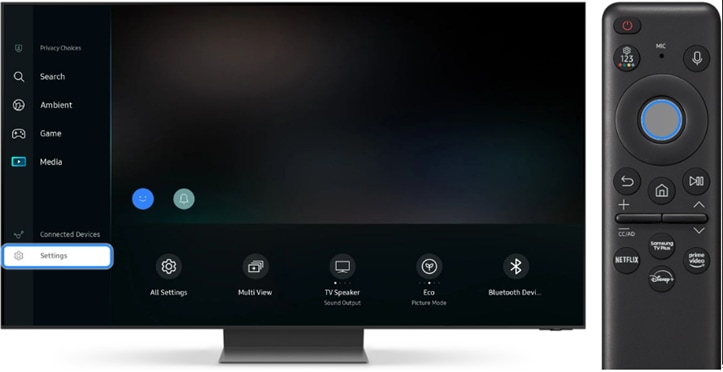
3. Navigate to and select All Settings.
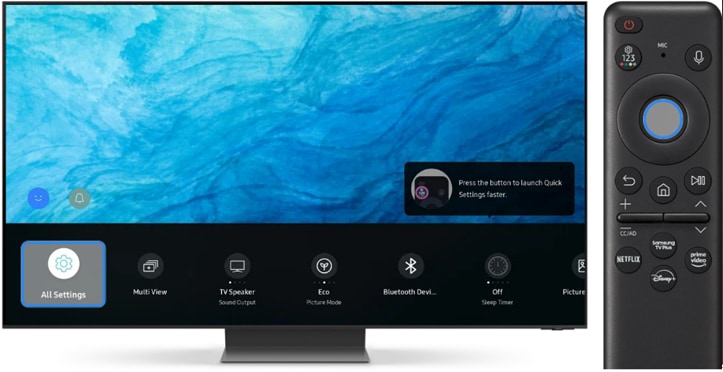
4. Navigate to and select Connection.
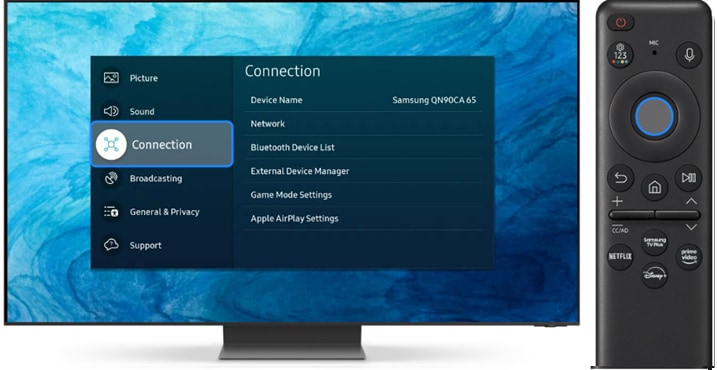
5. Navigate to and select Bluetooth Device List.
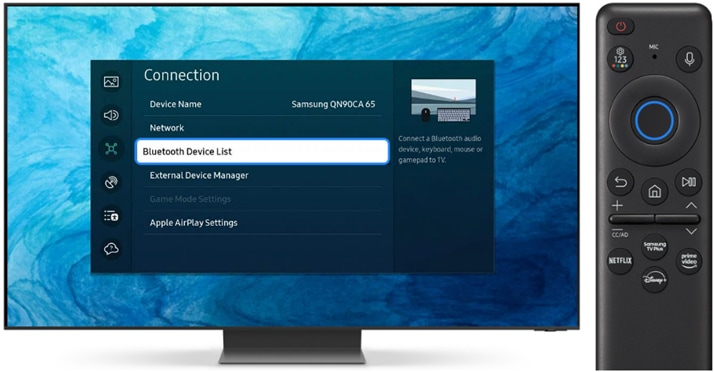
6. Select the device that you want to pair from the Bluetooth Device List. Make sure your Bluetooth device is in pairing mode.
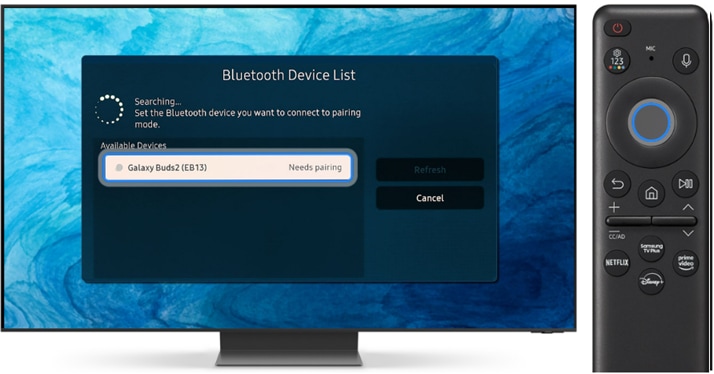
7. Select Pair and connect.

1. Disconnect a Bluetooth device from your TV.
2. Navigate to and select Settings.
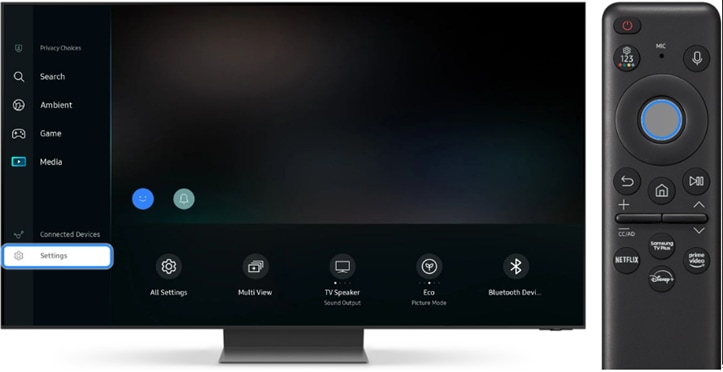
3. Navigate to and select All Settings.
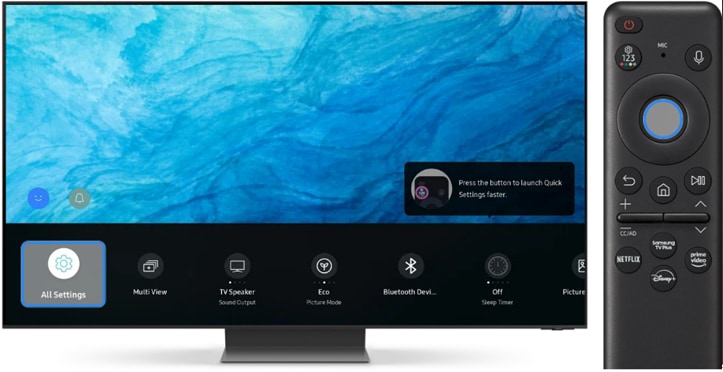
4. Navigate to and select Connection.
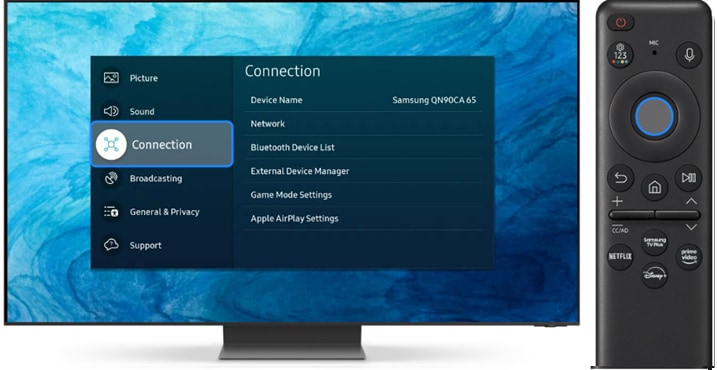
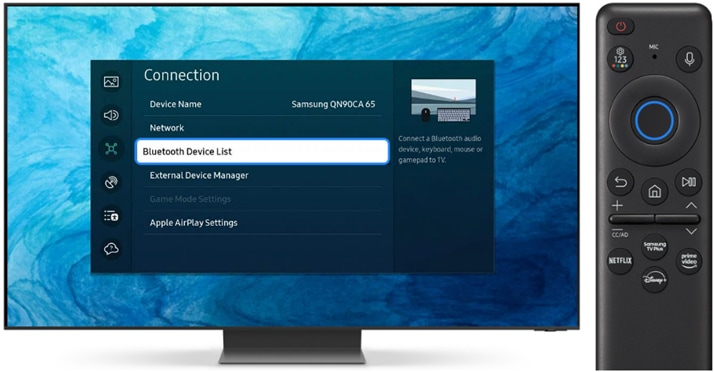
5. Navigate to and select Bluetooth Device List.
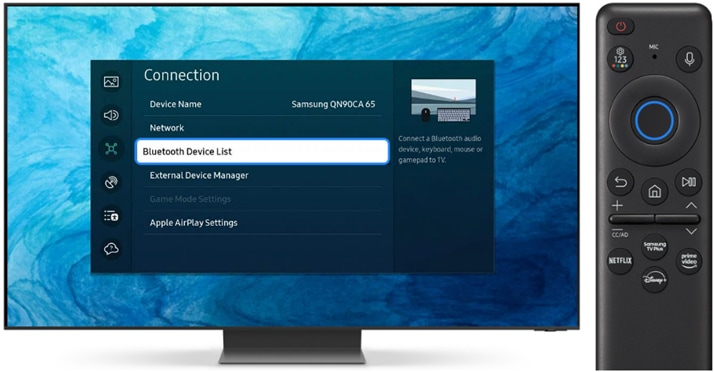
6. Select the connected device from the Bluetooth Device list that you want to disconnect, and then press Select.
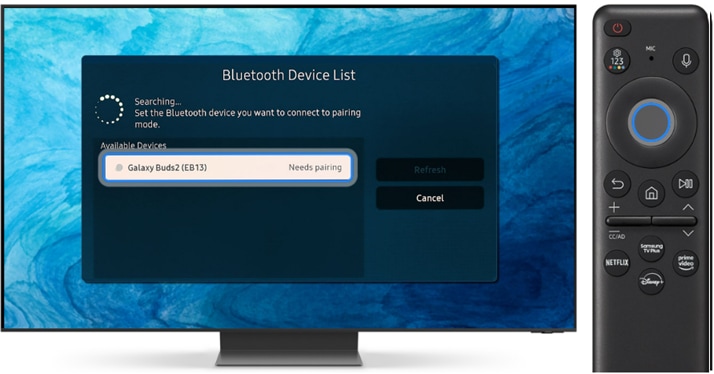
7. Select Delete.
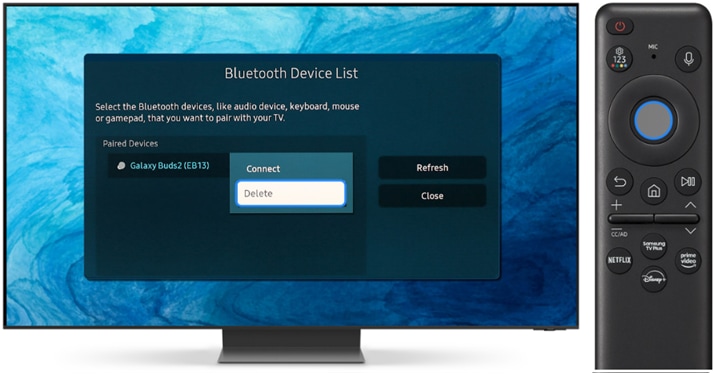
8. Confirm Delete and select OK.
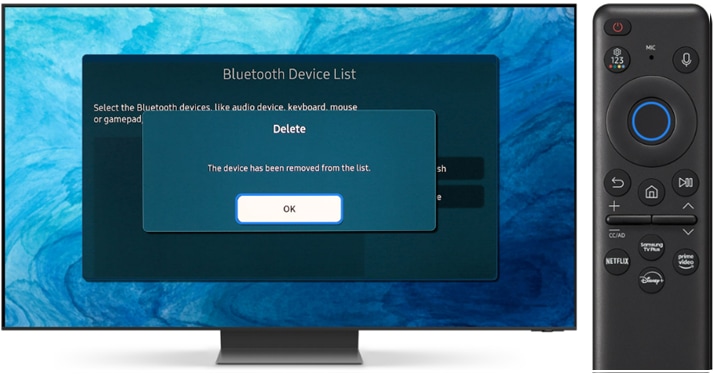
Note: Device screenshots and menus may vary depending on the device model and software version.
Thank you for your feedback!
Please answer all questions.





