How to run a self diagnosis test on your Samsung TV
In the Self Diagnosis menu, you can test the various conditions of your TV directly to determine if there is an abnormality. If problems are being caused by the TV itself, use the Video Test, Picture Test, and Sound Test to determine. You can also check HDMI, network signal, and Smart Hub connection in this menu.
Self Diagnosis
1. From the Home screen, press left on the remote.
2. Navigate to and select Settings.
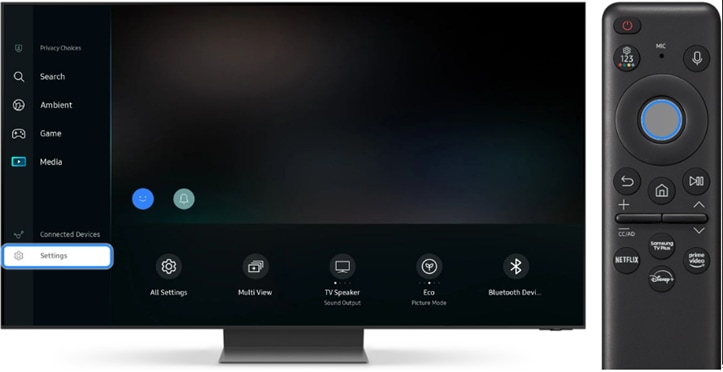
3. Navigate to and select All Settings.
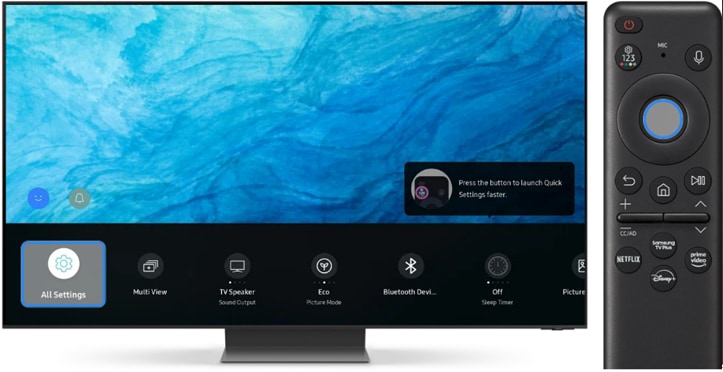
4. Navigate to and select Support.

5. Navigate to and select Device Care.

6. Navigate to and select Self Diagnosis.

7. Select the option related to the issue you experience.

- Video Test: When you experience a problem with your TV's video quality, use the Video Test. The test video will be played with the highest quality of your TV, then look at the screen carefully for few seconds to examine for flaws.
- Picture Test: When you experience a problem with your TV's picture quality, use the Picture Test. The test picture will be shown, then look at the screen carefully for 5 seconds to examine for flaws.
- Sound Test: When you experience a problem with your TV's sound quality, use the Sound Test. The test melody will be played with the current sound output device, then listen carefully to examine if the sound is normal.
- HDMI Troubleshooting: This test diagnoses whether the HDMI cable is properly connected to the TV HDMI port. Select the external device HDMI port to be tested as below, and then click the Next button to start the diagnosis.
- Signal Information: When you check the signal of the current external device, use Signal Information. You can also test the HDMI cable and check the signal history.
- Smart Hub Connection Test: This test can diagnose a wireless network connection. It may take a few minutes to perform DNS, ISP Blocking tests, etc.
- Reset Smart Hub: You can reset all Smart Hub settings, downloaded apps, and accounts stored on the TV with the PIN.
Note:
- The video/picture shown in the test is the best quality your TV can provide. However, the quality may vary depending on which source is used.
- If you detect an issue with the test, the TV may have a problem. Contact Samsung Support for assistance.
- For models before 2020, navigate to Menu > Support > Self Diagnosis.
- Device screenshots and menus may vary depending on the device model and software version.
Thank you for your feedback!
Please answer all questions.



