How to free up space on Samsung mobile phone when it is full?
Samsung Galaxy phones are equipped with generous internal storage capacity that can accommodate your photos, videos, games, and apps. However, it may still be necessary to free up some storage space occasionally, especially if you intend to save lengthy videos or install large apps. Find out how you can declutter your Galaxy smartphone's storage.
Please note: Steps mentioned in this article may differ based on operating software and models.
Check storage space
Before clearing storage space, first find out how much you have left on your smartphone:
Step 1. Go to Settings > Battery and device care.
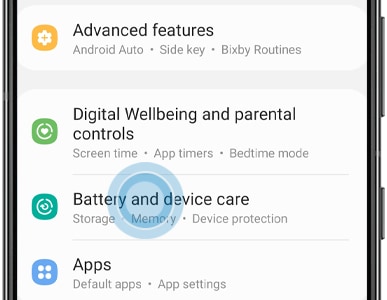
Step 2. Tap Storage to see how much space you have available and the breakdown by file type.
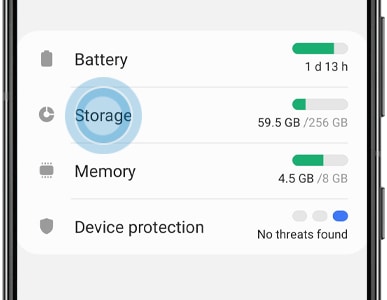
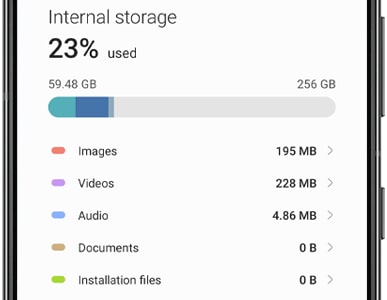
Empty recycle bin
Step 1. Open Settings and tap Battery and device care.
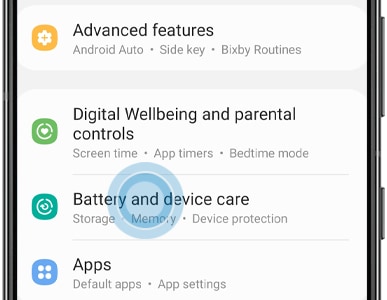
Step 2. Tap Storage.
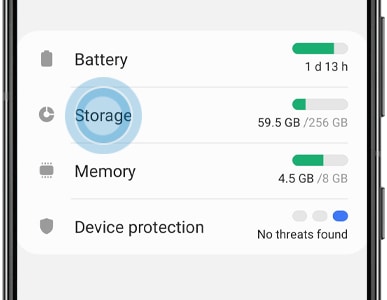
Step 3. If there are items in your Recycle bin, you will see app icons under the Recycle bin header. Tap on the icon you would like to empty files from.
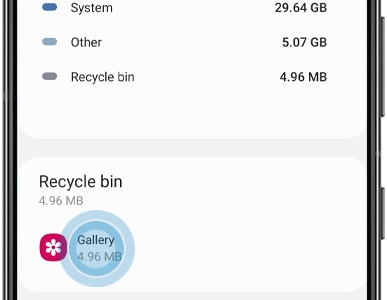
Step 4. Tap Empty. If you don't see this, try tapping on the Menu icon (three dots) at the top right to find it.
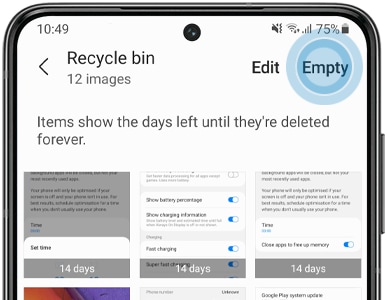
Step 5. You can also press and hold on one file, and select the files you want to delete instead of deleting all of them.
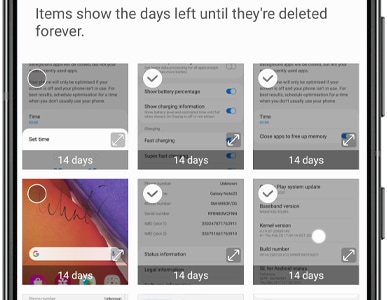
Uninstall unused apps
Step 1. Open Settings and tap Battery and device care.
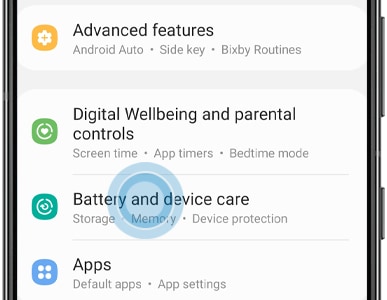
Step 2. Tap Storage.
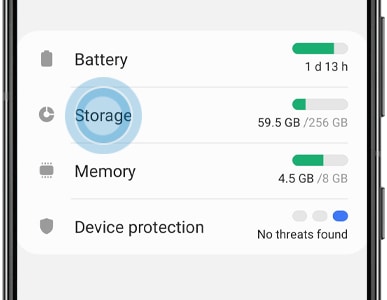
Step 3. If you have any unused apps, they should appear under the Unused apps header. Tap Unused apps.
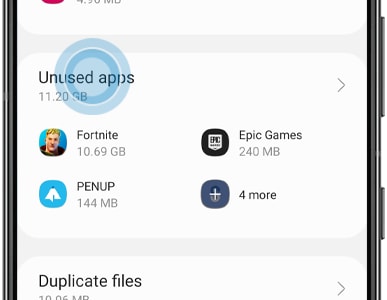
Step 4. Select the apps you wish to uninstall and tap Uninstall.
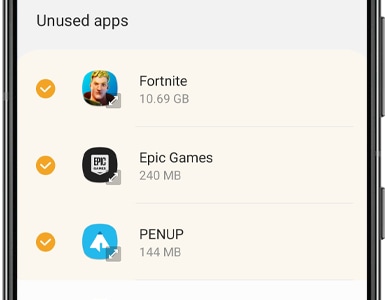
Delete duplicate files
Step 1. Open Settings and tap Battery and device care.
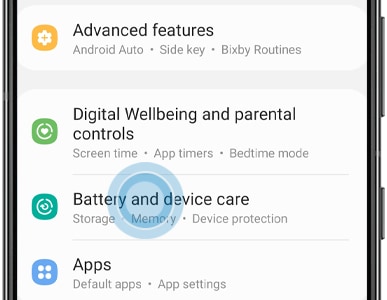
Step 2. Tap Storage.
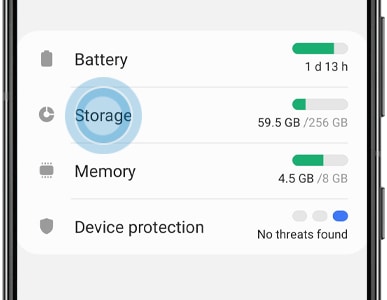
Step 3. If you have duplicate files, they will appear below the Duplicate files header. Tap Duplicate files.
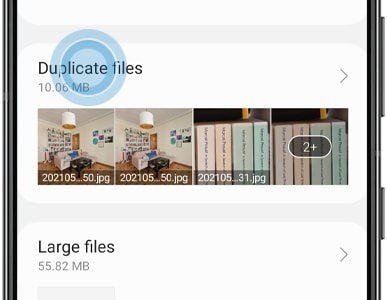
Step 4. Select the file you wish you delete and tap Delete.
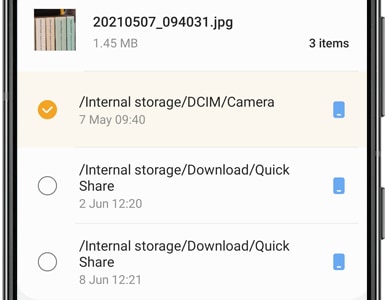
Delete large files
Step 1. Open Settings and tap Battery and device care.
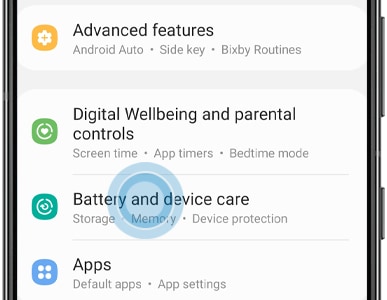
Step 2. Tap Storage.
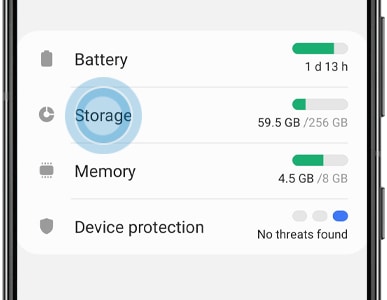
Step 3. If you have large files on your phone, they should appear under the Large files header. Tap Large files.

Step 4. Select the files you wish to delete and tap Delete.

Thank you for your feedback!
Please answer all questions.
RC01_Static Content
_JPG$)
_JPG$)



