How to install SIM / MicroSD Card for Galaxy A3/A5/A7?
Please note:
• Only Nano-SIM cards work with the device
• Dual SIM models: In some areas, data transfer speeds may be slower if two SIMcards are inserted in the device, instead of one
• Some LTE services may not be available depending on the service provider
Please note: Ensure that the ejection pin is perpendicular to the hole. Otherwise, the device maybe damaged
Dual SIM models - Place the SIM or USIM card on the SIM card tray with the gold-coloured contacts facing downwards. Place the primary SIM or USIM card on the SIM card tray 1 and the secondary SIM or USIM card on the SIM card tray 2
Please note:
• Use caution not to lose or let others use the SIM or USIM card. Samsung is not responsible for any damages or inconveniences caused by lost or stolen cards
• Dual SIM models: The SIM card tray 2 also serves as the memory card tray. Do not place both the SIM or USIM card and the memory card at the same time
Single SIM models or Dual SIM models - SIM card tray 1
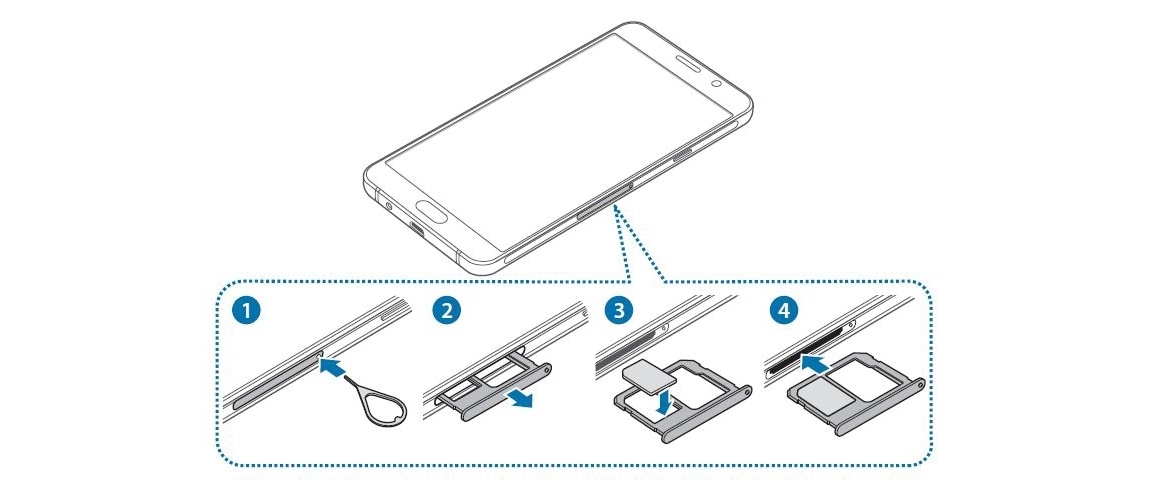
Dual SIM models - SIM card tray 2
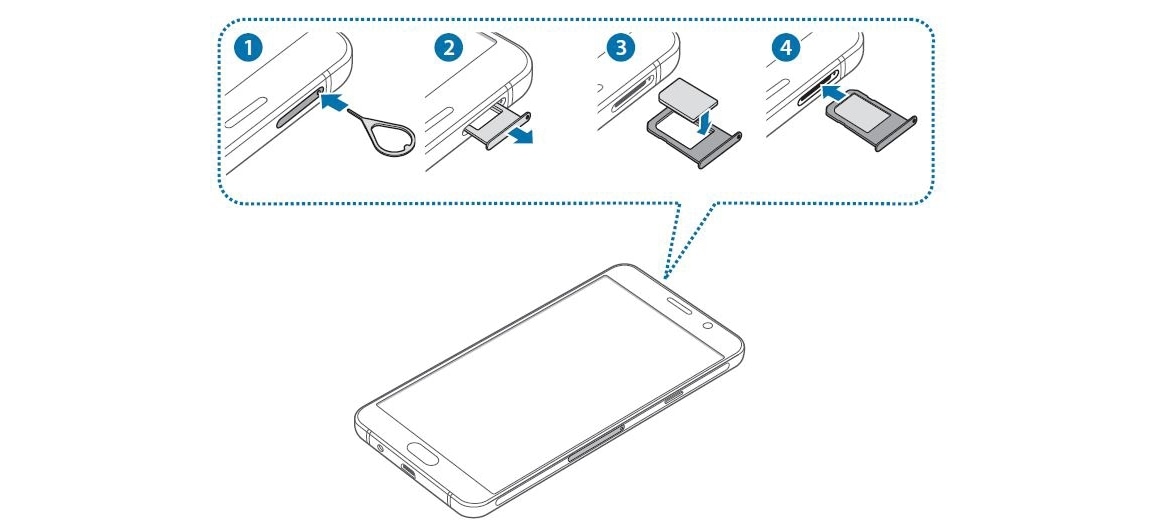
Please note: Carefully insert the SIM card tray to prevent the SIM cards from leaving or falling out of the tray
Please note: Ensure that the ejection pin is perpendicular to the hole. Otherwise, the device maybe damaged
Dual SIM models - Place the SIM or USIM card on the SIM card tray with the gold-coloured contacts facing downwards. Place the primary SIM or USIM card on the SIM card tray 1 and the secondary SIM or USIM card on the SIM card tray 2
Please note:
• Use caution not to lose or let others use the SIM or USIM card. Samsung is not responsible for any damages or inconveniences caused by lost or stolen cards
• Dual SIM models: The SIM card tray 2 also serves as the memory card tray. Do not place both the SIM or USIM card and the memory card at the same time

Please note: If the card is not fixed firmly into the tray, the SIM card may leave or fall out of the tray
Please note:
• If you insert the tray into your device while the tray is wet, your device may be damaged. Always make sure the tray is dry
• Fully insert the tray into the tray slot to prevent liquid from entering your device
Thank you for your feedback!
Please answer all questions.
RC01_Static Content



