Using Samsung DeX Wirelessly
Get a powerful desktop experience from your Galaxy Note 20 and Note 20 Ultra. Cast DeX wirelessly to a compatible TV. Follow the below guide for more information on setting up Samsung DeX between your compatible TV and Galaxy device. If you would like to learn how to use the DeX please click here.
 Please Note: The information on this page is for Australian products only. Models, sequences or settings will vary depending on location and/or where the product had been purchased. To be redirected to your local support page please click here.
Please Note: The information on this page is for Australian products only. Models, sequences or settings will vary depending on location and/or where the product had been purchased. To be redirected to your local support page please click here.
Before following the below guide ensure that you have established an internet connection with your Samsung TV and Galaxy phone. If you need help connecting your TV to an internet connection check out our guide Connect a Samsung TV to the Internet for more information. If you need help connecting to an internet connection on your Galaxy phone, check out our guide Enable Mobile data on a Samsung Phone or Connecting to a Wi-Fi network on my Samsung device.
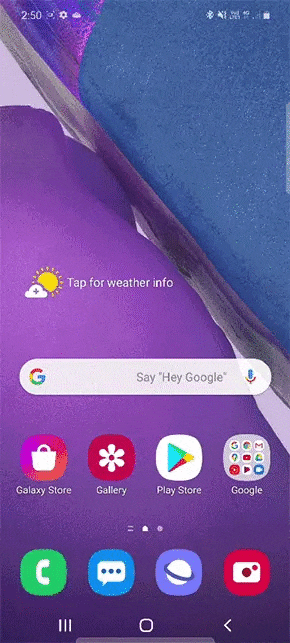




Please Note: You may be prompted to allow permissions on your compatible TV. Ensure you have accepted permissions before proceeding to the next step.

If you have a Bluetooth Keyboard and mouse, simply pair them to your Galaxy Device to control the screen, check out our guide Pairing a Bluetooth device to my Samsung Phone for more information. Alternatively, you can either plug in an OTG adaptor into your Galaxy device and control the screen using a wired Keyboard and mouse.
Thank you for your feedback!
Please answer all questions.
