Connecting to a Wi-Fi Network on my Samsung Device
There are many different ways of accessing your Wi-Fi settings and connecting to a Wi-Fi network. You can either connect via your Quick Settings panel, Connections settings or by using the QR Scanner. Click on the below drop-down menus to learn all the different ways of connecting to a Wi-Fi network.
Please Note: This guide is designed for Australian variant Galaxy devices, if you have an international device and require further support click here to get in touch with your Samsung Subsidiary.


 to turn on your Wi-Fi settings.
to turn on your Wi-Fi settings.

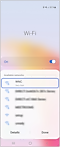


















_JPG$)