Busca en YouTube con tu voz en tu Smart TV o Smart Monitor
Last Update date : 2024-01-27

¡La aplicación YouTube en tu Samsung Smart TV y Smart Monitor es compatible con comandos de voz! Esto significa que puedes buscar vídeos en la aplicación YouTube usando tu voz cuando quieras encontrar un vídeo específico u otro contenido. Puedes revisar esta guía para obtener instrucciones detalladas sobre cómo usar tu voz con la aplicación de YouTube.
Nota: Las siguientes instrucciones se aplican a los modelos Smart TV y Smart Monitor 2023 y más nuevos, así como The Freestyle 2da Generación.
Usa tu voz con la aplicación de YouTube
![Someone is using a Samsung remote to search for content to watch on a Samsung TV]()

Nota: Se te pedirá que permitas el acceso al micrófono cuando utilices la aplicación YouTube por primera vez.
Los siguientes pasos te ayudarán a encontrar tu contenido favorito en la aplicación de YouTube.
1
Navega y abre la aplicación YouTube en tu Smart TV o Smart Monitor.
![The Youtube app is highlighted in the Smart Hub of a Samsung Smart TV]()
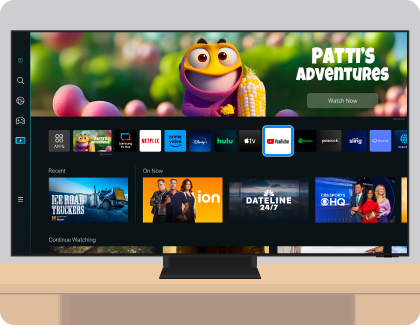
2
Navega y selecciona el icono de búsqueda a la izquierda.
![A Samsung TV and a Samsung remote are next to each other, with Search and the Select button of the remote highlighted]()
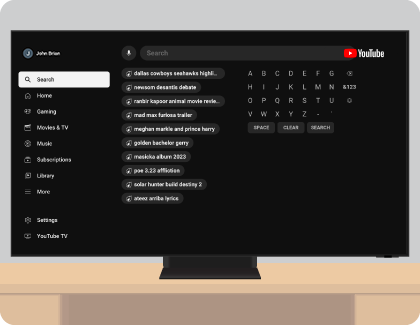
3
Manten presionado el ícono del micrófono con el botón Seleccionar en tu control remoto inteligente Samsung y di tus términos de búsqueda.
![A Samsung TV and a Samsung remote are next to each other, with the Microphone icon and the Select button of the remote highlighted]()

4
Aparecerán los resultados de la búsqueda. Puedes utilizar el control remoto para explorar las opciones disponibles.
![A Samsung TV displaying search results on the screen]()
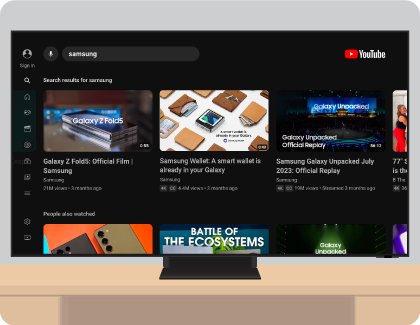
Gracias por tus comentarios
Por favor responda todas las preguntas.
