How to start my Galaxy device in Safe mode
Safe mode lets you run your Android device using its basic interface, with simplified menus and without most third-party applications. You can think of it as a diagnostic tool to help identify and fix problems on your device.
There are two ways to start your device in Safe mode. You can either reboot your device or power on your device in Safe mode.
Reboot device in Safe mode:
Please note: If your device does not have a separate Power key, use the key combination that you would usually use to switch off your device. The below image shows the key combination on the Galaxy Note10.
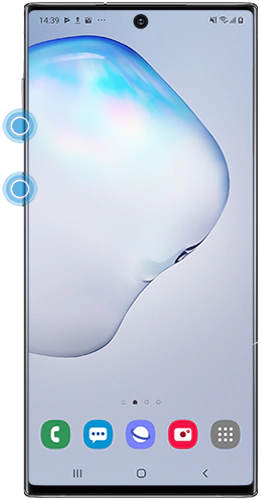
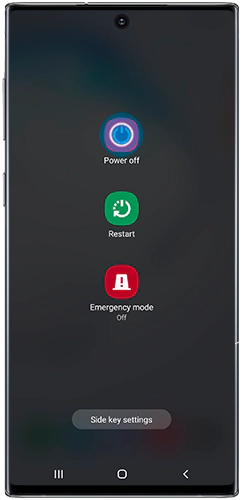
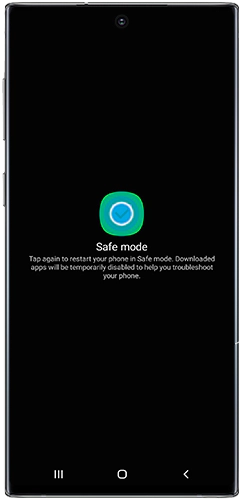

Power on your device in Safe mode:
Use your phone normally to see if the issue you were experiencing has been resolved while your phone is in Safe mode. If the problem has gone away, the likelihood is that it is an app that is causing the problem. Remove recently downloaded apps one by one until the problem is fixed.
If the problem persists when your device is running in Safe mode, it is unlikely that the problem is related to an app.
Thank you for your feedback!
Please answer all questions.