How to set the display refresh rate on your Galaxy phone
The Motion smoothness feature allows you to adjust the refresh rate to remove afterimages and blurs from fast-moving images. By default, the refresh rate of Galaxy phones is set to 60 Hz, but you can improve it to enable smoother movement on the display by changing to a higher refresh rate of 120 Hz. Learn how to set your phone's refresh rate in the guide below.
Before you try the recommendations below, be sure to check if your device's software and related apps are updated to the latest version. To update your mobile device's software, follow these steps:
Step 1. Go to Settings > Software update.
Step 2. Tap on Download and install.
Step 3. Follow the on-screen instructions.
What is a refresh rate and why is it important?

All content on your phone's display is made up of individual still frames that are displayed at very high speed. The Refresh rate is measured in hertz (Hz) and refers to how many times per second a frame is updated. With a refresh rate of 120 Hz, new frames can be displayed up to 120 times per second, and a 60Hz display refreshes the screen 60 times per second.
A higher refresh rate makes everything on your phone's display look smoother and sharper. Use a high refresh rate to avoid screen flickering when switching screens. Please note that as the display refreshes more times per second, more battery power is required.
Note: Only select models can use the 120 Hz refresh rate with the Motion smoothness feature.
How to change the refresh rate on your phone
The display can be changed from 60 Hz to 120 Hz, which allows you to enjoy content more dynamically and vividly. On the other hand, if you feel that the battery is draining faster due to a high refresh rate, you can lower it to 60 Hz for efficient power management. Follow the steps below to adjust the refresh rate.
Step 1. Launch the Settings app and select Display.
Step 2. Tap Motion smoothness.
Step 3. Choose your desired option, and then tap Apply.
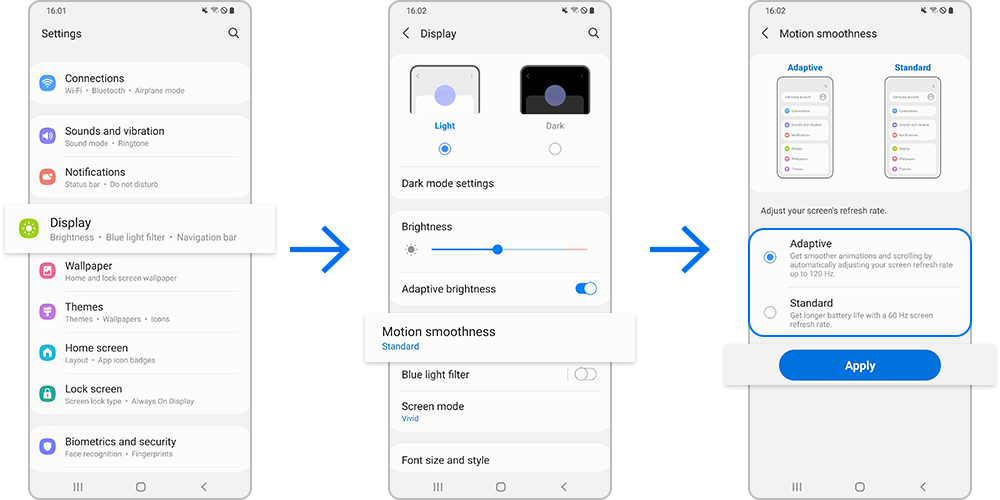
- Adaptive: Enjoy smoother animations and scrolling by automatically adjusting your screen refresh rate up to 120 Hz.
- Standard: Use a 60 Hz screen refresh rate in normal situations to conserve battery power.
Note:
- The availability of a 120 Hz refresh rate may differ by device and application.
- Device screenshots and menus may vary depending on the device model and software version.
Thank you for your feedback!
Please answer all questions.
