Galaxy J2 Core: How does the Smart manager works?
The Smart Manager provides an overview of the status of your device’s battery, storage, memory and performance.
You can also automatically optimize the device with a tap of your finger.
Note: The actual available capacity of the internal memory is less than the specified capacity because the operating system and default apps occupy part of the memory. The available capacity may change when you update the device.
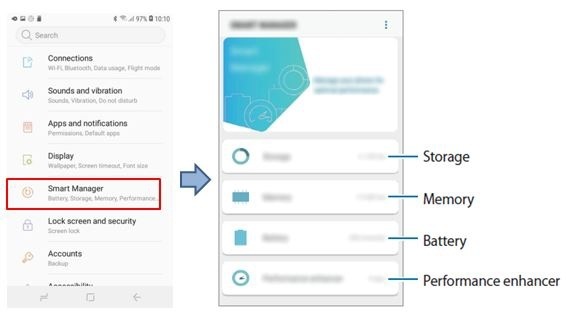
(A) Delete residual Files, Uninstall Applications:
To delete residual files, such as cache, tap CLEAN NOW. To delete files or uninstall apps that you do not use any more, tap USER
DATA and select a category. Then, tick items to select and tap DELETE or UNINSTALL
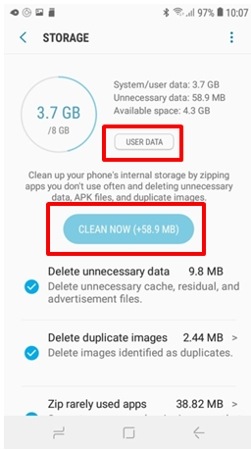
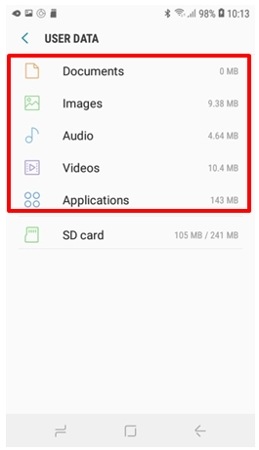
(B) Move Applications or Content to SD Card:
To move items from internal storage to SD card, tap Move content to SD card or Move apps to SD card and select contents or apps.
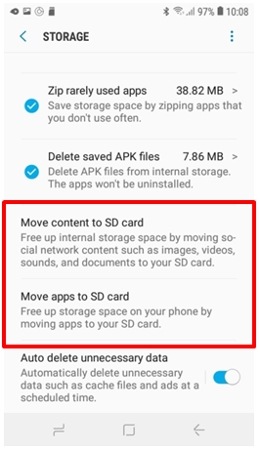
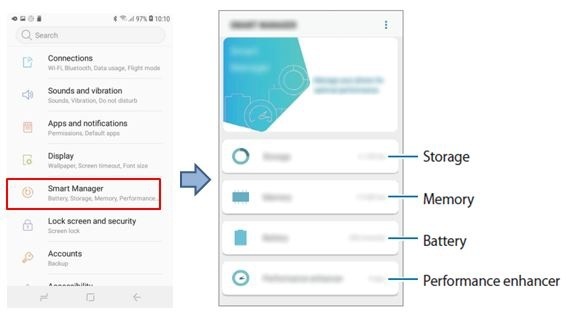
To speed up your device by reducing amount of memory you are using, tick apps from the apps list and tap CLEAN NOW.
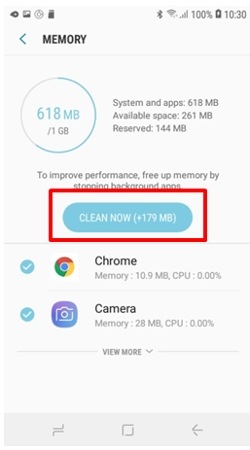
Check the remaining battery power to use the device. For devices with low battery levels, conserve battery power saving features.
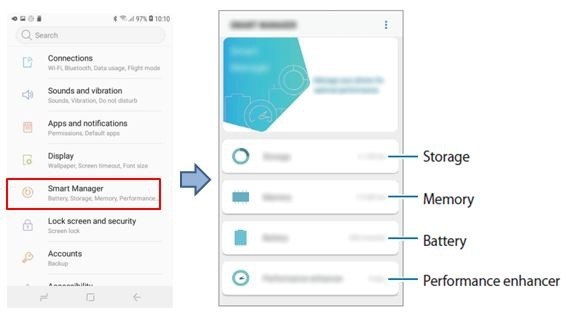
• BATTERY USAGE : View the amount of battery power consumed by your device.
• Power saving mode : Activate power-saving mode and change the settings for power-saving mode. You cannot receive notifications from apps that use power saving mode.
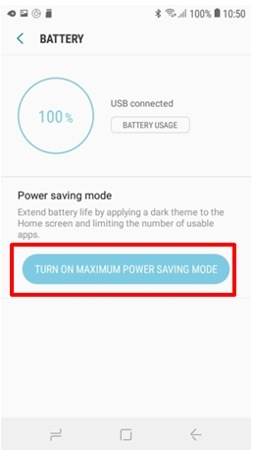
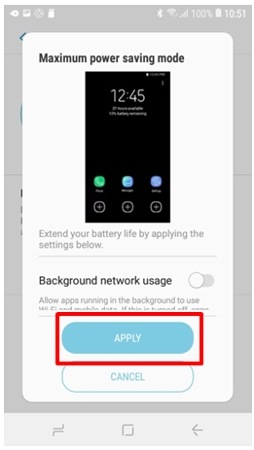

Set the device to put apps in sleep mode, the selected apps will not use data, battery, or memory in the background while not in use.

Thank you for your feedback!
Please answer all questions.





