Galaxy Note9: How to use Smart select?
Last Update date : Oct 29. 2020
Smart select lets you select, clip and collect whatever grabs your interest so you can easily share it right away or at a later time to your friends or via social media.
You can also select an area from a video and capture it as a GIF animation.
When there is content you want to capture, such as a part of an image, here are the steps:
1
Open the Air command panel and Tap Smart select.

2
Select a desired shape icon (example: rectangle) on the toolbar and drag the S Pen across the content you want to select.
Note: Tap Auto select to automatically reshape the selected area. If text is included in the selected area, Tap Extract text to
recognise and extract text from the selected area.
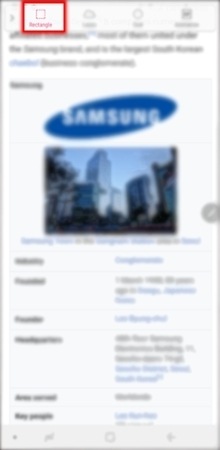
3
To pin the selected area at the top of the screen, Tap Pin to screen. In case of Pin to screen, you can continuously see captured contents during use other apps.

Thank you for your feedback!
Please answer all questions.





