Galaxy Tab S4: Turn On Iris Lock
To Set Up a Screen IRIS Lock Navigate to Apps screen → Touch Settings → Touch Lock screen → Touch Screen lock type → Touch Iris → Touch CONTINUE → Select Unlock Method (For this example, touch PIN) → Enter a PIN → Touch CONTINUE → Re-enter the PIN → Touch OK → Review Disclaimer → Touch Ok → align your eyes with the circles shown → Set display options for notifications → Touch DONE.
Pictorial representation of the above settings are as follows :
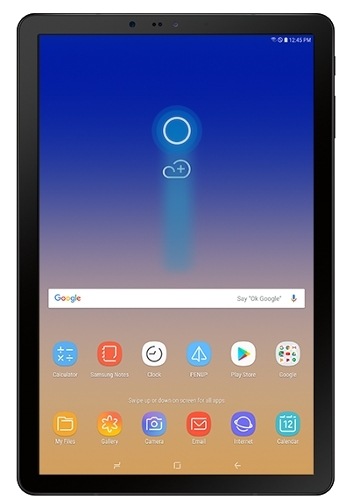
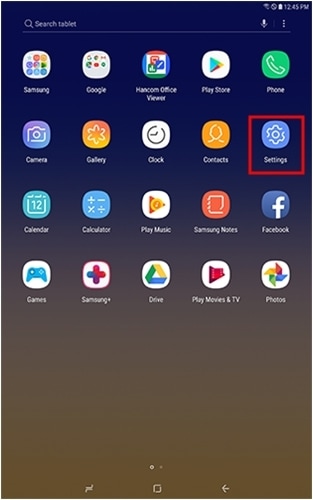
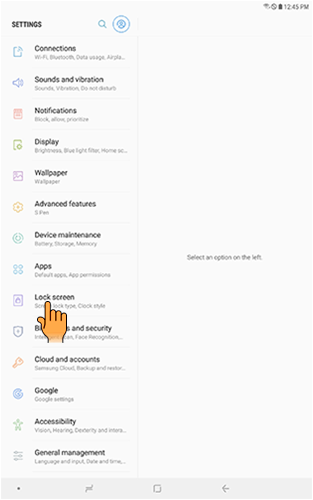
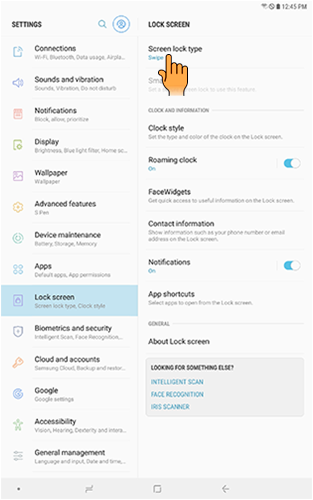
Note: If you have previously set up a different type of lock, you may be required to enter your credentials.
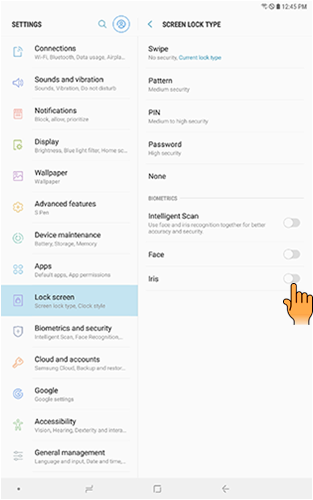
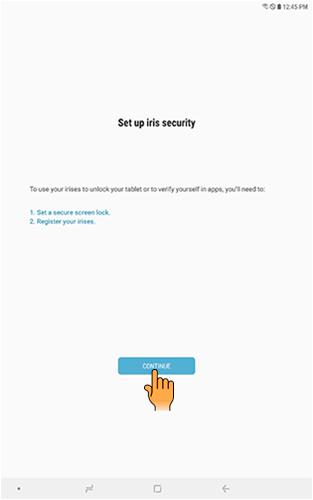

For this example, touch PIN.
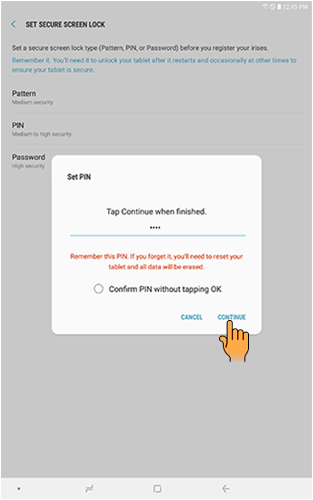
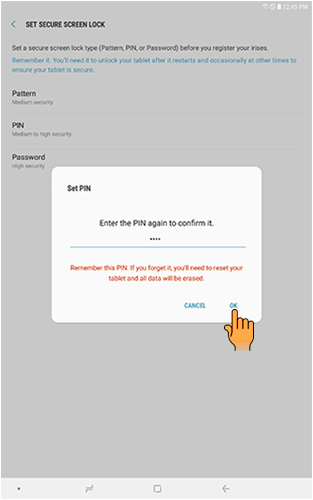
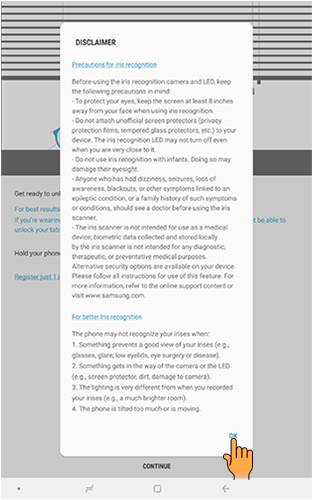
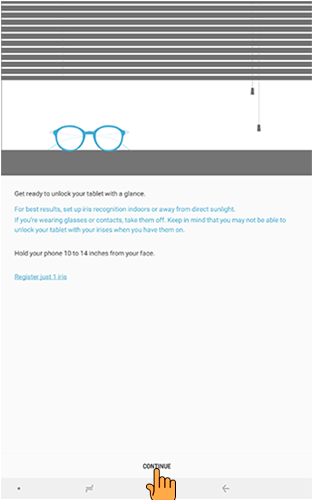
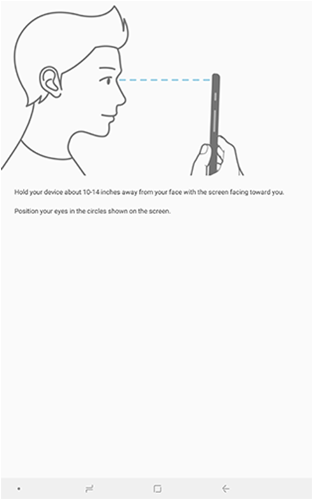
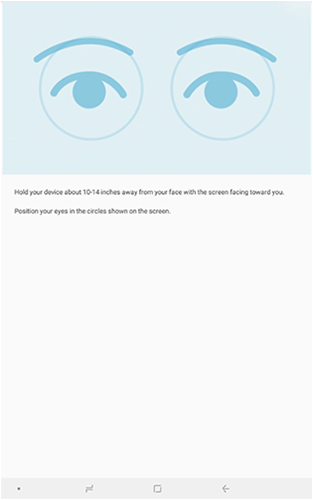
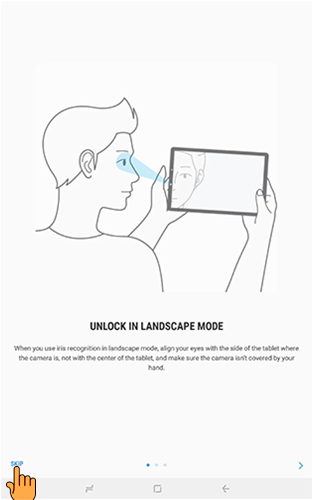
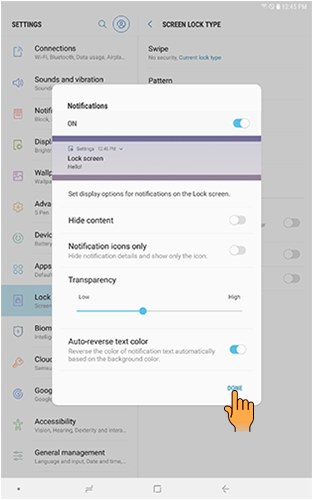
Thank you for your feedback!
Please answer all questions.





