How to enable Call rejection during Voice recording in Samsung Smartphones?
Last Update date : Oct 29. 2020
Steps for Android OS Version 7.0+ (Nougat) and above
1
Swipe up to Open Apps screen or Taps on Apps icon.
![How to enable Call rejection during Voice recording?]()
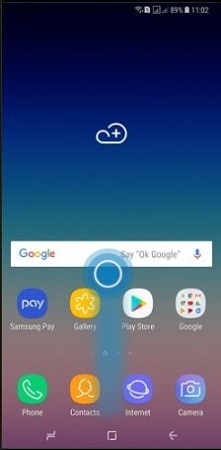
2
Tap on Samsung / Tools icon.
![How to enable Call rejection during Voice recording?]()
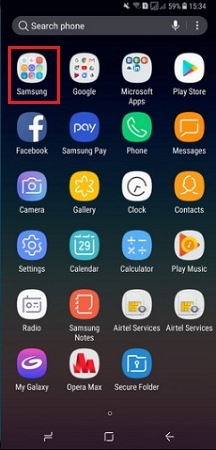
3
Tap on Voice Recorder.
![How to enable Call rejection during Voice recording?]()
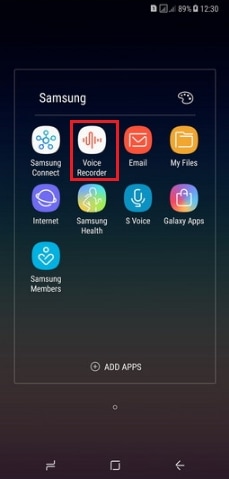
4
Tap on three dots.
![How to enable Call rejection during Voice recording?]()
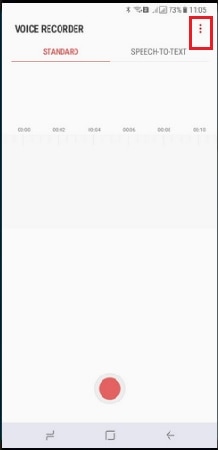
5
Tap on Settings.
![How to enable Call rejection during Voice recording?]()
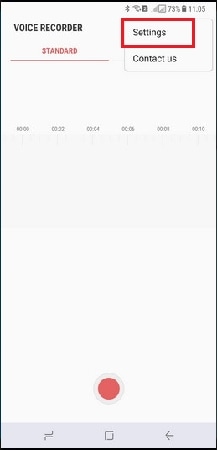
6
Tap on Block calls while recording to enable call rejection.
![How to enable Call rejection during Voice recording?]()
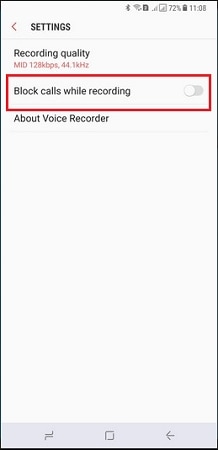
7
Tap on Record icon to start recording as shown below.
![How to enable Call rejection during Voice recording?]()
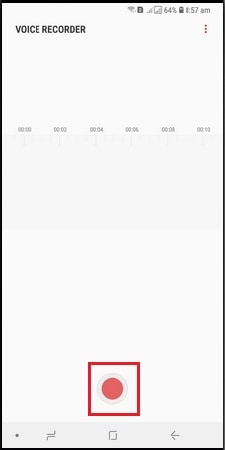
8
The voice recorder will display a Call reject icon. When someone will call you during the voice recording, it will automatically reject the call.
![How to enable Call rejection during Voice recording?]()
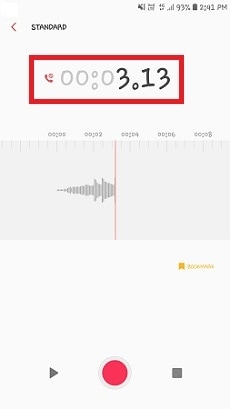
9
Tap on Record icon to stop recording.
![How to enable Call rejection during Voice recording?]()
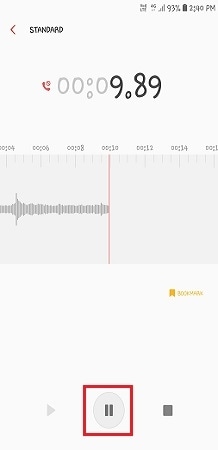
10
The recorded Voice will be saved under List.
![How to enable Call rejection during Voice recording?]()
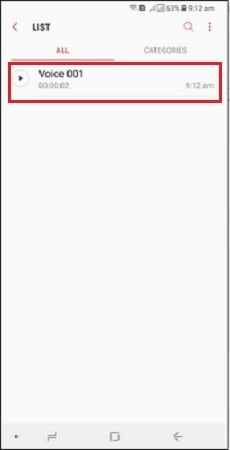
NOTE : All Voice call will get rejected automatically during Voice recording after enabling Call Rejection.
Steps for Android OS Version 6.0+ (Marshmallow) and below
1
Tap on Apps icon from the Home screen.
![How to enable Call rejection during Voice recording?]()
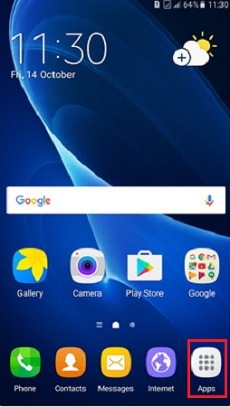
2
Tap on Samsung / Tools icon.
![How to enable Call rejection during Voice recording?]()
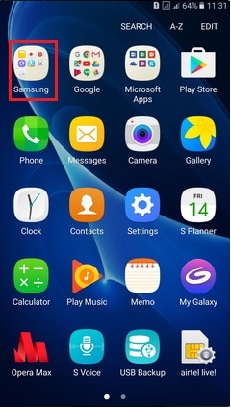
3
Tap on Voice Recorder.
![How to enable Call rejection during Voice recording?]()
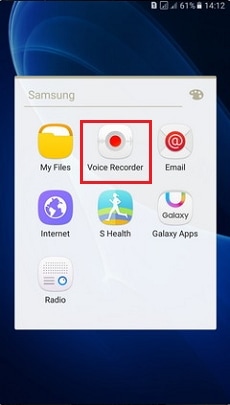
4
Tap on Record icon to start recording as shown below.
![How to enable Call rejection during Voice recording?]()

5
Tap on More.
![How to enable Call rejection during Voice recording?]()
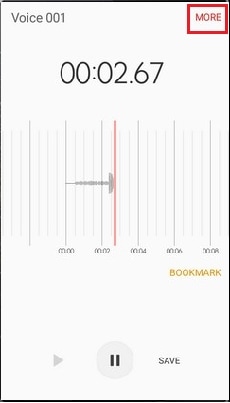
6
Tap on Enable Call Rejection.
![How to enable Call rejection during Voice recording?]()
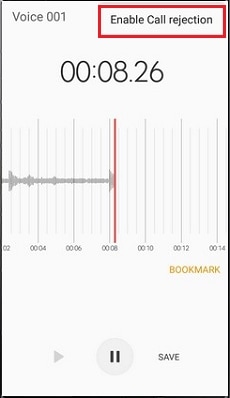
7
The voice recorder will display a Call reject icon. When someone will call you during the voice recording, it will automatically reject the call.
![How to enable Call rejection during Voice recording?]()
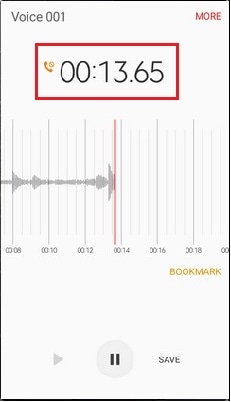
8
Tap on Record icon to stop recording.
![How to enable Call rejection during Voice recording?]()
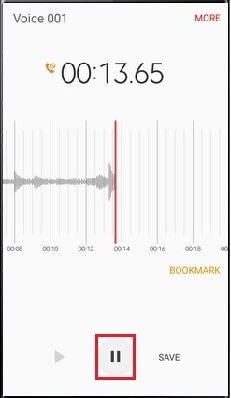
9
The recorded Voice will be saved under Recordings.
![How to enable Call rejection during Voice recording?]()
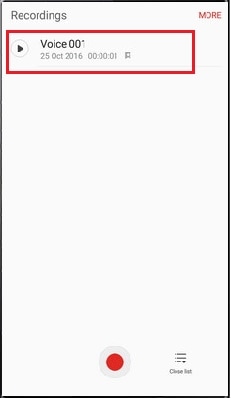
NOTE : All Voice call will get rejected automatically during Voice recording after enabling Call Rejection.
Thank you for your feedback!
Please answer all questions.





