How to take portraits using Live focus feature in Galaxy S9|S9+?
The Live focus feature allows the camera to capture the subject and the background separately so that you can get an out-of-focus photo with the focus on the subject. Adjust the background blur effect on the preview screen and take a photo that highlights the subject. This feature is recommended that you position subjects about 1 ~ 1.5 m away from the camera lens. Position the subject that you want to focus on close to the device. Also, use this feature in a place that has sufficient light.
Please follow the steps listed below.
Navigate to the Apps lists >Tap Camera > Tap LIVE FOCUS > Adjust the blur level > Tap a Camera icon to take a photo > Tap Adjust Background Blur > Tap to save a photo
Pictorial representation of the above settings are as follows:
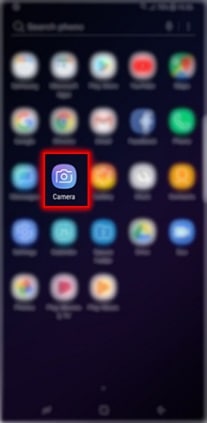
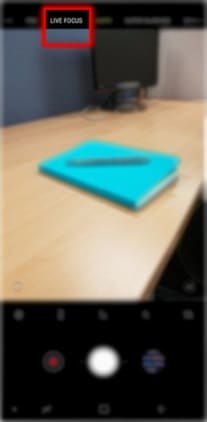

Note: You can also edit the background blur level of a photo taken with the Live focus feature in Gallery.
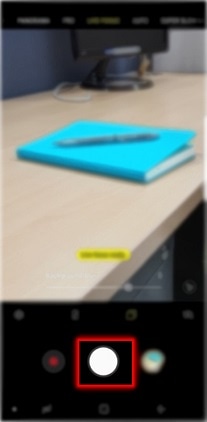

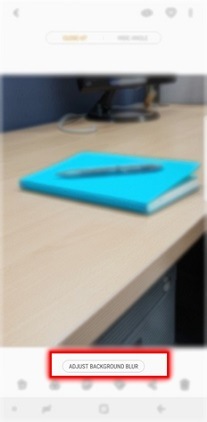

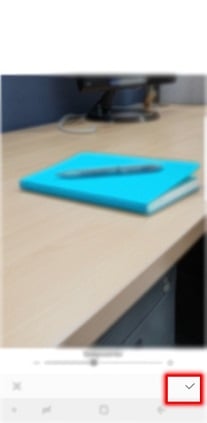
Thank you for your feedback!
Please answer all questions.





