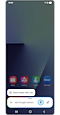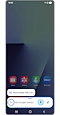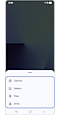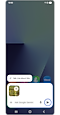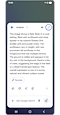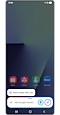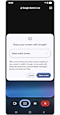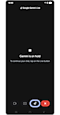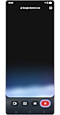How to use Google Gemini on your Galaxy phone
Gemini is a truly helpful personal AI assistant from Google. Whether you are studying, organising ideas, or exploring visuals, Gemini helps you stay productive with simple, conversational interactions. This guide shows you how to launch Google Gemini and use it to enhance your daily tasks on your Galaxy phone.

Using Google Gemini Live
Google Gemini allows you to have real-time conversations about your images. Ask questions about what you are seeing in your everyday life, such as a piece of art or an object, and get instant AI-powered responses in real time.
What you can do with Gemini
- Get appliance information and usage tips
Ask questions about how to use home appliances or troubleshoot issues. Gemini provides answers in natural language based on what it sees or what you share.
- Ask about YouTube videos
Share a YouTube URL to ask questions about a video, or extract specific information from a video, such as listing ingredients or cooking steps.
- Practise for interviews or language tests
Simulate real-world speaking scenarios with Gemini. It offers follow-up questions and feedback based on your responses. You can upload your dream job description and then practise an interview for it with Gemini.
- Collaborate in planning or creative meetings
Use Gemini to brainstorm ideas, upload a draft image of a first creative project, and use Gemini to develop visual concepts (e.g., via AI image generation), and organise your thoughts. It helps shape your creative direction.
- Interact in real time using screen or camera sharing
Ask Gemini about anything you see by sharing your camera or screen in Gemini Live conversations. This is useful for getting instant feedback on documents, products, or ideas during live conversations.
Note:
- Gemini is supported on Galaxy phones running AndroidTM 10 or higher. Seamless action across apps with Gemini is only available on Galaxy phones with Android 15 and One UI 7.0 or higher.
- With the latest updated Samsung software, long pressing the Side button launches Google’s default assistant app. Gemini is set as the default where available.
How to use Gemini with an image or file
You can begin chatting with Gemini by attaching an image or file related to what you want to ask.
- Camera: Take a new photo to send
- Gallery: Choose an existing image
- Files or Drive: Share documents or saved items
How to use Gemini Live by sharing your screen or camera
Use screen or camera sharing to allow Gemini to see what is on your device and provide instant, contextual support.
Note:
- The camera or screen sharing sessions are temporary and not persistently stored on the device.
- Ensure a stable internet connection and Google Account login for the best performance of the Google Gemini feature.
- Compatible with certain features and certain accounts.
- Only available to users aged 18 years or older.
- Accuracy of results is not guaranteed.
- Service availability may vary by country, language, and device model. Works on compatible apps.
- Device screenshots and menus may vary depending on the device model and software version.
- Google, Gemini, Android and YouTube are trademarks of Google LLC.
- Actual UX/UI may vary.
- Language support for Gemini may vary by country.
Thank you for your feedback!
Please answer all questions.
RC01_Static Content : This text is only displayed on the editor page