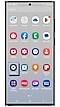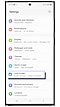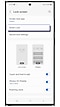Unlock my Galaxy device if i forgot the security pin, pattern or password
इस लेख को हिंदी में देखने के लिए कृपया यहाँ क्लिक करें
Unlock your mobile device using the 'Smart Lock' or 'Extend Unlock' feature
You can set the device to unlock itself and remain unlocked when trusted locations or devices are detected.
For example, if you have set your home as a trusted location, when you get home your device will detect the location and automatically unlock itself.
- This feature will be available to use after you set a screen lock method.
- If you do not use your device for four hours or when you turn on the device, you must unlock the screen using the pattern, PIN, or password you set.
Note: Screen images, feature name may vary depending on your model and software version.
Smart Lock or Extend Unlock
Keep your device unlocked while it's on you, at specific places that you trust or near your connected devices.
- On-body detection: Once you have unlocked your device, it stays unlocked while it's in motion, suh as when you are walking with it. This device will stay unlocked for upto four hours or until you put it down.
- Trusted Places: Once you have unlocked your device, it stays unlocked as long as you are at or close to a trusted place. This device will stay unlocked for upto four hours or until you leave one of your trusted places.
Note: For accuracy, this uses your precise location.
- Trusted devices: Once your have unlocked this device, it stays unlocked when it's connected to a trusted device. This device will stays unlocked for up to four hours or until it disconnects from all trusted devices.
Other topic you may be interested in:
Thank you for your feedback!
Please answer all questions.
RC01_Static Content : This text is only displayed on the editor page