How to unlock Apps in Series 6 4K UHD TV(KU6470)?
When an application is locked, it will require users to enter in the TV's PIN every time the application is accessed. You can Unlock the apps to make it easier to access every time.
Press the Home button on your Samsung Smart Control → APPS → My Apps → Options → Lock/Unlock → Enter your TV PIN → Done → Select the Locked Application → Enter your TV PIN → Done
Pictorial representation to Unlock Apps in your TV is as follows:
a). Press the Home Button on your Samsung Smart Control, to access the Home Screen.
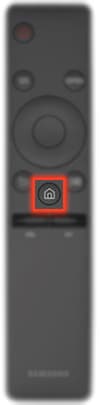
b). Using the Directional pad on your remote, navigate to and select APPS.
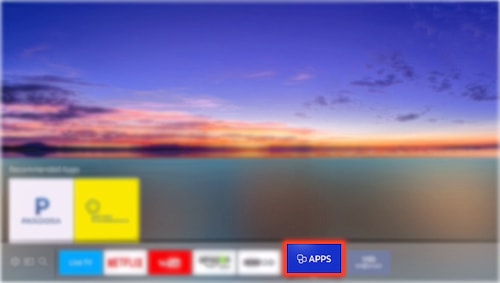
c). Select My Apps.
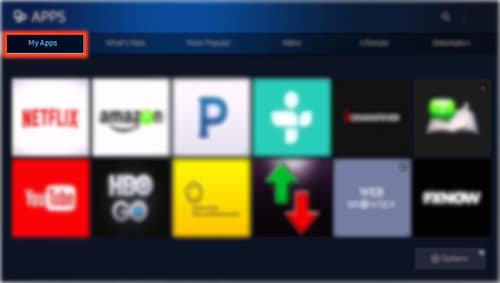
d). Select Options to bring up the Lock/Unlock Option.
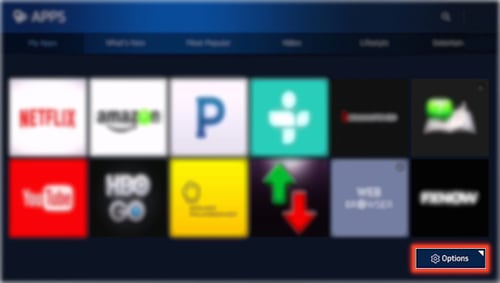
e). Select Lock/Unlock to select the Application that you would like to Unlock.
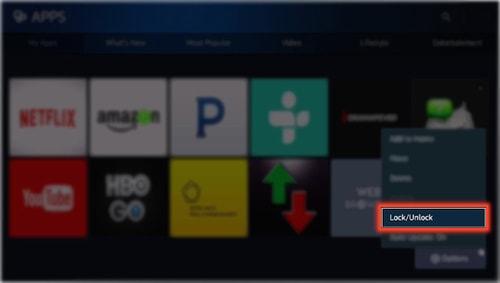
NOTE: It requires a TV PIN to be entered in every time you try to access a Locked Application.
f). Enter in your TV PIN, then select Done.
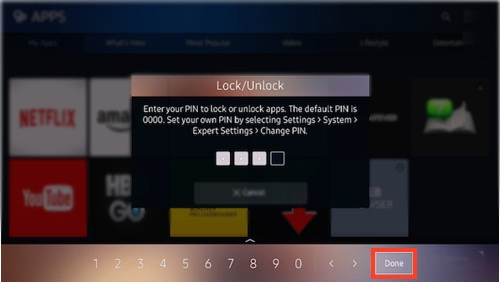
NOTE: By Default your TV PIN is 0000.
g). Select the Locked Application. In this case, for example, select NETFLIX.
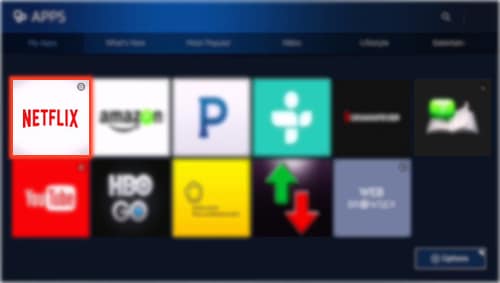
h). Enter in your TV PIN to unlock and access the locked application, then select Done.
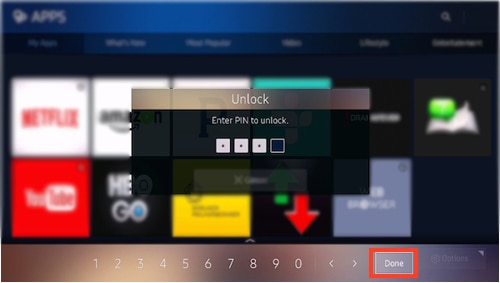
CLICK HERE to know how to Lock Apps in Series 6 4K UHD TV (KU6470).
Thank you for your feedback!
Please answer all questions.





