Update the firmware on a Samsung TV
Firmware updates for Smart TVs are used to enhance current features, fix bugs, and in some cases add additional applications to the device.
There are two ways to update the software on your TV.
- You can download the firmware from the Support section of the Samsung website and save it to a USB drive and then can update the firmware.
- If your TV is connected to the internet, you can check for available updates through the TV settings. [in Smart TVs with Internet]
Head to the Support section of our website to find the Manuals and Software downloads.
Go to Support section > Select your Product model > Go to Manual and Downloads section
Please Note: Make sure to search your TV model at the Manuals and Software Downloads section of the country your TV was purchased from. You’re on the Samsung India website right now, where we only provide firmware downloads for products sold in India. You can get back to your country or regions homepage by clicking the India/English button at the very bottom right of this page, and selecting from the global options.
After downloading the Update file go to the folder it was downloaded to the .zip file should look similar to this before extraction. After you have extracted the file, you will then have 2 folders. The .zip folder and also a folder with the same name that will have the extracted Update file in it.
Once the firmware update file is on the USB, the file path should be as follows: USB ROOT > T-KTSUABC (Firmware Name) > IMAGE > upgrade.msd
- 2020 Models - Settings > Support > Software Update > Update Now
- 2019 Models - Settings > Support > Software Update > Update Now
- 2018 Models - Settings > Support > Software Update > Update Now
- 2017 Models - Settings > Support > Software Update > Update Now
- 2016 Models - Settings > Support > Software Update > Update now
- 2015 Models - MENU > Support > Software Update > ENTER
- 2014 Models - Support > Software Update > Update now
- If the TV is not able to find the firmware update on the USB, ensure the firmware file has been unzipped.
2020 TU/Q/LS Model TVs
 Menu button on your Samsung remote control and then select
Menu button on your Samsung remote control and then select  Settings.
Settings.


If the Software Update option is greyed out, please exit and change your TV source to Live TV, then return to Software Update.
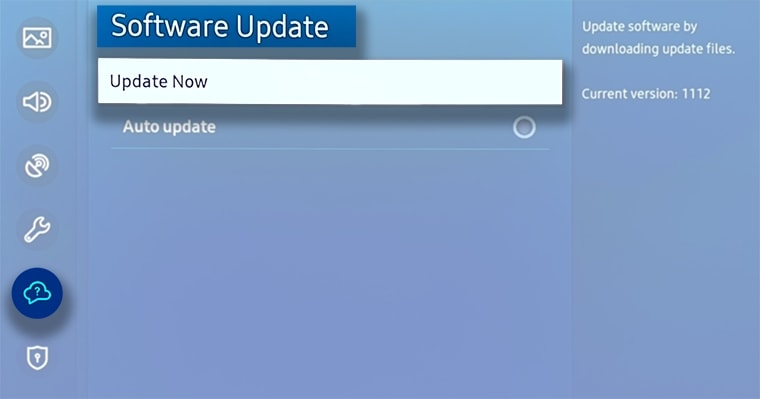
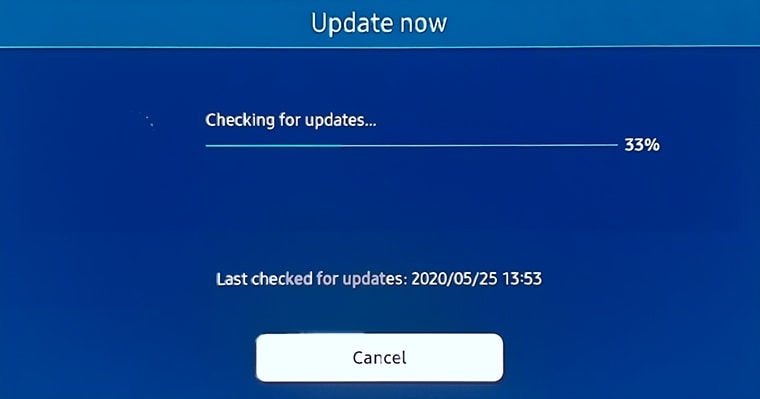


2018-2019 NU/RU/Q/LS Model TVs
 Menu button on your Samsung remote control and then select
Menu button on your Samsung remote control and then select  Settings. >
Settings. > 

If the options are greyed out it may be because the TV is not connected to the internet, or there is no firmware update available. See the steps below to find the firmware file online to update by USB.

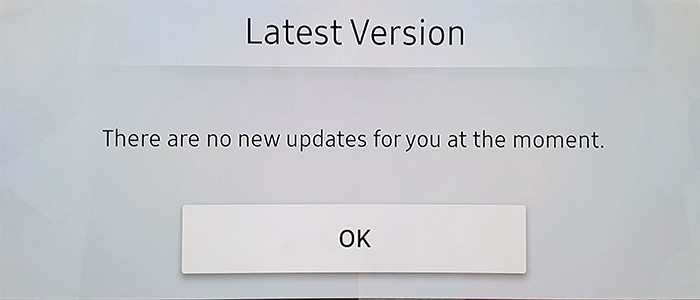
Other topics you may be interested in:
Thank you for your feedback!
Please answer all questions.
_JPG$)
_JPG$)



