Tips to resolve no sound output from Samsung soundbar
If there is no sound output from your soundbar, follow the tips given below.
Note: Menu name and menu path may vary as per models.
When the TV is connected to the soundbar (HDMI)
TV
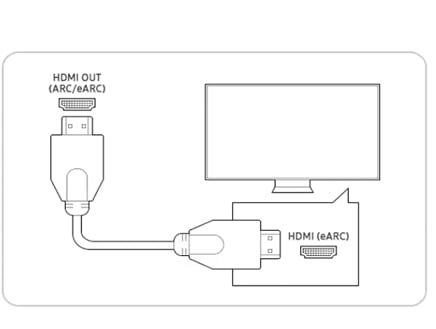
Soundbar
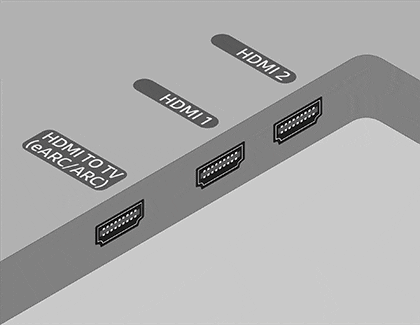
Check the user manual for your TV if these instructions don't match.
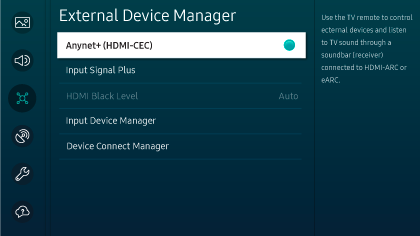
For Samsung TVs, navigate to Settings> All Settings> Sound > Sound Output > connected soundbar.
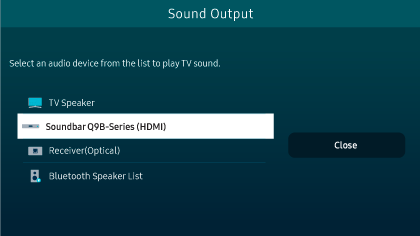
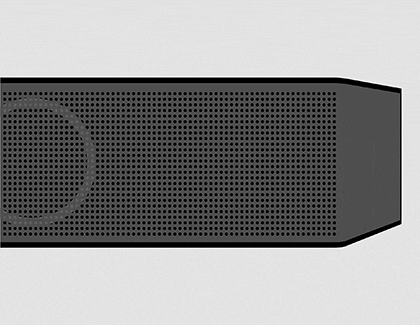
Notes:
- To use eARC, you will need to activate the eARC function on your TV. Navigate to Settings > All Settings > Sound > Expert Settings > HDMI-eARC > Auto.
- ARC/eARC may not operate because of external device problems. To fix this, disconnect the external device from the TV, then power off the TV and soundbar, and then power both devices back on. Then, check if the sound outputs normally.
- If the HDMI cable is defective, please replace the cable.
When the TV is connected to the soundbar (Bluetooth)
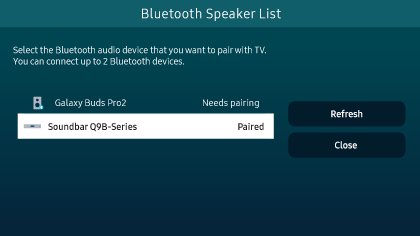
Note:
If you don’t have a soundbar remote, you can press the Multi Function or Source button on the soundbar, and then select a mode other than BT.

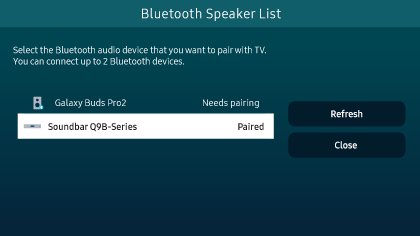
When the TV is connected to the soundbar (Wi-Fi)
Note: The TV and soundbar must be connected to the same Wi-Fi network.
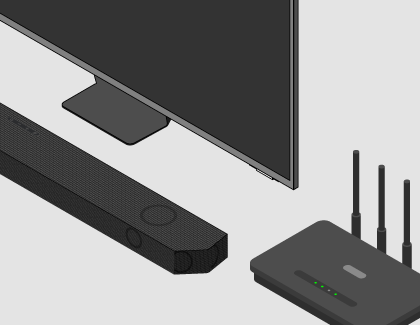

When the TV is connected to the soundbar (Optical cable)
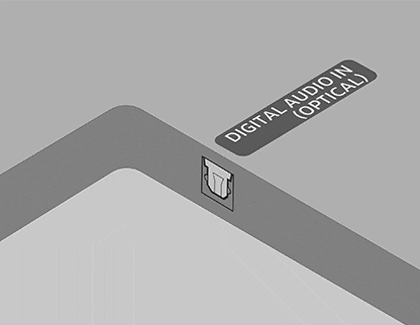
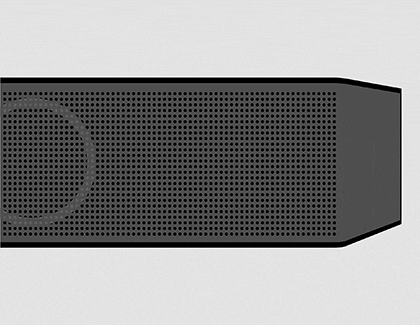
If you are still unable to connect the soundbar after following the above mentioned steps, then please contact Samsung Support for further assistance.
Thank you for your feedback!
Please answer all questions.





