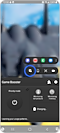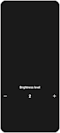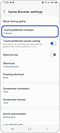Game Booster အက်ပ်တွင် touch protection ကို အသုံးပြုနည်း။
Touch Protection သည် ဂိမ်းအတွင်း စခရင်ထိခြင်းကို တားဆီးခြင်းဖြင့် ဂိမ်းကို ဆက်လက်လည်ပတ်လိုသောအခါတွင် အသုံးဝင်သောလုပ်ဆောင်ချက်တစ်ခုဖြစ်သည်။ အကြောင်းကြားချက်ဘောင်နှင့် လမ်းကြောင်းပြဘားမှ မက်ဆေ့ချ်များကိုလည်း တားဆီးထားသည်။

Touch Protection ကို ဘယ်လိုဖွင့်ရမလဲ။
အလင်းအမှောင်ကို ဘယ်လိုချိန်ညှိမလဲ။
Touch protection အချိန်ကုန်ခြင်း။
Touch protection အချိန်ကုန်သွားပါက ၎င်း Touch protection သည် အလိုအလျောက် စတင်မည်ဖြစ်သည်။
စခရင်က ထစ်နေတယ်။
"Game Booster ဆက်တင်များ" စခရင်တွင် "Touch Protection ပါဝါချွေတာရေး" ကိုထည့်သွင်းပြီးနောက်၊ ၎င်းသည် သင်၏ဘက်ထရီအသုံးပြုမှုကို သက်သာစေရန် ဂိမ်းဘောင်အမြန်နှုန်းကို လျှော့ချပေးမည်ဖြစ်သည်။

ကျေးဇူးပြု၍ သတိပြုပါ- စက်ဆက်တင်များ ၏ စခရင်ကြာချိန် သည် Game Booster ၏ touch protection ကြာချိန် ထက် ပိုတိုပါက၊ touch protection မစတင်မီ စခရင် ပိတ်သွားနိုင်သည်။ ကျေးဇူးပြု၍ ဆက်တင်များ > ပြသမှု > စက်၏စခရင်ကြာချိန် ကို စစ်ဆေးပါ။
သငျ၏အကွံပွုခကြျအတှကျကြေးဇူးတငျပါသညျ
ကျေးဇူးပြု၍ မေးခွန်းအားလုံးဖြေဆိုပါ။