Samsung Wallet

A Smarter everyday is already in your Galaxy
Upgrade to a digital wallet for a faster, safer and easier everyday routine. Samsung Wallet lets you organize all your essentials into a single app — from important credentials like credit cards, ID cards, bank accounts and passwords to on-the-go items like house keys, car keys, transit, tickets and boarding passes. No need to carry around a million different belongings or worry about leaving anything behind. And you can secure it all behind a PIN number or personal biometric data, so only you can access it. 1


No more headaches.
Everything you have all in one screen
Samsung Wallet is your go-everywhere, worry-free app for essentials — keys, credit cards and boarding passes. All in one spot, all accessible with one swipe. So no more worries, hassle or jumping from app to app, even for your Password.
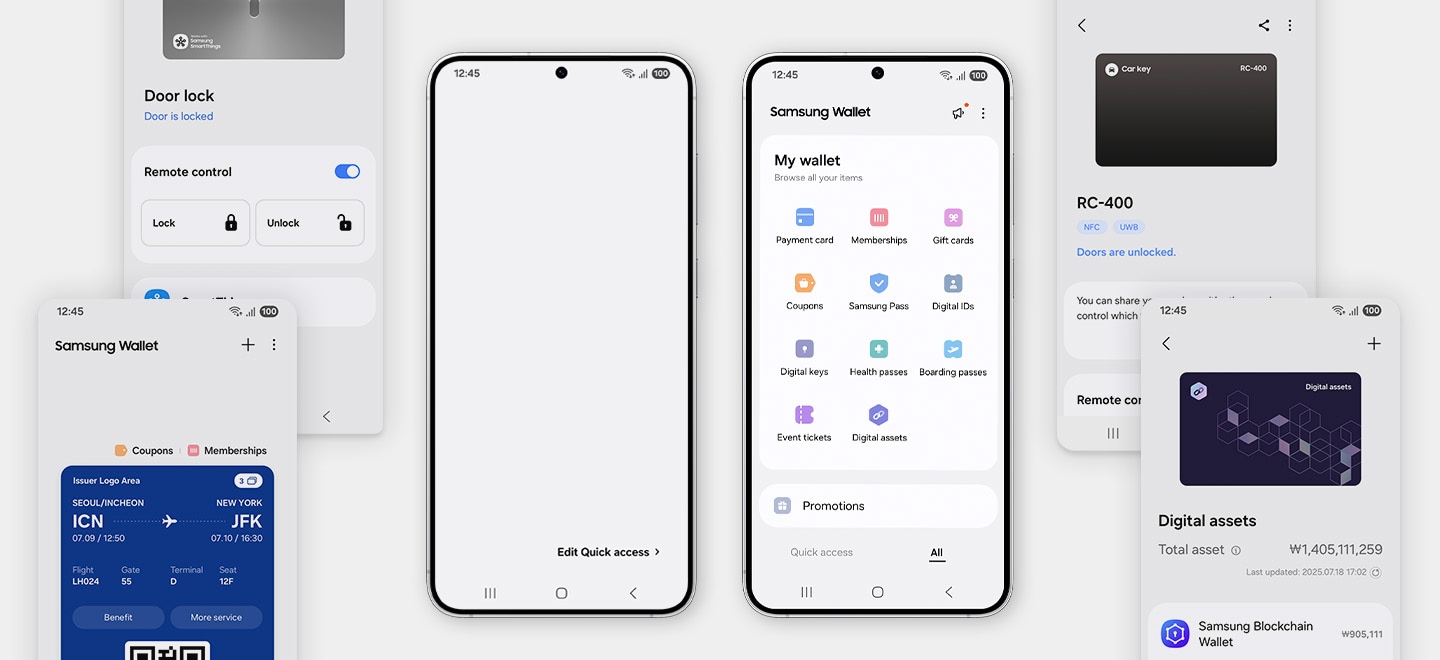
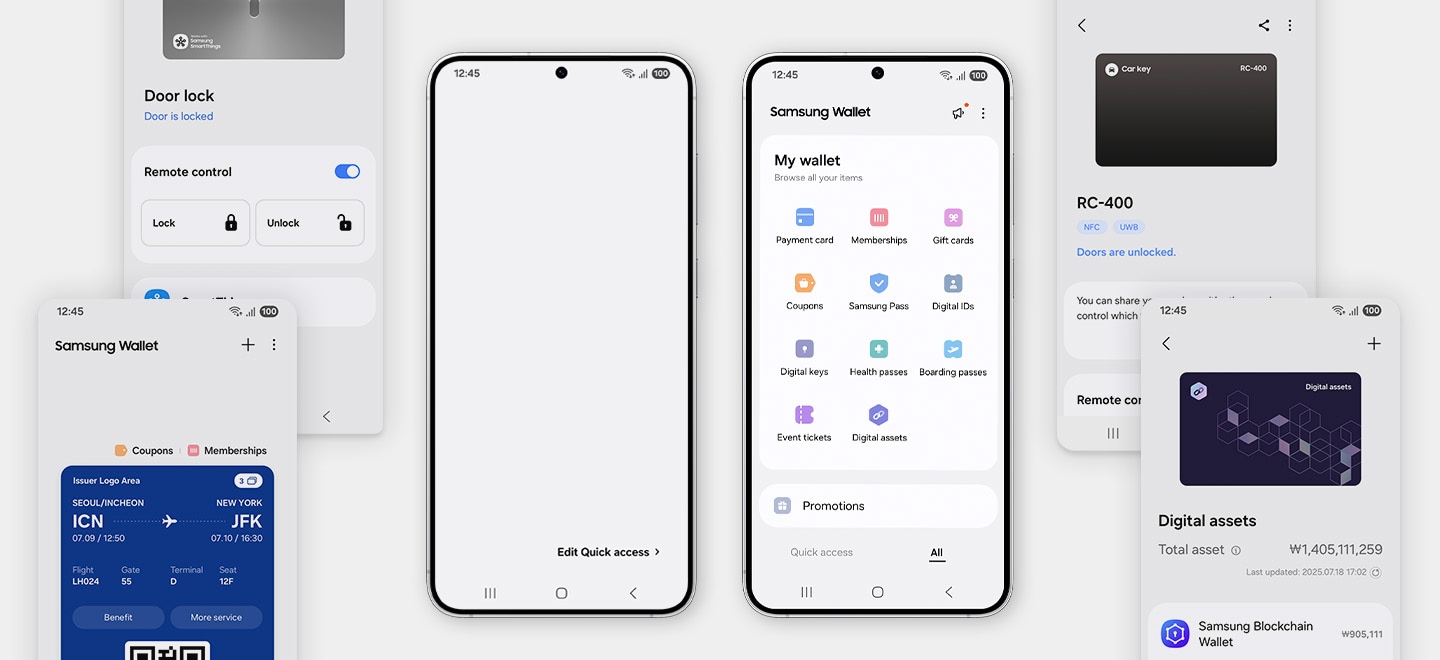
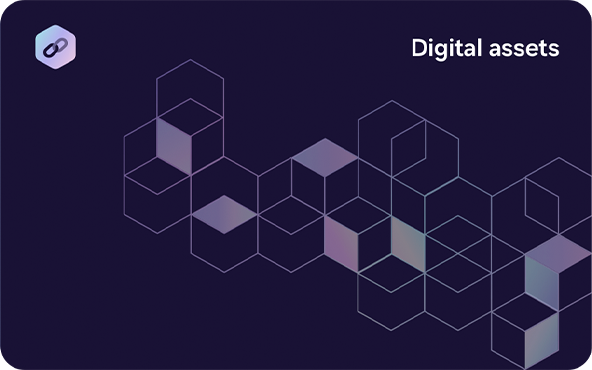
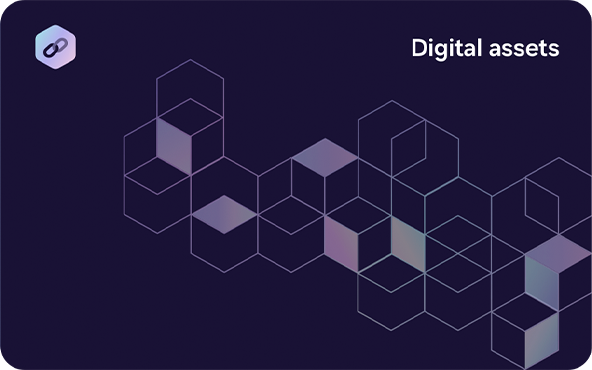
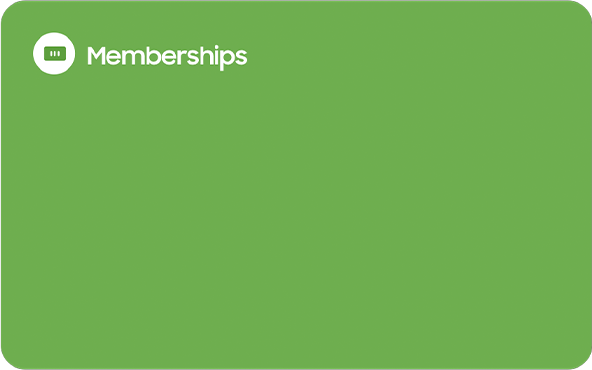
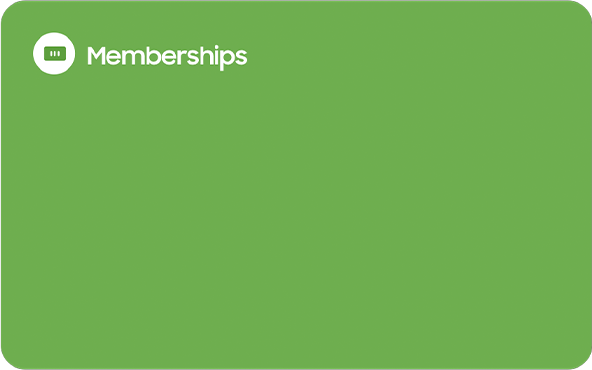
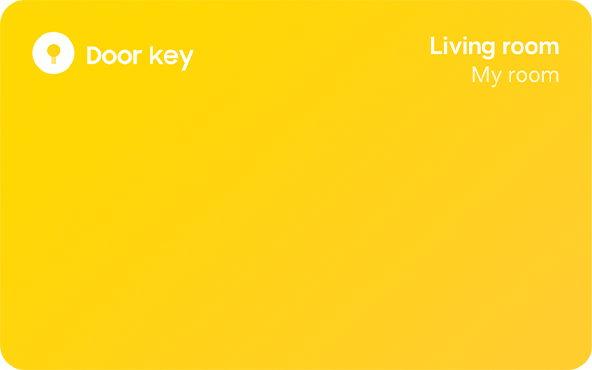
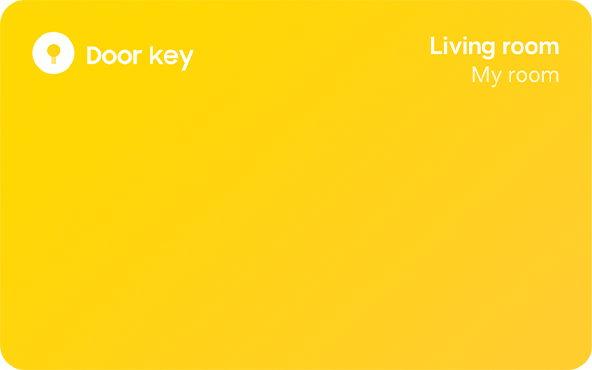
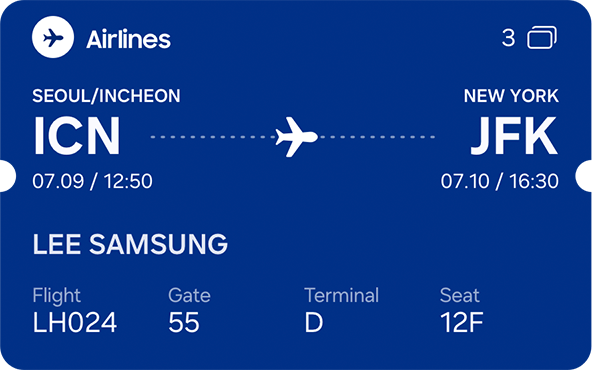
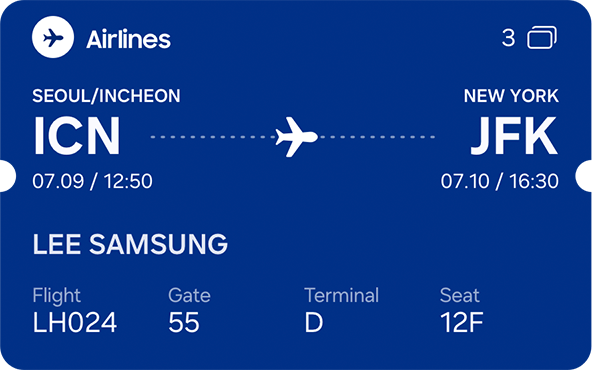
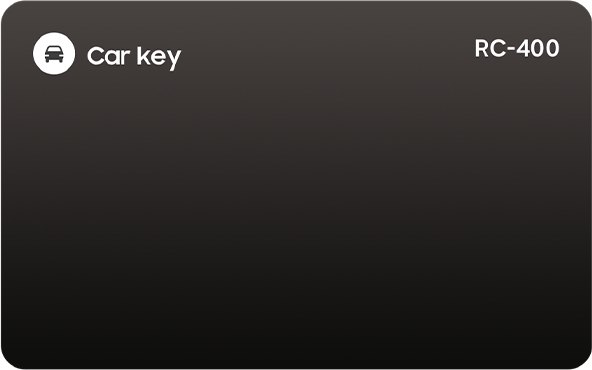
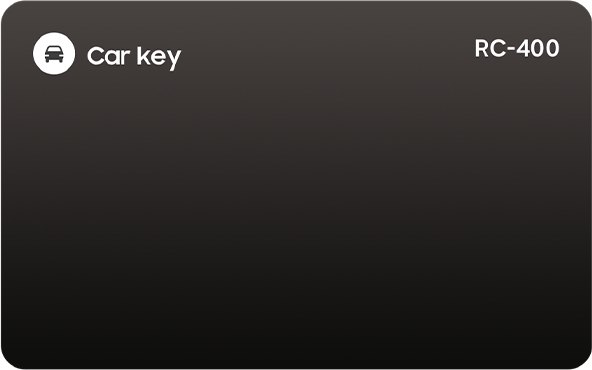


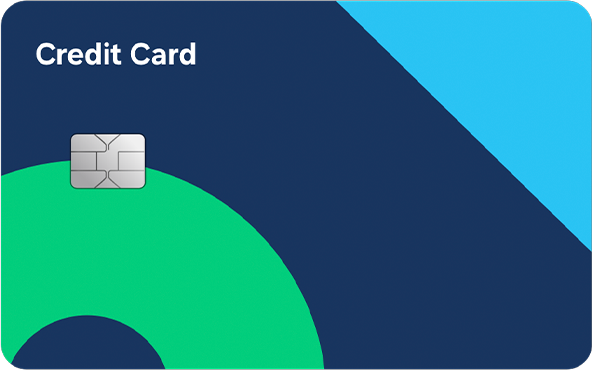
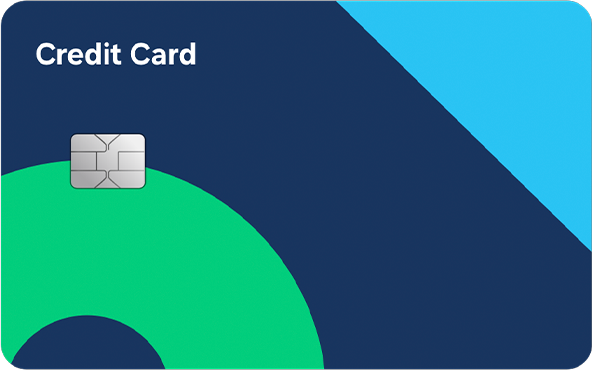
Swiftly open your Wallet, the way you want
Samsung Wallet has 3 ways to use it. Swipe the screen up or tap the icon to open the app. You can also easily open Samsung Wallet by double-tapping the side key.*


*Samsung Wallet needs to be set for double press action in the side key settings screen.
Snap it. Your wallet is ready to use.
Getting started is a seamless process. You can activate, authenticate and add cards to your Samsung Wallet in just a few simple steps. It only takes a minute — or even less.


Your Wallet. Secured.
Samsung Wallet is protected by Samsung’s security platform, Samsung Knox, which includes fingerprint recognition and encryption to make sure important user data is protected. And it stores sensitive information in an isolated environment, which offers an extra layer of defense against potential hacking attempts.


Fast. Safe. Samsung Pay.
Samsung Pay allows you to tap to pay with your device, making in-store transactions quick and contactless. And it adds extra layers of digital security to protect your payments, whether you're online shopping or in-store browsing.


Simple and secure access, with your phone.
Get in with a breeze every time with Samsung Pass. Simply verify yourself with your biometric data and you're logged in to your apps and services.


Your phone. Your ID.
Free yourself from bureaucratic hassle by installing your ID card into Samsung Wallet. Now you can quickly identify yourself at airports, schools and other places with a mobile ID. Your information is safely stored and always on hand.


Store tickets and boarding passes
Store and manage various tickets for movies, sports and performances and boarding passes for flights, all in one place. You can add them to Samsung Wallet and use the corresponding barcode or QR code to gain admittance.





All your memberships, on your phone.
Never miss another chance to use your membership and rewards cards. Simply register them on Samsung Wallet and have them ready wherever you and your Galaxy may go.


Free your hands, just tag your wrist.
Whether it's your ID cards, transit cards or credit cards, you can register them on your Samsung Wallet and use them on your Galaxy Watch, too. Now you can tap through terminals with a digital pass on your wrist that’s fast, easy and always on the go with you.3


Frequently Asked Questions
Samsung Wallet
-
What is Samsung Wallet?Samsung Wallet is the easiest way to pay with your device, both online and offline.
However, with Samsung Wallet you can do more than make payments you will be able to store passwords, addresses, and card details for easier online browsing and shopping, alongside your bank and loyalty cards.
Samsung Wallet allows you to keep these information safe and secure with your biometric data.
With Samsung Wallet, you will have 3 ways to pay.
• You can simply swipe up from your home screen.
• Open the app from its icon on your main screen.
• Open Samsung Wallet by double tapping the side key.
Note: Samsung Wallet is available for Galaxy S series, Note series, Z series and selected A series and can be downloaded from Samsung Galaxy Store. -
What are Samsung Wallet’s main features?You can add your debit cards, credit cards, prepaid cards, loyalty cards, or digital key to your devices. You can also store and check your personal data and digital assets to make payments in an easy and safe way.
• Samsung Pay is accepted at millions of places. Use it to buy things in stores, on the web, and with participating merchant apps.
• For an extra layer of security, each transaction with Samsung Pay is covered by your bank’s fraud protection and offers authentication via fingerprint, pin number, or iris scan. Your card information is encrypted in a separate and secure data vault.
• Store passwords, addresses, and card details to use it for easier online browsing and shopping.
• Unlock, lock, start your car and more from your smartphone with the revolutionary UWB technology. -
How to open Samsung Wallet?With Samsung Wallet on your phone, you can check out at your favorite store with no hassle. Samsung Wallet can be accessed in a few ways.
• Swipe up on your phone’s screen to open the Samsung Pay screen, and then navigate to and tap Samsung Wallet.
• If you have the Quick Access shortcut enabled, you can swipe up from the bottom of your phone’s screen to open Samsung Wallet, even when your phone screen is off or locked.
You are in complete control of how to launch the Quick access shortcut. Open Samsung Wallet, and then open the Menu icon > Settings > Quick access, and then tap your desired switch to turn it on or off. -
How to set up Samsung Wallet?If you have a supported device, you should have Samsung Pay or Samsung Wallet already installed on your phone. If not, your phone may not have the latest software, so you should first download any software updates that may be available from the Settings > About device OR the Settings > Software update menu on the phone. You can also visit the Galaxy Store to download Samsung Wallet.
To setup your Samsung Wallet, follow these steps:
1. Run Samsung Pay on your phone. Once you open the app, you will be prompted to download and install the complete app. This is because the full version of the app is not pre-installed.
2. You will be asked to sign into your Samsung account. If you have one already, simply enter your login data. If you do not have a Samsung account, you must create one through Samsung Wallet. If the account is already logged in, tap the “Start” button. Then, read and agree to the terms and conditions, and click the “Next” option.
3. Now you will have to set up a verification method for using Samsung Wallet. You can use the iris scanner (if your phone has one), the fingerprint reader, or the PIN option. Please note: if you choose iris or fingerprint verification, the app will also require you to set up a PIN as a backup.
4. Create a 4-digit Samsung Wallet PIN.
5. Now you can add your first debit, credit or prepaid card to Samsung Wallet and use it to make payments. -
How can I add a credit/debit/prepaid card to Samsung Wallet?Samsung Pay is now part of Samsung Wallet. Once you’ve finished Samsung Wallet setup, you add your debit, credit or prepaid card to it, so you can use it to make payments anywhere.
1. Open Samsung Wallet app on your phone, cards can be either automatically registered by scanning your card with camera or manually inputting the card information or place the back of your phone against your card via NFC feature.
2. Tap the “Next” button and wait for the app to validate your card. Once this is done, agree to the terms and conditions of your bank if they show up.
3. You will be asked to verify your card. You can choose from any of the verification methods shown on-screen (these can depend on your bank and/or card provider) and follow the instructions in the app to complete verification. You may also need to sign the card. Do that by drawing inside the box provided on the screen.
4. You can add more cards by tapping the plus icon (+) on the main screen of Samsung Wallet.
Note: The payment card displayed in Samsung Pay may not match your physical card. In this case, Samsung Pay will use a graphic representation of your card. You can determine your card is accurate by verifying the card network (Visa, MasterCard), the card issuer, and the last four digits of your card. Also, you can continue to use your physical payment cards even though you removed them in Samsung Pay. If you want to cancel your card, please contact the card issuer. -
How to use Samsung Wallet to make a payment?If you have added at least one card to Samsung Pay, you can access Samsung Wallet by swiping up from the bottom of the display on the home screen, the lock screen. You can also access Samsung Pay when the phone is locked, and the display is off. To make a payment using Samsung Pay, here is what you need to do:
1. Swipe up from the bottom of the display (from the home screen or lock screen) to open Samsung Wallet. Your default debit, credit or prepaid card will show up on the screen. If you have multiple cards set up, simply swipe left or right to switch to the card you wish to use.
2. To enter payment mode, tap the Fingerprint or Iris button if you have Samsung Wallet secured with the biometric sensor, or the PIN button if you want to enter your PIN. If you have Samsung Wallet secured via the fingerprint sensor, simply tap the sensor with your finger and the payment mode will activate.
Then, touch the back of the phone to the payment terminal or card machine. You might need to touch the phone to the side of the card machine in some cases. You have 30 seconds to do so, but if time runs out, simply repeat step 2. You can stop touching the phone to the payment terminal or card machine once your card has been detected. You may be required to enter your card’s PIN on the terminal or card machine to authorise the payment. -
Can I use my Samsung Wallet abroad?You can use a Samsung Wallet device to make payments when traveling abroad if the card issuer allows the physical card to be used abroad. The same currency exchange rates and fees will still apply. For further details, contact the card issuer.
Once your card is added to Samsung Pay, it will be activated by the payment card network (e.g., Visa, MasterCard) and the card issuer. On average, activation will take place 5-10 minutes after any additional verification requirements have been met, such as entering your one-time password (OTP). During that time, you will be unable to use your card in Samsung Pay. Your card will display a notice and you will receive a notification when the card has been activated.
Please note: An active internet connection is required to add a card in Samsung Pay. -
How can I manage my loyalty cards with Samsung Wallet?Samsung Wallet allows you to store all loyalty cards with barcodes in the app, so you can add as many as you want. Even if a card does not initially appear in Samsung Wallet, you can add a loyalty card manually.
If you want to add, remove, or use your loyalty card, follow these steps:
Add a loyalty card digitally
If you want to add a loyalty card digitally, follow the next steps:
1. Open Samsung Wallet and tap “Loyalty Cards” on the top of the screen. Then tap “Add loyalty cards”. Browse through the different categories and select your desired loyalty card. If you do not see your loyalty card, just tap “Add a card that’s not on the list” and select the card you want to add.
2. Enter the necessary information for your loyalty card. You can even scan the card's barcode, so you do not have to manually type out the numbers.
3. Tap the “save” button.
Remove a loyalty card
If you want to remove a loyalty card, follow the next steps:
1. Run your Samsung Wallet and tap the menu icon (three lines) at the top of the screen.
2. Tap the “Loyalty Cards” option.
3. Select the card you want to remove and tap on the more options icon.
4. Tap “Delete card” and click on the “Delete” button to confirm.
Use a loyalty card
If you want to use your loyalty card, follow the next steps:
1. Run Samsung Wallet and tap “Pay”.
2. Select the “Loyalty cards” option and select the card you want to use (the card number and barcode will appear at the top of the screen).
3. Now, you can use your card and the cashier will be able to apply your loyalty card information to your transaction. -
How can I manage my Quick Access cards in Samsung Wallet?Samsung Wallet allows you to add or remove favourite cards, quickly access them, or change the order of these cards. To do this, just follow these steps:
By default, all your registered debit, credit or prepaid cards are added to Quick Access cards. But you can add or remove your preferred cards at any time. To do this, follow these steps:
1. Open Samsung Wallet and then tap the 3 lines menu icon at the top right side of the screen.
2. Tap Edit Quick Access.
3. Add, Remove or Re-arrange the cards to your preference. -
How to manage Samsung Wallet if your phone or watch is missing?If you lose your phone or watch, you can use Samsung's Find My Mobile service and other security features to remotely lock or erase your payment cards in Samsung Wallet.
If you are unable to lock Samsung Wallet, contact the card issuer immediately by calling the number on the back of your physical payment card. When you lock your phone through Find My Mobile, Samsung Wallet will be automatically locked too. Samsung Wallet will request the card issuer to suspend any transactions made on your phone until you find it and re-verify your identity.
Please note: To use Samsung Wallet on a smart watch with a non-Samsung phone, you must update to Android 6.0 or higher. If you want to manage your Samsung Wallet if your mobile or watch is missing, follow these steps.
1. On a computer, run the Find My Mobile website and log into your Samsung account.
2. Select your device from the list of devices and tap on “Lock” option.
3. Enter all the necessary information and tap “Lock”. Now no one has access to your info or Samsung Wallet.
4. In the worst-case scenario, you can reset your phone by tapping “Erase data”.
Please note: Resetting your devices will completely wipe its data, including your Samsung Wallet information. Make sure you tap the “Back up” option in Find My Mobile or take other back up measures before resetting your phone.
Please note: If the phone is reset, you will need to sign into your Samsung account on the phone to restore data from the backup. If a Google account is registered on the phone, you will need to sign into the Google account on the phone before you can use the phone again. -
How secure is Samsung Wallet?Samsung Wallet goes out of its way to safeguard your privacy. It uses several special security methods, like tokenization, to secure your personal and financial information. Tokenization is a method of replacing your sensitive payment card information (Card Number, Expiration Date, Security code, etc.) with a device-specific ‘Token’ which acts as a surrogate value. In mobile payments, Tokens are used to protect your payment information and to reduce the security risks inherent to plastic cards. On top of this, Samsung Knox constantly monitors and protects your phone from malware and other threats. Samsung Knox also includes a security design whereby highly sensitive operations and information, such as fingerprint and payment information, are kept on a portion of your mobile phone’s memory known as a “secure environment.” Normal applications or malware have no access to the information inside it. In a nutshell, Samsung Wallet is super secure.
-
How does Samsung Wallet protect data?When you add your payment card to Samsung Wallet, the information is encrypted and sent to Samsung servers and, ultimately, to the card issuer's payment network (i.e., Visa, MasterCard) for approval. A one-time password (OTP) may be requested by the card issuer to verify you are the cardholder. If your card is ever lost or stolen, this will prevent the card from being added to Samsung Wallet fraudulently. This process takes place every time you add a payment card. A new token will be generated even if you are attempting to add a card that was recently removed. The last four digits of the card number will be displayed on the card image in Samsung Wallet to help you manage your cards. When you make a payment, you will need to authenticate your identity by using your fingerprint or Samsung Wallet PIN before the information can be sent to the payment terminal. The merchant will only receive a token, and your payment information will be kept secure. The token will be sent to the payment network, where it will be decrypted and verified against the information stored in a secure vault on their internal networks. Once authenticated, the payment will be approved and sent back to the merchant. Only the payment network and your bank will have information about the actual card information.
Digital Key
-
Which Samsung devices and car brands can a Digital Car Key be used on?Digital Key supports digital automobile keys for a number of vehicles from multiple automakers. Please refer to your car manufacturer for information about the specific supported models, variants and other dependencies.
When using a Genesis / KIA / Hyundai car o Digital Keys can be used on models with the latest Android 13 OS or higher software installed: Galaxy S20 series (excluding S20 FE), Note20 series, S21 series (including S21 FE), S22 series, S23 series (including S23 FE), S24 series (including S24 FE), S25 series, Z Flip 5G, Z Flip3, Z Flip4, Z Flip5, Z Flip6, Z Flip7, Z Flip7 FE, Z Fold2, Z Fold3, Z Fold4, Z Fold5, Z Fold6, Z Fold7, A36, A56.
When using a BMW / MINI car o Digital Keys can be used on models with the latest Android 13 OS or higher software installed: Galaxy S20 series (excluding S20 FE), Note20 series, S21 series (including S21 FE), S22 series, S23 series (including S23 FE), S24 series (including S24 FE), S25 series, Z Flip 5G, Z Flip3, Z Flip4, Z Flip5, Z Flip6, Z Flip7, Z Flip7 FE, Z Fold2, Z Fold3, Z Fold4, Z Fold5, Z Fold6, Z Fold7, A36, A56. o To use the new features (Share Key, UWB type) of Digital Key, an update to the latest Android 13 OS or higher S/W and to the latest Digital Key app is required.
When using a Volvo, Polestar car o Digital Keys can be used on models with the latest Android 13 OS or higher software installed: Galaxy S20 series (excluding S20 FE), Note20 series, S21 series (including S21 FE), S22 series, S23 series (including S23 FE), S24 series (including S24 FE), S25 series, Z Flip 5G, Z Flip3, Z Flip4, Z Flip5, Z Flip6, Z Flip7, Z Flip7 FE, Z Fold2, Z Fold3, Z Fold4, Z Fold5, Z Fold6, Z Fold7, A36, A56.
When using a AUDI car o Digital Keys can be used on models with the latest Android 13 OS or higher software installed: Galaxy S20 series (excluding S20 FE), Note20 series, S21 series (including S21 FE), S22 series, S23 series (including S23 FE), S24 series (including S24 FE), S25 series, Z Flip 5G, Z Flip3, Z Flip4, Z Flip5, Z Flip6, Z Flip7, Z Flip7 FE, Z Fold2, Z Fold3, Z Fold4, Z Fold5, Z Fold6, Z Fold7, A36, A56.
When using a RAM car o Digital Keys can be used on models with the latest Android 13 OS or higher software installed: Galaxy S20 series (excluding S20 FE), Note20 series, S21 series (including S21 FE), S22 series, S23 series (including S23 FE), S24 series (including S24 FE), S25 series, Z Flip 5G, Z Flip3, Z Flip4, Z Flip5, Z Flip6, Z Flip7, Z Flip7 FE, Z Fold2, Z Fold3, Z Fold4, Z Fold5, Z Fold6, Z Fold7, A36, A56.
When using a Mercedes-Benz car o Digital Keys can be used on models with the latest Android 14 OS or higher software installed: Galaxy S21 Ultra/S21+, S22 Ultra/S22+, S23 Ultra/S23+, S24 Ultra/S24+, S25 Ultra/S25+, S25 Edge, Z Fold3, Z Fold4, Z Fold5, Z Fold6, Z Fold7.
According to Samsung security policy, a Digital Key can only be used on one smartphone. Transfer of information or duplication between devices is not possible. Please continue reading to find out more information. Please note:
• The list of smartphone models that can be supported may vary by car manufacturer.
• You can update your Android OS in Settings > Software update > Download and install.
• You can update your digital key application in Galaxy Store > Menu > Updates.
• This feature may not be available depending on the region or model, vehicle brand. -
How can I register my Digital Car Key?The most important step is installing the car manufacturer’s app or receiving a registration information message from them. When you have it, follow these steps:
1. Register your car information in the car manufacturer’s app by following the guidelines.
2. Get in your car with the physical key and then follow the car navigation menu instructions.
3. Tap the “Digital Key registration menu” in the car manufacturer’s app.
4. Samsung Wallet will open, and you will be able to register your car key by following the app's instructions.
Please note: If this is your first time using Samsung Wallet, you will be able to proceed after setting up your Samsung Wallet. -
How can I use my Digital Car Key?The Digital Key is a feature that assists your real car key for convenience.
To use your car key, follow these steps:
After completing the registration of your car key, you can use the NFC/UWB feature on your smartphone to unlock or set the lock on the handle of the car door to open it.
When your car recognizes your smartphone, depending on the car, the screen of your car may let you know if you can start the engine.
NFC Type
1. Touch the NFC antenna area of the smartphone with the digital key registered to the vehicle’s door. The door will unlock or lock.
2. After you place the smartphone on the vehicle’s wireless charging pad and the digital key is authenticated, you can start the vehicle using the start button.
Please note: To use this feature, the smartphone and vehicle must support the NFC feature.
If your car does not recognize your smartphone, try again after slightly changing the placement or orientation of your smartphone on the wireless charging pad.
UWB (Ultra-wideband) Type
1. The vehicle’s door will unlock when you get close to the vehicle with your smartphone and will lock when you move away.
2. After the digital key is authenticated when you get inside the vehicle, you can start the vehicle using the start button.
Please note: To use this feature, the smartphone and vehicle must support the Ultra-Wideband (UWB) feature. -
How do I stop Digital Car Key use?If you want to stop using your Digital Key, follow these steps:
1. Select a registered Digital Key to launch the Key’s Details screen.
2. Select more options icon and tap on “Delete”. To complete this, fingerprint recognition is required. -
Do I need a network connection to use Digital Car Key?You don’t need a network connection to lock or unlock your car using your digital car key. However, you will need data connection to add a digital car key to Samsung Wallet.
-
How do I share my Digital Car Key?This can only be executed when the recipient has received a sharing invitation text message from the car owner. Recipients who have received shared Keys do not need to carry a physical key or get in the car to register a Key. To accept the Digital Key, follow these steps:
1. Open the sharing invitation text messages and tap “See Key”.
2. Samsung Wallet will open, and you will be able to register your car key by following the app's instructions.
(*) Both the owner of the car and the Share Key recipient’s smartphones require the latest Android 13 OS or higher S/W and the latest Digital Key app update. Share invitations may also be received via text messages, emails, or messenger apps. Share Key recipients may be asked for authentication during the Share Key acceptance process, or a Digital Key activation process may be required.
(*) How to activate a Digital Key
1) Authentication code
The Share Key recipient should follow the instructions on the car’s navigation screen, and enter the authentication code received from the owner of the car.
2) Physical car key
The Share Key recipient should have the physical car key and follow the instructions on the car’s navigation screen.
3) Activated Digital Key
The Share Key recipient should have the activated Digital Key and follow the instructions on the car’s navigation screen.
Please note: If this is your first time using Samsung Wallet, you will be able to proceed after setting up your Samsung Wallet. -
How do I accept Digital Key sharing?(*) First you must receive a sharing invitation text message from the car owner. Then proceed as follows:
1. Open the sharing invitation text messages and tap “See Key”.
2. Samsung Wallet will open, and you will be able to register your car key by following the app's instructions.
(*) Both the owner of the car and the Share Key recipient’s smartphones require the latest Android 13 OS or higher S/W and the latest Digital Key app update. Share invitations may also be received via text messages, emails, or messenger apps. Share Key recipients may be asked for authentication during the Share Key acceptance process, or a Digital Key activation process may be required.
(*) How to activate a Digital Key
1) Authentication code
The Share Key recipient should follow the instructions on the car’s navigation screen, and enter the authentication code received from the owner of the car.
2) Physical car key
The Share Key recipient should have the physical car key and follow the instructions on the car’s navigation screen.
3) Activated Digital Key
The Share Key recipient should have the activated Digital Key and follow the instructions on the car’s navigation screen.
Please note: If this is your first time using Samsung Wallet, you will be able to proceed after setting up your Samsung Wallet. -
How do I terminate Digital Car Key sharing?This action can only be executed by the car owner. If you want to do this, follow these steps:
1. Run your Samsung Wallet and select a registered Digital Key to launch the Key’s Details screen.
2. At the Key’s Details screen select a recipient of the shared Key.
3. When you select “Cancel Key”, fingerprint recognition will be required.
4. You can confirm the termination of sharing on the Key’s Details screen. -
I want to prevent others from using the Digital Car Keys registered on my phone.If you want to prevent others from using your Digital Keys, follow these steps:
1. Select a registered Digital Key to launch the Key’s Details screen.
2. Select more options icon and tap on the “Security option”.
3. Activate the identity verification feature. To complete this, fingerprint recognition is required. -
How can I receive technical support if I am having issues with registering or using a Digital Key?I started to register a Digital Key on my smartphone, but I cannot complete the registration.
When registering a Digital Key, it may take 1-3 minutes depending on the status of the network you are using.
Registering a Digital Key requires a network connection. If you try to register a Digital Key in an area where the network is not running smoothly, the network connection may be unstable, or you may have lost the connection. You must be aware of the area you are registering in.
Can I register multiple Digital Keys for one car?
Digital Keys only allow one primary user to register a key for one car. Other users can use the Key through the Key’s sharing feature.
Is a network connection needed to use a Digital Key?
If you have already registered a Digital Key, you can use it even if you do not have a network connection,
If you do not have a network connection, you cannot register a new Digital Key.
I lost my smartphone. How can I suspend the use of my Digital Keys?
You can suspend use of your Digital Keys by going to the Internet and searching “Samsung Find”. Here you can remotely lock your smartphone. If you delete the data on your smartphone, any registered Digital Keys will be deleted as well.
What can I do if I put my device on my car’s wireless charging pad, but the car is not starting?
Check the status of your Digital Key. If the Digital Key is not registered on the car company's server, the car will not start. If you are using a shared key, the car may not start depending on the permissions granted.
Please note: Digital Key permissions can be checked by selecting the corresponding Digital Key in Samsung Wallet.
What can I do if I put my device close to the door handle of the car, but the door does not open?
The first thing you must do is check if the NFC feature of your smartphone has been activated. If you select Digital Key in Samsung Wallet, you can check the status of your current Digital Keys. If the use of a Digital Key has been stopped, it will not work.
Do Digital Keys work on all car door handles?
No, they do not work on all car door handles. It is dependent on the model of your car. Also, the location of the door on which you can use your Digital Key will be different. For more information, contact the car manufacturer.
Is the wireless charging pad located in the same place in all cars?
The location of the wireless charging pad to place your smartphone on when starting the engine varies depending on the car manufacturer. For more information, contact the car manufacturer.
What can I do if the door does not open after confirming verification?
If the security setting is activated in the Additional menu in the Details of the Digital Key, security verification will be confirmed when locking or unlocking your car door. You must confirm your Digital Key with your biometrics data. Then, you must put the smartphone on the door handle of the car within 1 minute of confirmation.
If the security setting is activated and the smartphone is turned off, fingerprint recognition will not be possible, and the Digital Key will not be usable.
My smartphone’s battery ran out and it turned off. Can I use my Digital Key?
If your smartphone has turned off after running out of battery, it can be used within 5 hours. But you must know if the security feature is enabled on the Key's Details screen, the Digital Key cannot be used as it is not possible to run fingerprint recognition. -
What is NFC Access Card on Samsung Wallet?NFC Access Card is a service that registers NFC physical card as digital key in Samsung Wallet so that you can enter easily with Samsung Wallet.
-
What kinds of card can I add to Samsung Wallet for NFC Access Card?• NFC Access Cards, which are mainly used in public areas such as lobbies, parking lots, and elevators, are supported.
• Encrypted cards may not work properly even if registered.
• You can know while you’re adding it whether it’s supported or not.
*Due to numerous manufacturers of access cards, your card may or may not be supported. -
How can I add NFC Access Card on Samsung Wallet?You can register the NFC Access Card through + (Add) > Digital keys > Add NFC Access card menu in Samsung Wallet.
-
How to use NFC Access Card?1. Swipe up and select the card
2. Tap the device on the reader (No verification is required) -
What is Security code?This code is used to prevent others from registering this NFC access card. This is entered by the first person who added this NFC access card to Samsung Wallet. If someone else enters this code shared by the first person, registration of this card is allowed.
-
What are the devices that supports the NFC Access Card?Devices equipped with Embedded Secure Element (eSE) and Android V or higher support Access Card. - It may vary depending on the device, and please check if the menu supports. Below are devices currently supporting the NFC Access Card
Galaxy A36, A56, S21 series (including S21 FE), S22 series, S23 series (including S23 FE), S24 series (including S24 FE), S25 series, Z Flip3, Z Flip4, Z Flip5, Z Flip6, Z Flip7, Z Flip7 FE, Z Fold3, Z Fold4, Z Fold5, Z Fold6, Z Fold7 -
How do I delete the NFC Access Card?• The Access card can be deleted from the delete menu in the path below. * Samsung Wallet > select the card to delete > tap the card to enter the detailed page > more > delete menu.
• If the person who first registered this card in Samsung Wallet deletes the card, the card of the user who registered by sharing the security code will also be deleted.
- Image simulated for illustrative purposes. Actual UI may be different.
- Availability of Samsung Wallet and its features may vary by country/region, device model, carrier and firmware version and are subject to change.
- Feature availability may vary depending on country/region. Please check the available features for the Samsung Wallet in your country/region by opening the Wallet application.
- Support for digital car keys may vary based on vehicle. Please contact your vehicle manufacturer for more information.
- Supported items may vary depending on country/region.












