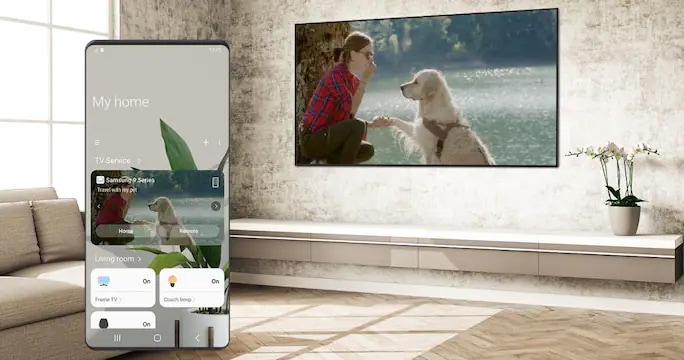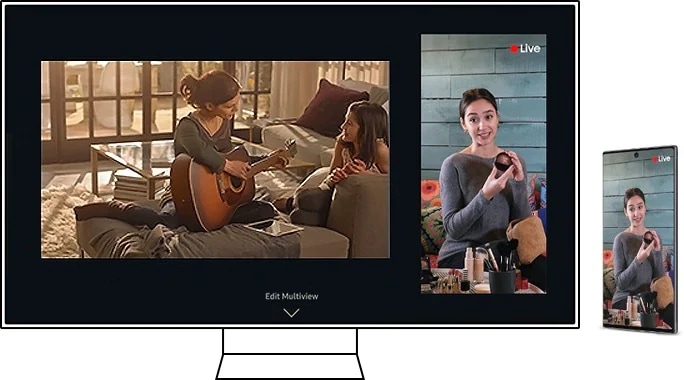Screen mirroring, screen casting and screen sharing
on Samsung Smart TV
You have a brand new smart TV with a larger screen size in your living room but a lot of times you are glued to your mobile devices
like tablets and smartphones to indulge in your favourite content.
A change of perspective can offer an immersive viewing experience.
Read on to explore the benefits of mirroring content from small screen to Samsung smart TV.


What is screen mirror, screen cast and screen sharing?
Mirroring, casting and sharing screen is when you want to project the content from your device screen onto a different display like a TV. Objectively similar, but the major differences between screen mirror, screen cast and screen share lie in the technologies.
Screen mirror lets you duplicate content from your device screen (tablet, smartphone or PC) to the TV at the same time. Just like a mirror, the content on the TV will be the exact copy of the content from your device screen. This is a great way to share the fun whether you are sharing social media feeds, funny videos and memes, and school or work presentations. One thing to take note of screen mirroring technology is that any movement on the device screen will also be reflected on the TV screen.
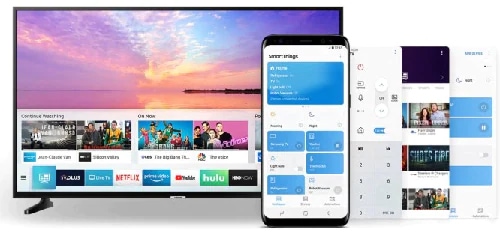
Screen cast is like sharing a window or content from your device by casting it on to the bigger screen. You will no longer see the content on both displays as it has been casted out of your smartphone, tablet or computer to the TV. You can control that particular content from the TV while continuing using your device to browse other applications without any interruption. This method allows you to multitask between two devices; watch the same content on the smart TV and enjoy private content on the personal device.

Screen share is useful when you want to collaborate at a remote location. Akin to a screen mirror, you are sharing the content of your device screen onto the receiver's screen, which can be their smartphone or tablet or laptop PC. If you or the other person's device is connected to the TV, the shared content can be viewed on the big screen. In order for this to work, both devices must have supported screen sharing technologies and applications.
Connect Samsung phone to Smart TV
Using the Smart View feature, the built-in screen mirroring protocol for Samsung devices, you can duplicate the content on your Galaxy phone to the smart tv effortlessly. It is worth noting that the latest Samsung TV models support screen mirroring via WiFi direct technology, as long as both devices are on the same WiFi network.
All you need to do is turn on the Smart View function from your Galaxy devices. Samsung screen mirroring requires the device to have a compatible operating system to mirror content effectively on the smart TV. If you own a Samsung Galaxy smartphone or tablet, it needs to have an Android 4.2 or higher version.
Once you have figured out how to mirror Samsung phone to TV via Smart View, you can explore more screen sharing features on Samsung smart tv such as the Tap View and Multi View.
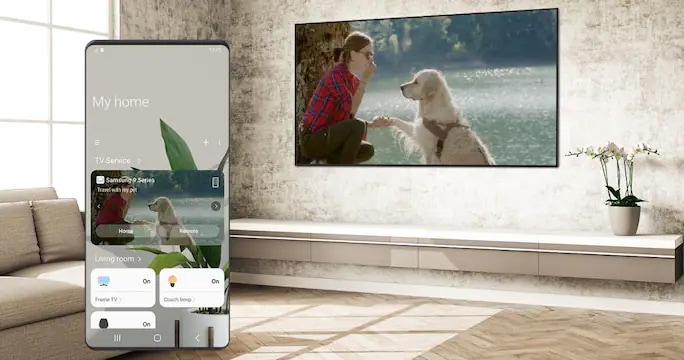
Tap View
This handy feature is the quickest and easiest way to mirror the screen of your Samsung Galaxy device to the smart TV. Once you have allowed the setting to share screen via Tap View, just bring your device close to the TV and gently tap it on the top or side. Avoid tapping directly onto the screen and the corner of the TV to prevent accidental damages to both devices.

Multi View
If you want to play two different content on the big screen simultaneously, Multi View is the great way for you to mirror and cast content from different sources. When you buy the latest smart tv model from Samsung, Multi View feature is built-in and allows you to enjoy content while multitasking at the same time. For example, you can watch your football match on the left side of the screen while video calling your friends on the right side of the screen.
Nowadays, Samsung Smart View is integrated into the SmartThings app, the central application for controlling multiple devices within the Samsung ecosystem. What is SmartThings in Samsung TV? It means you can control your home devices using your smart TV instead of your personal device.
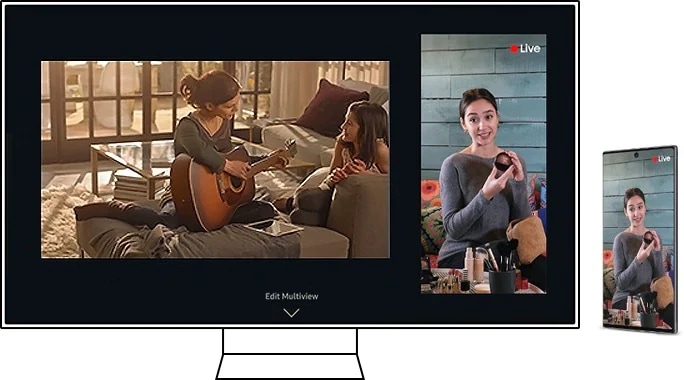
Airplay to Samsung Smart TV for screen mirroring iPhone
For Apple users who own a Samsung smart tv, you can also mirror your iPhone, Mac and iPad to the TV. Screen mirroring iPhone to smart tv uses the AirPlay technology, the wireless screen mirroring protocol for iOS. When you AirPlay to Samsung TV, it means that you are mirroring your content from iOS device screen to the smart TV much like the Smart View for Samsung phone.


Why should you buy a Samsung Smart TV?
As the name suggests, smart tv is no longer just a television that broadcasts satellite channels, it has now become an entertainment hub, smart control centre and interface for collaboration. Samsung smart tv goes above and beyond to make TV the best choice for leisure, gaming and working.
Samsung Smart TVs offer a wide range of technologies such as Neo QLED, QLED, Crystal UHD that come with 8K or 4K picture quality. The Lifestyles TV range redefines TV functions by allowing you to express yourself and your space. The best of all is Samsung TVs come in various TV sizes from 32 inch to above 80 inch TVs, all in favour of your retina display satisfaction.
Check out our smart tv price and buy online at Samsung Malaysia official store to get the best price, offer and promotion. Your old TV may be eligible for trade-in to enjoy more discounts!