[Galaxy Note 5] Where is the storage for photos and videos? how to move them?
Media Files
You can save room on your device by moving pictures, videos, and other files to your Google Drive™ cloud storage.
Note: Screens and settings available may vary by wireless service provider and software version.
Move Media Files
Note: Your device does not have a microSD™ card slot. External storage is available through cloud storage.
1. From the Home screen, touch Apps
2. Touch My Files
Note: The My Files shortcut may be located within the Tools folder.
3. Touch Device storage

4. Open the folder containing the pictures you want to move. The following table directs you to the folder where your media are stored:
|
Media saved from |
Storage location |
|
Browser |
Download |
|
Camera |
DCIM > Camera |
|
Video |
Videos or DCIM > Camera |
|
Screen capture |
DCIM > Screenshots |
5. Touch and hold a picture you want to move, and then mark the checkboxes for additional pictures.
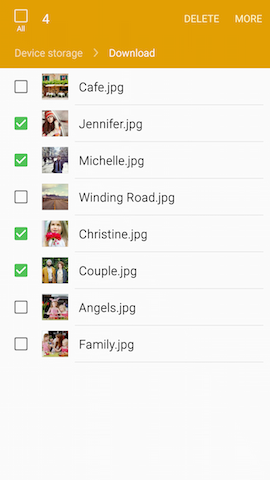
6. Touch MORE > Move or Copy.

7. Touch Google Drive
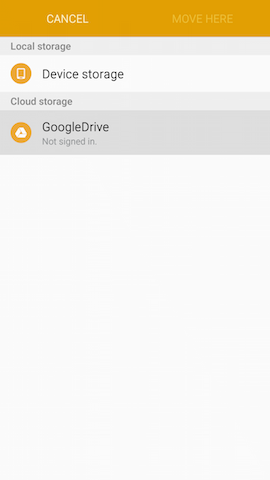
Note: You will need to sign in with your Google™ Account if you have not already done so.
8. Select a folder, or touch CREATE FOLDER to make a new folder for the files.
9. Touch MOVE HERE or PASTE HERE.


Not what you were looking for? Let us help you directly!
Samsung Careline Team are available:
7 days - 24 hours
Chat Live online with an agent.
Email us directly. We aim to respond within 24 hours.
Need Support outside Malaysia?
Visit your Country Site if you live and/or purchased your Samsung products outside Malaysia.
All product and contact information on this page applies to Samsung customers and products purchased within Malaysia only.
How Would You Improve This Answer?
Help us improve our contents by submitting your comment below. We’ll try to implement your suggestion.
NOTE: We cannot respond without your name and email address.
Thank you for your feedback!
Please answer all questions.

