[Galaxy S6 edge+] How do I change or hide notifications on lock screen?
Notifications
By default, any notifications you receive while your device is locked will display on your lock screen. You can change the lock screen notification settings to not display this content.
Note: Screens and settings available may vary by wireless service provider and software version.
Change Notifications Settings
1. From the Home screen, touch Apps  .
.
2. Touch Settings  .
.
3. Scroll to and touch Lock screen and security  under the Personal tab.
under the Personal tab.

4. Touch Notifications.
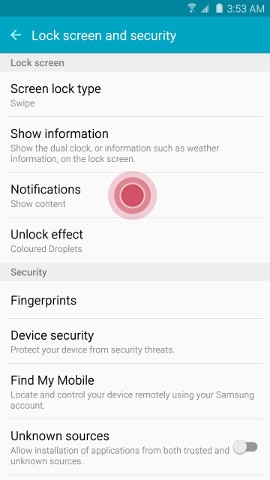
5. Touch Notifications on lock screen.
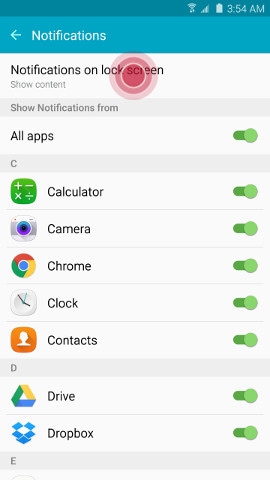
6. Select Show content to display all notifications on your lock screen, Hide content to hide notification content on the lock screen, or Do not show notifications to turn off lock screen notifications completely.
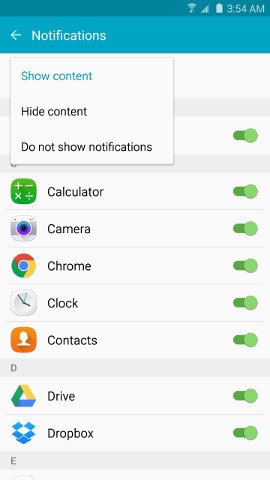
Not what you were looking for? Let us help you directly!
Samsung Careline Team are available:
7 days - 24 hours
Chat Live online with an agent.
Email us directly. We aim to respond within 24 hours.
Need Support outside Malaysia?
Visit your Country Site if you live and/or purchased your Samsung products outside Malaysia.
All product and contact information on this page applies to Samsung customers and products purchased within Malaysia only.
How Would You Improve This Answer?
Help us improve our contents by submitting your comment below. We’ll try to implement your suggestion.
NOTE: We cannot respond without your name and email address.
Thank you for your feedback!
Please answer all questions.

