How to customise the S Pen's remote control settings?
Last Update date : Jul 29. 2022
Change and customise the app, features or actions of your S Pen button to adapt it to your preferences and needs.
Turning on the S Pen remote
1
Open Settings.
2
![Tap Advanced Features from Settings]()
Tap Advanced features.
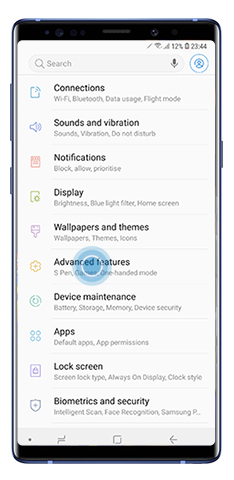
3
Tap S Pen.
4
Select S Pen remote.
5
Swipe to turn on the remote control.
![S Pen remote menu]()
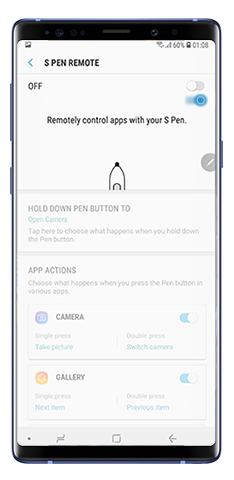
You can also activate it via the notification panel:
1
Open the notification panel by sliding down from the top of the device.
2
Expand the options in the notification panel.
![Drop down the notification panel]()
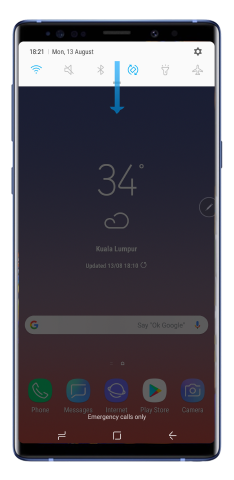
3
Slide the notification panel to the left.
![Expanded notification panel]()
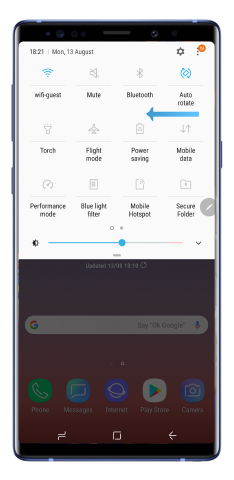
4
![S Pen remote option in the notification panel]()
Tap S Pen remote.
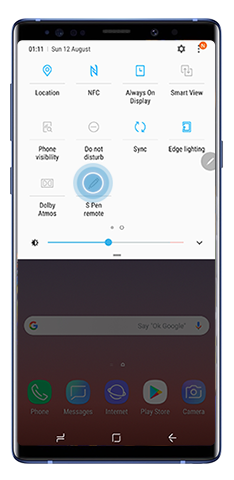
Please note: Make sure the S Pen has enough battery for the Bluetooth connectivity to work properly.
Customising the app to be launched when you hold down the button
1
Open the S Pen remote setting screen.
2
Tap Hold down pen button to.
3
Select the app or feature you wish to be launched (e.g. Camera, Calculator, Translate).
![Select an app from the list]()
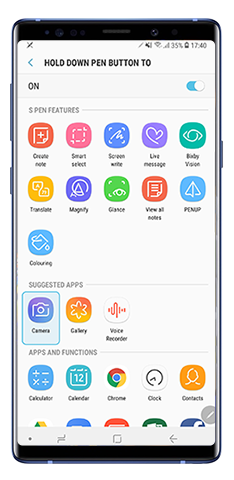
Customising the single or double press control
1
Open the S Pen remote setting screen.
2
In the App Actions section, swipe to activate the apps you wish to customise.
3
Tap Single press to choose what you want to happen when you press the button once.
![Single press to choose the app]()

4
Tap Double press to choose what you want to happen when you double tap the button.
![Double press to choose the app]()
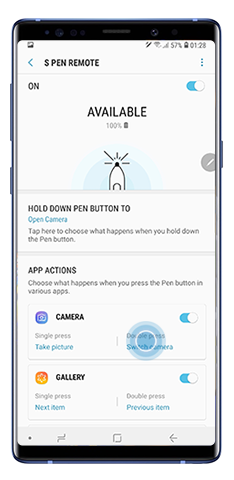
Thank you for your feedback!
Please answer all questions.

