Transfer data from Google Account on another NFC compatible device to Galaxy Note 5?
Tap & Go
Use the Tap & Go feature to effortlessly transfer your Google Account, backed-up applications, and data from an old Android™ device to your new device. The Tap & Go feature is part of the initial setup process that runs when you turn on your device for the first time.
Note: Screens and settings available may vary by wireless service provider and software version.
Important: You cannot return to Tap & Go if you select to skip this step while completing your device setup.
Using Tap & Go
Note: Although the Tap & Go feature works using the Bluetooth® feature, we recommend that you turn on Wi-Fi®.
Before beginning the setup process on your new device, ensure that the NFC feature on your old device is turned on and the device is unlocked.
1. Turn on your new device and follow the setup prompts until you reach the Wi-Fi screen. If necessary, touch the slider
 to turn Wi-Fi on
to turn Wi-Fi on  .
.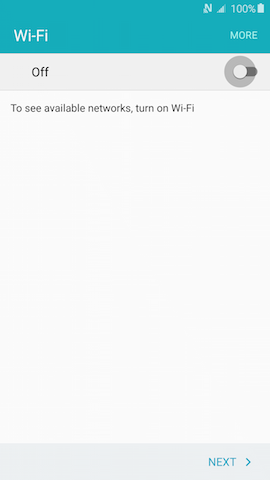
2. Select your desired Wi-Fi network and enter the password, if necessary. Touch CONNECT.
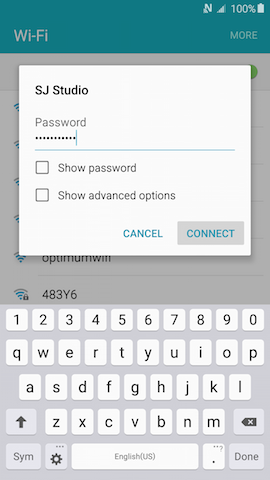
3. Review the Terms and conditions, touch NEXT, and touch AGREE.

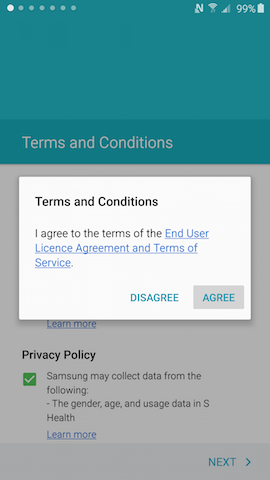
4. When you reach the Tap & Go screen, briefly place the two devices back-to-back. Separate the devices when you hear a tone or feel a vibration.
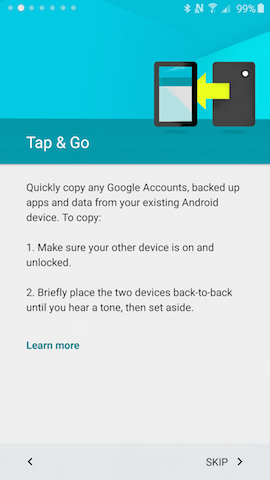
5. When prompted, touch OK on your old device.

6. The process may take a few minutes while your new device copies backed-up accounts and information from your old device.
7. When prompted, enter your Google password on your new device and touch Sign in.
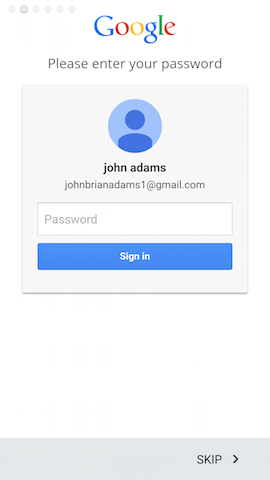
8. Review the Google services terms and privacy policies, touch MORE, and then touch NEXT.

9. Complete the setup process. The process may take a few minutes while your new device restores accounts and downloads previously installed applications.
Not what you were looking for? Let us help you directly!
Samsung Careline Team are available:
7 days - 24 hours
Chat Live online with an agent.
Email us directly. We aim to respond within 24 hours.
Need Support outside Malaysia?
Visit your Country Site if you live and/or purchased your Samsung products outside Malaysia.
All product and contact information on this page applies to Samsung customers and products purchased within Malaysia only.
How Would You Improve This Answer?
Help us improve our contents by submitting your comment below. We’ll try to implement your suggestion.
NOTE: We cannot respond without your name and email address.
Thank you for your feedback!
Please answer all questions.

