How to add apps and widgets on your Galaxy phone's home screen
You can optimize your favorite apps and widgets for use on your Galaxy phone by adding a Home screen. It makes your phone more organized and easier to navigate. Check out the guide below for how to add and place apps and widgets.
Before you try out the recommendations below, be sure to check if your device's software and related apps are updated to the latest version. To update your mobile device's software, follow these steps:
Step 1. Go to Settings > Software update.
Step 2. Tap on Download and install.
Step 3. Follow the on-screen instructions.
How to add and remove an app on the Home screen
The Galaxy phone has two screens, not only the Home screen that appears by default when turned on, but also the App screen where you can see all the apps. All apps installed on the phone are displayed on the App screen, and the default apps and apps added by the user are displayed on the Home screen. To access the app screen, just swipe up with your finger on the Home screen. To move the apps from the App screen to the Home screen, follow the steps below.
Step 1. Access to App screen.
Step 2. Tap and hold on the app icon you want to add to the Home screen.

Step 3. Choose Add to Home, e.g. the Contact app.
Step 4. You will see the app icon on the Home screen that you added.
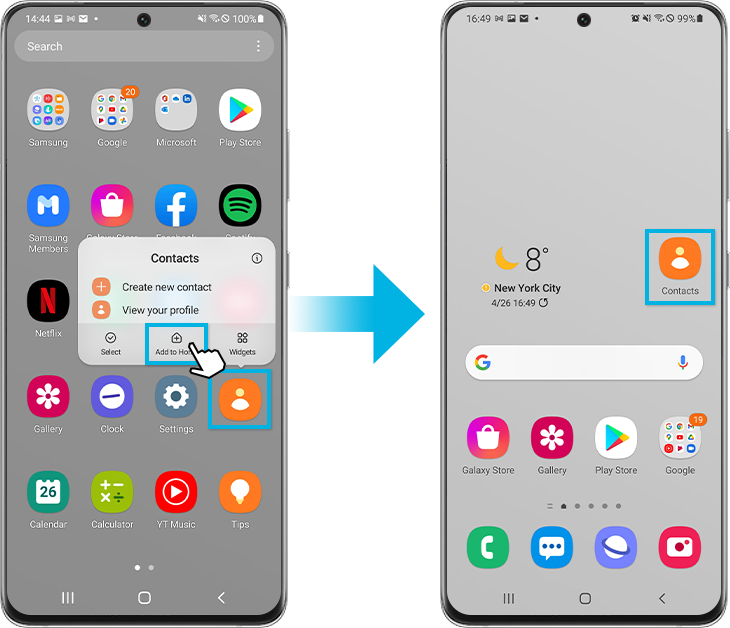
- To relocate the app icon on the Home screen, tap and hold the app, move it to the desired location, and then release it to place it in that location.
- To remove the app icon from the Home screen, tap and hold the app, and then select Remove. The app no longer appears on the Home screen but can be found on the App screen.
Note: If you hide an app on the App screen, the hidden app doesn't appear on the App screen. (Settings > Home screen > Hide apps)
How to add and remove a widget on the Home screen
A widget is a simple extension of a function of an app that is already installed on the device. Widgets come in various sizes, are customizable, and can be placed on any available Home screen panel for quick access.
For example, there is an alarm clock widget that provides a quick screen of upcoming alarms without opening the clock app. To add the widget to your Home screen, follow the steps below.
Step 1. Tap and hold an empty spot on the Home screen.
Step 2. Tap Widgets on the bottom of the screen.
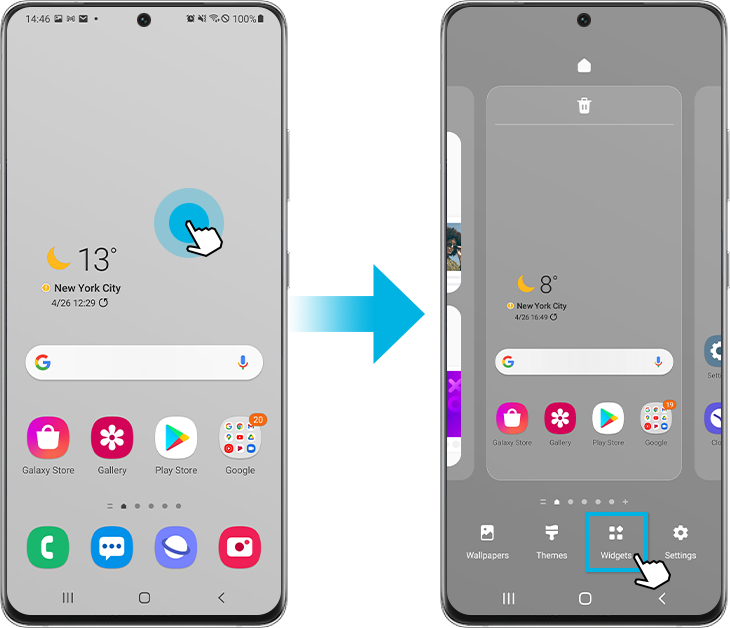
Step 3. Select your desired widget, e.g. the Clock widget.
Step 4. Select the type of the widgets and then tap Add.
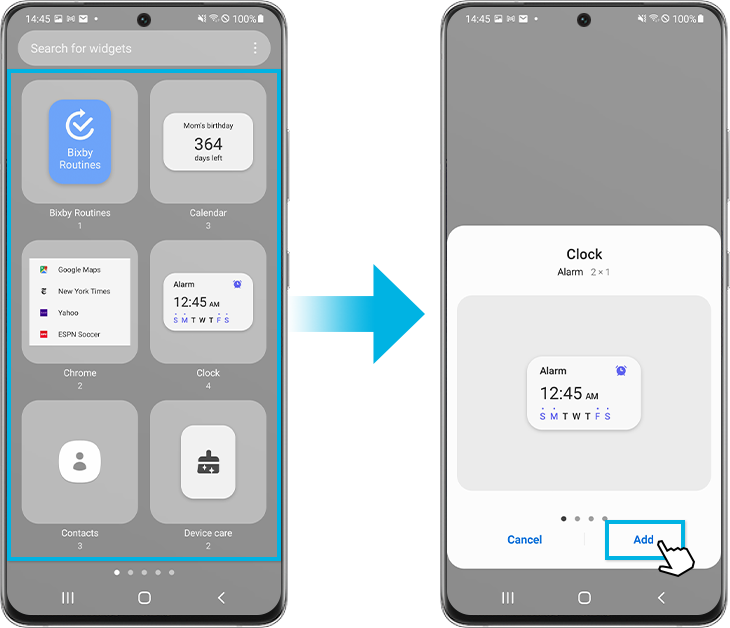
Step 5. You may need to choose additional settings for the widget.
Step 6. The widget that you have selected is displayed on the Home screen.
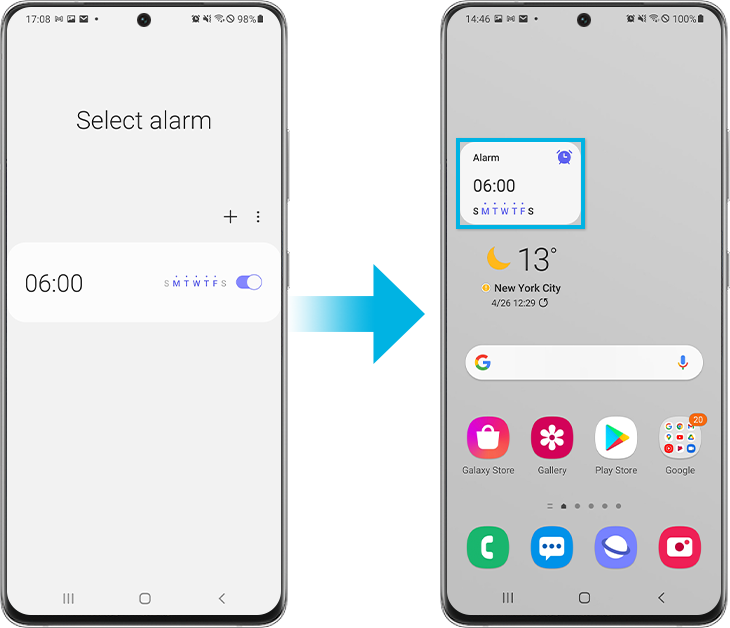
- To relocate the widget on the Home screen, tap and hold the widget, move it to the desired location, and then release it to place it in that location.
- To remove the widget on the Home screen, tap and hold the widget, and then select Remove. Removing the widget does not delete the app settings.
There are several options available after placing your widget. The options may vary depending on the widget.
- Resize: Widgets that can be resized will have a blue line along its edges. You can resize it by touching and dragging the lines.
- Color: Set your widget to a different color. You can access this by touching and holding the widget and then tapping Settings.
- Transparency: Increase or decrease the widget’s transparency so that you can easily see it. You can access this by touching and holding the widget and then tapping Settings.
You can prevent unintentional deletion or movement of app icons or widgets on the Home screen by the Lock Home screen layout feature. To access the Home screen settings, follow the guide below.
Step 1. Go to the Home screen settings.
Step 2. Tap the switch to activate and deactivate the Lock Home screen layout feature.
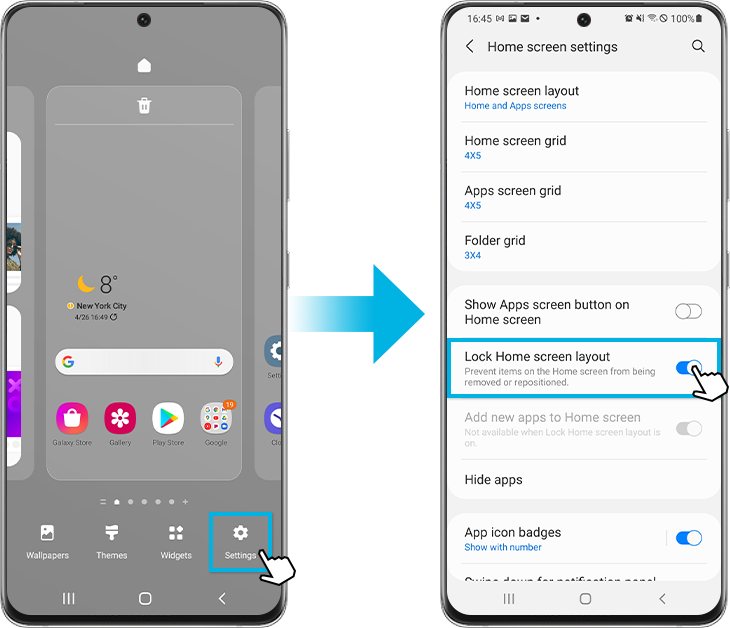
Note: Lock Home screen layout setting can also be accessed in Settings > Display > Home screen.
Note: Device screenshots and menus may vary depending on the device model and software version.
Thank you for your feedback!
Please answer all questions.



