How can I take a screenshot on my Galaxy Watch?
Your Galaxy Watch allows you to take screenshots to use, save and manage just like you would with a smartphone. Here is how to do it in the easiest, most useful way possible.

If you want to take a screenshot on your Galaxy Watch, follow these steps:

Step 1. Press and hold the Home and Back keys on your Galaxy Watch.
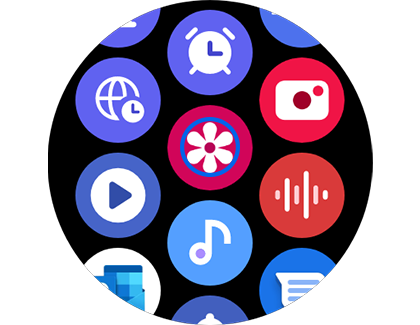
Step 2. Once you have taken the screenshot, you can view it in your gallery. Tap the gallery icon to see the screenshot.
All screenshots are automatically stored in the gallery of the device you have paired with your Galaxy Watch, in the "Watch" album.
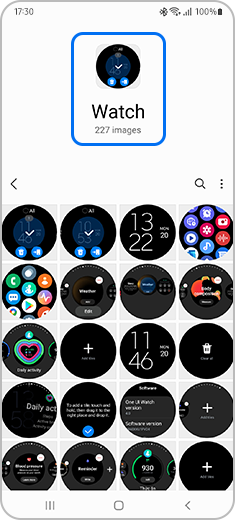
If the screenshots you have taken on your Galaxy Watch do not automatically appear on your paired device, follow the steps below:
Please note: The screenshot capture method may differ depending on the model of Galaxy Watch.
Thank you for your feedback!
Please answer all questions.









