Professional Photography with Galaxy Expert RAW app
Expert RAW is an innovative camera app for Samsung Galaxy that provides RAW files that can be professionally filmed and edited later so that you can take high-quality, HDR (High Dynamic Range) photos and edit them in more detail.
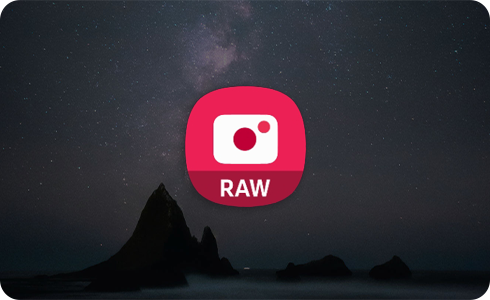
Please note:
- The Expert RAW app can be downloaded from the Galaxy Store.
- This feature is available on Galaxy S20 or later models.
- Astrophotography and multiple exposure modes are supported on S23 series, S22 series (T OS) devices.
When shooting with Expert RAW, both JPEG files and RAW (Linear DNG 16-bit) files are saved. Unlike JPEG, which compresses photos to save file size, RAW files retain the original uncompressed image data from the camera sensor, so you can edit the result in more detail in the post-editing app.
In addition, it is possible to shoot more professionally by taking direct control of the camera’s settings, such as ISO, shutter speed, white balance, exposure, and focus.
Please note: When shooting more than 10 shots in succession, the shooting interval may be longer due to high-resolution image processing.
Also, activating the ‘Special photo options’ feature provides a labs function in the Expert RAW app of the S23 and S22 (T OS) to capture astrophotography and the ability to shoot multiple exposures.
Please note: Special photo options are only activated when set to 12MP resolution.
How to add astrophotography and multiple exposure options in the shooting preview screen
- How to take astrophotography
Choose the Astrophotography mode and adjust the focus, white balance, and exposure time to capture the night sky and its celestial objects. If you select the Sky Guide option, a constellations guide is displayed.
- How to take multiple exposure photos
Multiple exposure means taking one photo by accumulating and combining different images with multiple exposures into one single image. If you select shooting mode continuously, you can take pictures continuously at regular intervals, and if you select manual, you can take pictures one by one when you want. Combination modes can also be selected to fit your shooting preferences.
Thank you for your feedback!
Please answer all questions.

























