What to do if your Galaxy phone is not charging?
Samsung charging problems occur due to many reasons. Some are related to software and some are related to hardware. Before panicking or rushing to a Service Center, there are several troubleshooting steps you can take to identify and resolve the issue.
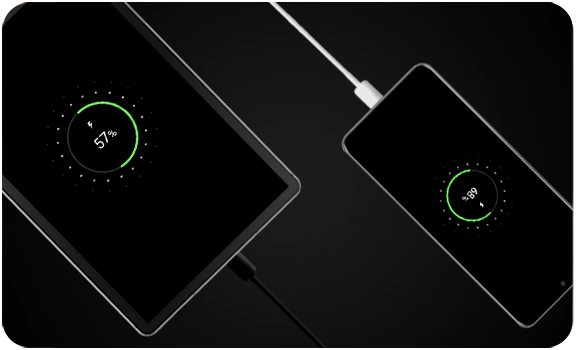
The most common reasons for a device failing to charge are:
- Faulty cable, charger, socket, or adapter
- Dirt or debris in the charging port
- Third-party apps interrupting the charging
- The software update is required
This guide will walk you through the common solutions to get your phone charging again.
1. Ensure that the charging cable is firmly connected to both the phone and power adapter.
2. Use an official charger. It is always recommended to use the charger that came in the box or an official Samsung replacement as these have been specially made for your device and are designed to maximize battery life.
3. Check for damage. If you notice any damage, stop using the charger immediately.
4. Try using a different charging cable and adapter.
Dirt or lint can build up inside the charging port and prevent the charging cable from engaging properly with the charging contacts inside the port.
1. Power off your device.
2. Shine a torch into the charging port and look inside. If you can see dust or dirt, especially if it is covering the metal charging contacts, the charging port needs cleaning.
3. Try gently blowing into the charging port to remove dust and debris.
4. If the charging port remains clogged, take it to a professional to be cleaned.
Note: Do not insert any object into the charging port. This can result in damage to the charging port.
Devices with a waterproof rating of IP68 and above (most of the Galaxy series) are equipped with a moisture detection sensor to prevent water damage to the device. If moisture is detected in the USB port, an error message will be displayed and charging will stop.
In this case, unplug your device from the charger, then wipe with a dry cloth or gently shake your device (5-10 times) with the port facing downwards to release any excess moisture. Place your phone on a cloth in a well-ventilated area, or dry with a fan.
To learn more about the moisture-detected error, visit the 'Device that displays a water drop icon and will not charge'.
Warning!
- Excessive force or shaking may cause damage to your phone. When shaking your device, be gentle.
- You may get a Moisture detected error even if your phone did not come into contact with water. Exposure to environments with high humidity may also trigger a water drop icon.
- To avoid electric shock and damage to your phone, do not charge the phone while it is wet or in an area where it could get wet. Do not handle the phone, charger, or cords with wet hands while charging.
1. Press and hold the power button until the power options menu appears.
2. Tap 'Restart' and allow your phone to reboot.
3. After the restart, connect your phone to the charger and check it starts charging.
You could also try performing a soft reboot. The key combinations differ slightly depending on the model of your device, but with most devices hold the Power and Volume Down keys.
If you think the problem is related to wired charging and your device is compatible, try charging your device using a wireless charger. Make sure to remove any cases or covers first and lay the back of your device onto the wireless charger making sure to line up the charging coils to establish the strongest possible connection.
If the issue persists after performing the above steps, please contact Samsung Service Center to set up the service.
Thank you for your feedback!
Please answer all questions.



