How do I change the number of emails on display in my inbox on my Samsung Galaxy device?
Your email app shows the most recent emails for your device. However, you can choose to set it to show emails for the last few weeks, months or for all time.
Note that the longer time period you set it for, the more storage space your device will use as it will need to store more emails.
Follow the below steps to change how many emails are shown:
1
From the home screen choose Apps or swipe up to access your apps.
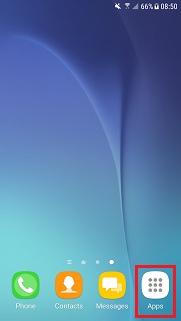
2
Choose the email app. Depending on your device, this can be found in the Google or Samsung folder.
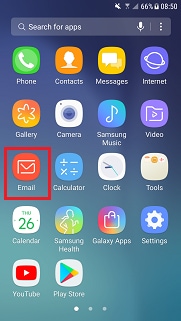
3
Choose MENU or the three dots. This may differ depending on your model.
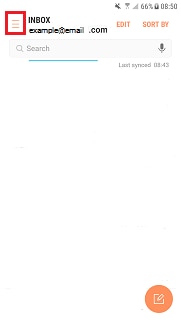
4
Choose Settings or the settings cog.
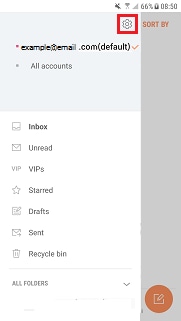
5
Choose the email account you wish to adjust.
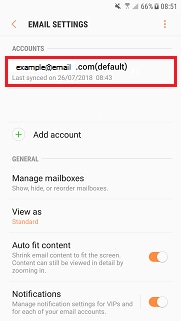
6
Choose Period to sync email OR Email sync period
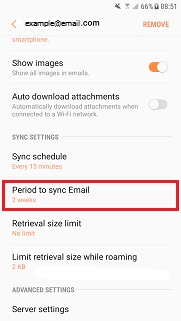
7
Choose the time period over which you wish to your app to display emails.
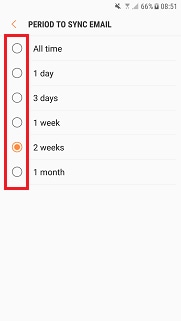
If you're experiencing unusual behaviour on Samsung mobiles, tablets or wearables, you can send us an error report or ask us a question in the Samsung Members app.
This allows us to a closer look at what is happening. The data is anonymised and only held for the duration of the investigation. Find out more about sending an error report through the Samsung Members app
Thank you for your feedback!
Please answer all questions.