How do I turn off iMessage on my old iPhone before I switch to my new Samsung device?

If you have switched from an Apple device to Samsung, you will need to deregister your phone number from iMessage services to receive messages and continue the conversations you were having on iMessage. This can be done through the settings on your old iPhone or online. If possible, you should deregister your phone number before swapping to your new device.
Find out more about using Smart Switch to quickly and easily transfer your data to your new phone.
To disable iMessage from your device, your SIM card must be in your old iPhone. If you have already moved your SIM card to your new phone, put it back into your iPhone.
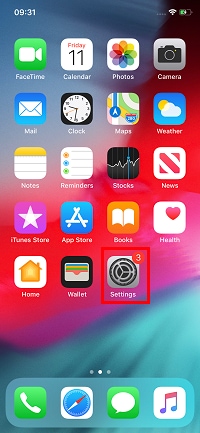
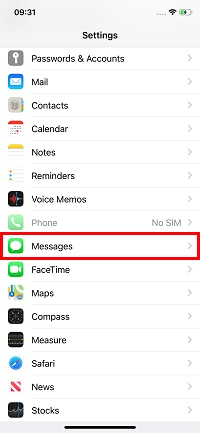
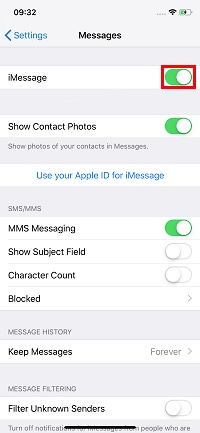
You can now move your SIM card to your new device and continue setting it up. You should be able to receive text messages on your new phone immediately, however it may take a few hours for some Apple devices to realise that you are not using iMessage.
If you no longer have your iPhone, you will have to deregister from iMessage online.
Your phone number will now be removed from iMessage. You should be able to receive text messages on your new phone immediately, however, it may take a few hours for some Apple devices to realise that you are not using iMessage.
Thank you for your feedback!
Please answer all questions.
