How to find the S Pen Pro connected to your Galaxy Z Fold3 using SmartThings
If you have registered your S Pen Pro to the SmartThings app on your Galaxy Z Fold3, you can find the location of the S Pen using the SmartThings Find feature. Follow the guide below to learn how to use the SmartThings Find and don't worry about losing your S Pen.
Before you try the recommendations below, be sure to check if your device's software and related apps are updated to the latest version. To update your mobile device's software, follow these steps:
Step 1. Go to Settings > Software update.
Step 2. Tap on Download and install.
Step 3. Follow the on-screen instructions.
Register your S Pen Pro with the SmartThings app
If you forget where you've placed or lose your S Pen Pro, open the SmartThings app to use SmartThings Find feature. To use the SmartThings Find, your S Pen Pro must be registered with SmartThings already. Follow the steps below to register your S Pen Pro to SmartThings.
Step 5. Press and hold the Connection button on your S Pen Pro for 3 seconds until the LED starts blinking. The S Pen Pro will be paired to SmartThings.
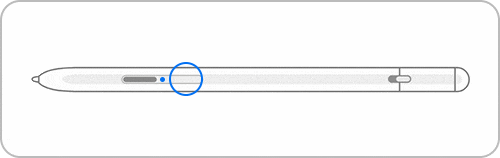
Use SmartThings Find to locate your S Pen Pro
The SmartThings Find feature in the SmartThings app can help you find valuable devices like S Pens, phones, watches, and more. SmartThings Find searches for devices and displays a map with detailed information including addresses and timestamps. The S Pen Pro you are looking for will be displayed on the map, so you can easily see where your device is. Follow the steps below to use SmartThings Find.
Note: Device screenshots and menus may vary depending on the device model and software version.
Thank you for your feedback!
Please answer all questions.
















