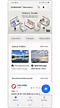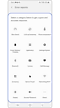How to use Diagnostics in the Samsung Members app on your Galaxy phone
Samsung Members offers support services to customers, such as device problem diagnosis, and lets users submit questions and error reports. You can also share information with others in the Galaxy users’ community or view the latest news and tips. Samsung Members can help you solve any problems you might encounter while using your device.
Before you try the recommendations below, be sure to check if your device's software and related apps are updated to the latest version. To update your mobile device's software, follow these steps:
Step 1. Go to Settings > Software update.
Step 2. Tap on Download and install.
Step 3. Follow the on-screen instructions.
How to diagnose your phone using Samsung Members
You can perform tests to make sure your phone is working properly with Diagnostics in the Samsung Members app. Follow the steps below to run Diagnostics via Samsung Members.
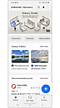

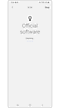

How to submit an error report
With the Samsung Members app, you can submit an error report for troubleshooting your phone. You can submit a report regarding issues such as slow device, overheating, system/settings, and much more. View the steps below on how to submit an error report.
Note: Device screenshots and menu may vary depending on the device model and software version.
Thank you for your feedback!
Please answer all questions.