Syncing my Reminders with Microsoft on my Samsung Phone
Get reminders and To Do lists from your Galaxy Phone on your PC and online when you sync your account through Microsoft. Follow the steps below to learn how to set up, synch, and view your reminders from any device, wherever you are. Before you start, you will need to link your Samsung account with Microsoft. You will also need to set up the Samsung Reminder app.
Before starting, make sure your Galaxy device is connected to the Internet, either via Wi-Fi or using your mobile data.
Set up Sync
1
Launch the Reminder app
![Reminder app]()
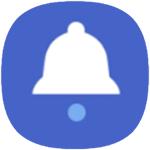
2
A popup message will appear. Tap Sync to synch your reminders via Microsoft
![Tap sync]()
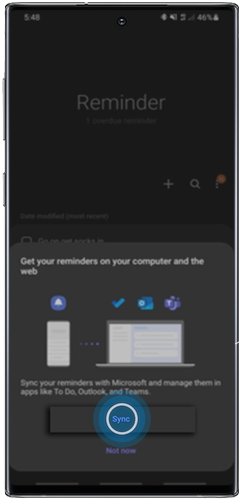
If the popup doesn't appear, you can tap on options (three dots) > Settings > Toggle on “Sync with Microsoft To Do”.
3
Type in the email address you use for your Microsoft account then tap “Next”.
![Enter your email address and tap next]()
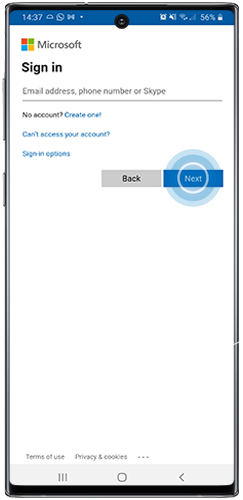
4
Enter your password and tap “Sign in”.
![Enter your password and tap sign in]()
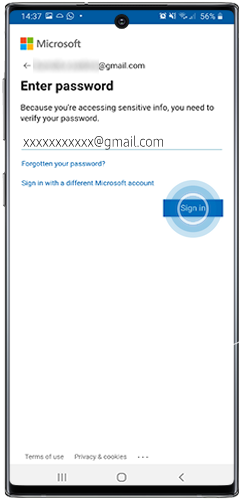
5
Tap “Yes”
![Tap yes]()
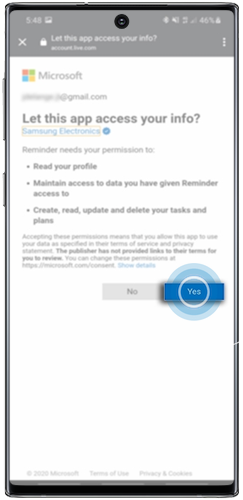
6
Once you have logged in, exit Settings. Select “Save in To Do by default” to save your reminders in To Do when viewing your reminders from your PC.
![Select Save in To Do by default]()
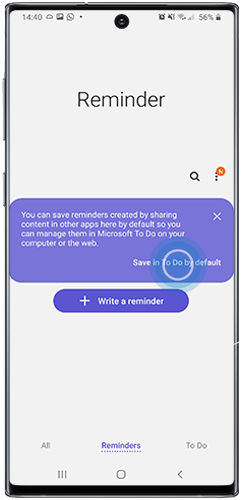
Create Reminder
1
To create a new reminder tap “Write a reminder” or +
![Tap write a reminder]()
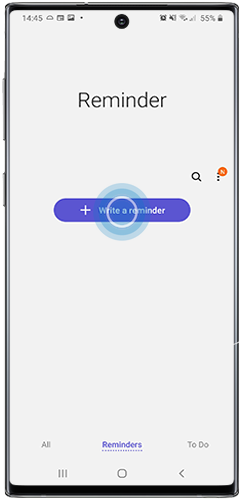
2
Type the title of your reminder. Add the date and time and any other relevant information. Once you’ve finished, tap Save to apply the changes.
![Write your reminder and tap save]()
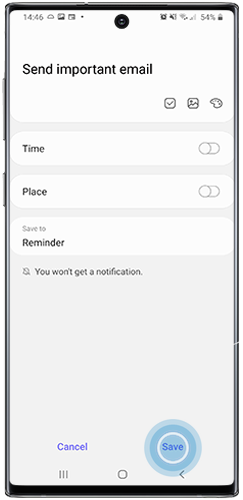
3
Once the reminder has been saved, it will be synced with your To Do list and you will be able to view it from your PC or online.
![Your reminder will be synced with your to do list]()
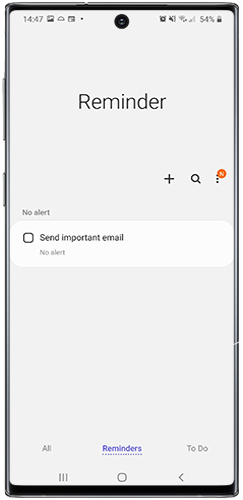
Viewing Reminders from your PC
1
Launch a web browser and search for Microsoft, once loaded click Sign in
![Go to the Microsoft website]()
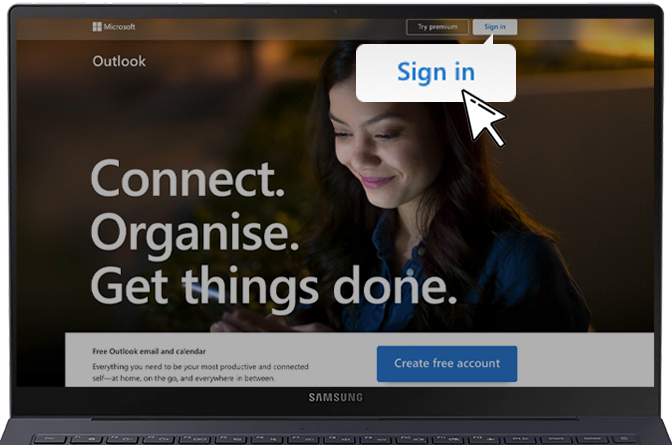
2
Type in the same Microsoft account that you used to sign in on your Galaxy phone then click Next
![Type in your email address]()
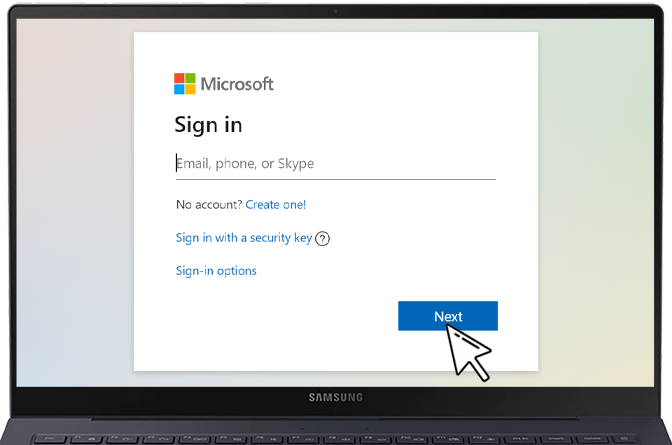
3
Type in your Password then click Sign in
![Type in your password and click sign in]()
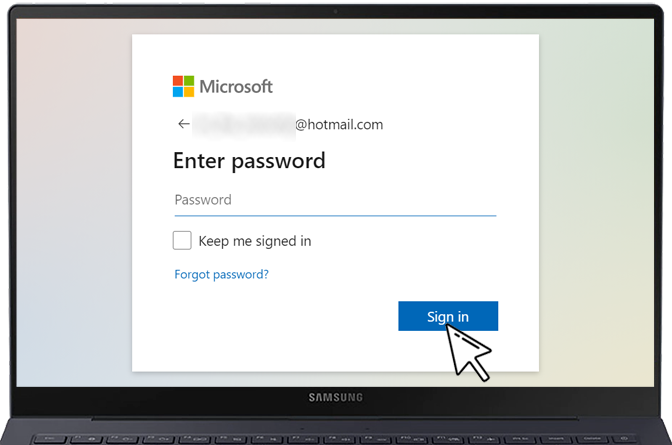
4
Once successfully signed in, click on the tick
![Click the tick]()
![Click on the tick]()
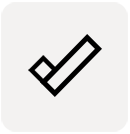
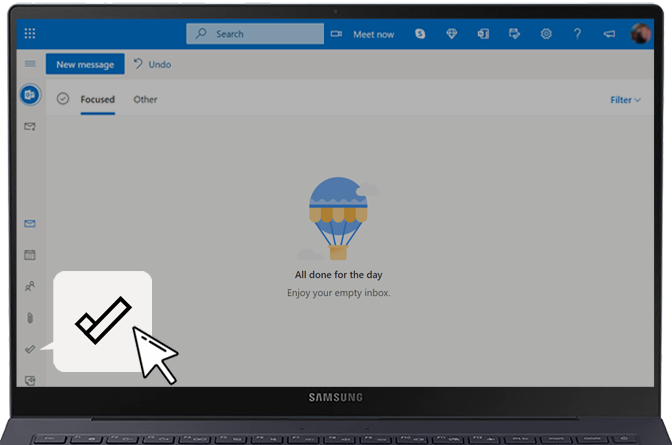
5
You will then be able to view your Tasks and Reminders on your PC
![You will view your tasks and reminders here]()
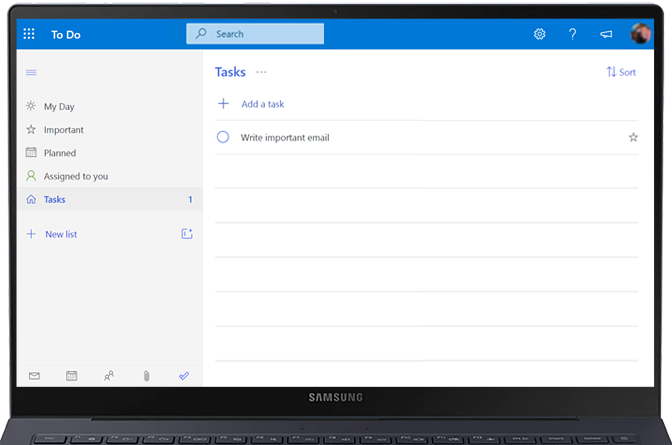
Thank you for your feedback!
Please answer all questions.