The first ever S Pen integration on Galaxy Z Fold3 5G
Now your Galaxy Z Fold3 5G can be used with a S Pen. Take notes while enjoying the content or create handwritten notes in Samsung Notes. Find outhow to use the S Pen, which is sold separately, with your foldable phone below.
Before you try the recommendations below, be sure to check if your device's software and related apps are updated to the latest version. To update your mobile device's software, follow these steps:
Step 1. Go to Settings > Software update.
Step 2. Tap on Download and install.
Step 3. Follow the on-screen instructions.
First S Pen in foldables
For the Galaxy Z Fold3 5G you can use the S Pen Pro or S Pen Fold Edition that is designed exclusively for foldable devices. Sold separately, the S Pen designed newly for Galaxy Z Fold3 5G has a rounded, retractable pen tip to prevent excessive pressure and protect the foldable screen when too much pressure is exerted.

- S Pen Pro: compatible with Galaxy Z Fold3 5G and other S Pen supporting Galaxy devices through BLE, charging needed.
- S Pen Fold Edition: compatible only with the Galaxy Z Fold3 5G, not supporting BLE, no charging needed.
Note:
- Only use the S Pen Pro or the S Pen Fold Edition that is designed exclusively for Galaxy Z Fold3 5G. Refer to the S Pen’s user manual for more information about how to use the S Pen.
- All other S Pens or stylus pens not designed for Galaxy Z Fold3 5G (including those by other manufacturers) may damage the screen.
- S Pen Pro and S Pen Fold Edition are sold separately.
- Do not apply excessive pressure to the screen with the S Pen, as doing so may cause screen damage.
- The pen tip reacts when the force limit is exceeded, preventing the pen from being used.
- S Pen features are only supported on the Main screen.
Intuitive note-taking while enjoying content
The most interesting feature when you use the S Pen on the Galaxy Z Fold3 5G is that you can easily and quickly launch Samsung Notes and take notes while enjoying content. To create a new note quickly, press and hold the S Pen button, then tap the screen twice with your S Pen. You can activate Samsung Notes with just a double tap.
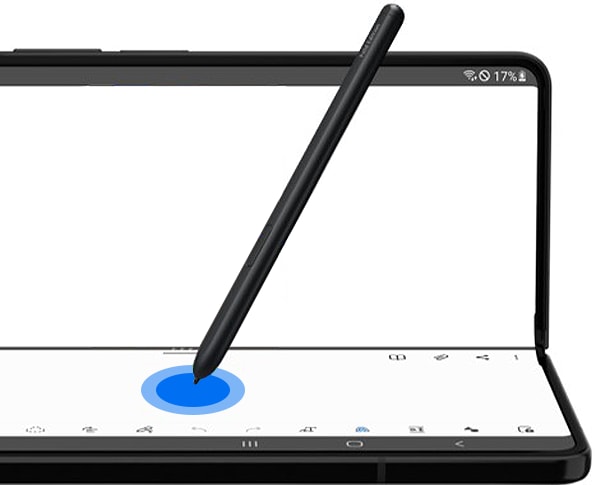
Use the S Pen to text feature
The Galaxy Z Fold3 5G provides handwriting in the text input box on screen and the S Pen to text feature allows you to convert your handwriting to text.
You can use your S Pen to write in search fields, address bars and other text areas. Your handwriting will be converted to text, but you can still scratch out, add to and edit the converted text with your S Pen.

To activate the S Pen to text feature, follow the steps below.
Step 1. Open Settings, and then select Advanced features. Select S Pen.
Step 2. Tap the switch to activate the S Pen to text.
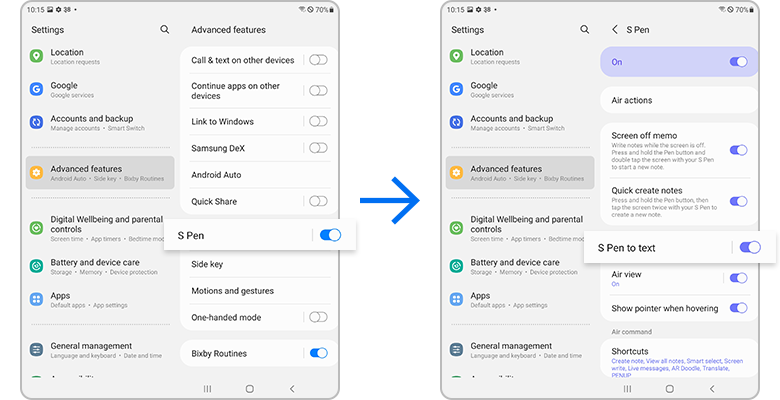
Note: Device screenshots and menus may vary depending on the device model and software version.
Thank you for your feedback!
Please answer all questions.
