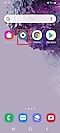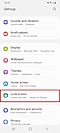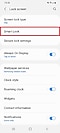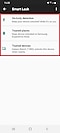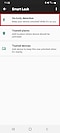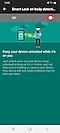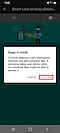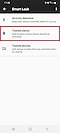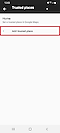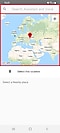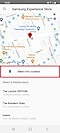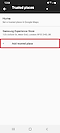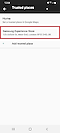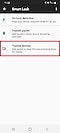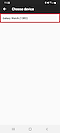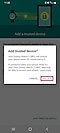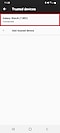What is Smart Lock and how do I use it?
Google Smart Lock gives you control over when and where you have to unlock your device. Smart Lock allows you to keep your device unlocked while it's on you, add locations where your device stays unlocked, and add Bluetooth devices that will keep your device unlocked while they're connected.
There are still situations where you will be required to use a device lock, so you must register a lock type before you can get started with Smart Lock.
Please note: to use Smart Lock you need to have a screen lock set up. If the Smart Lock option is greyed out, please set up a screen lock
On-body detection keeps your device unlocked while it's in motion. This means that once you've unlocked your device, it will stay unlocked while you are holding or carrying it. Your device will then detect when it has been put down and lock itself.
Please note: On-body detection can't distinguish between you and anybody else. If someone takes your device while it's unlocked, they may still be able to access it
Trusted places allow you to set a location where your device will stay unlocked. This is helpful for secure locations that you regularly need to unlock you phone, for example at home or in the office.
Trusted devices allow you to add a trusted Bluetooth device, such as a watch or in-car system so that your device will stay unlocked while the two are connected.
Please note: Bluetooth connections have a range of up to 100 metres. This range may be affected by the environment that you are using yor device in
Thank you for your feedback!
Please answer all questions.