My TV remote isn't working
There are a number of reasons why your remote may not be working. The most common are physical damage, battery issues, pairing issues, or issues with the infrared sensor on the remote or TV.
If you are having issues with your TV remote, follow the steps below to see if you can get it working again.
Please note: if you are looking to purchase a new remote, you can find them on our spare parts and accessories page. If you cannot find the user manual for your TV, please visit our support page and enter your model number.
The batteries in your remote may be flat. Batteries that are flat or incorrectly inserted are the most common reason for a remote to stop working or to work intermittently.

Please note: the battery compartment is typically found on the back of your TV remote. It is usually indicated by an arrow that shows the direction you should push the cover to open it. The battery compartment on the image below may look different to that on your remote. If so, please refer to your device’s user manual for an exact reference: how do I find the instruction manual or user manual for my Samsung TV?


Please note: Samsung recommend using alkaline batteries. Please do not mix new and used batteries in your remote control.
Turn off your TV and unplug it from the power socket. Wait for around thirty seconds before plugging your TV back in. Try and turn your TV on again.
Some remote controls contain an internal rechargeable battery that can be recharged using a USB-C cable connected to a phone charger.
Please note: The USB-C charging cable is not supplied.

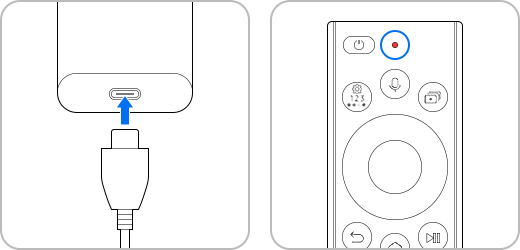
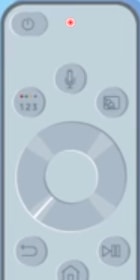
Smart remotes use Bluetooth to communicate with the TV. If your remote control is not paired to the TV, it may only have limited functions.
The pairing method may differ between TV models. Pairing involves pressing two buttons on the remote control simultaneously while pointing the remote control at the TV.
Please make sure your remote is close to the TV and pointing towards the IR Sensor. Press and hold the Return and Play/Pause buttons down for three seconds, then release. Pairing messages will appear on the TV screen.
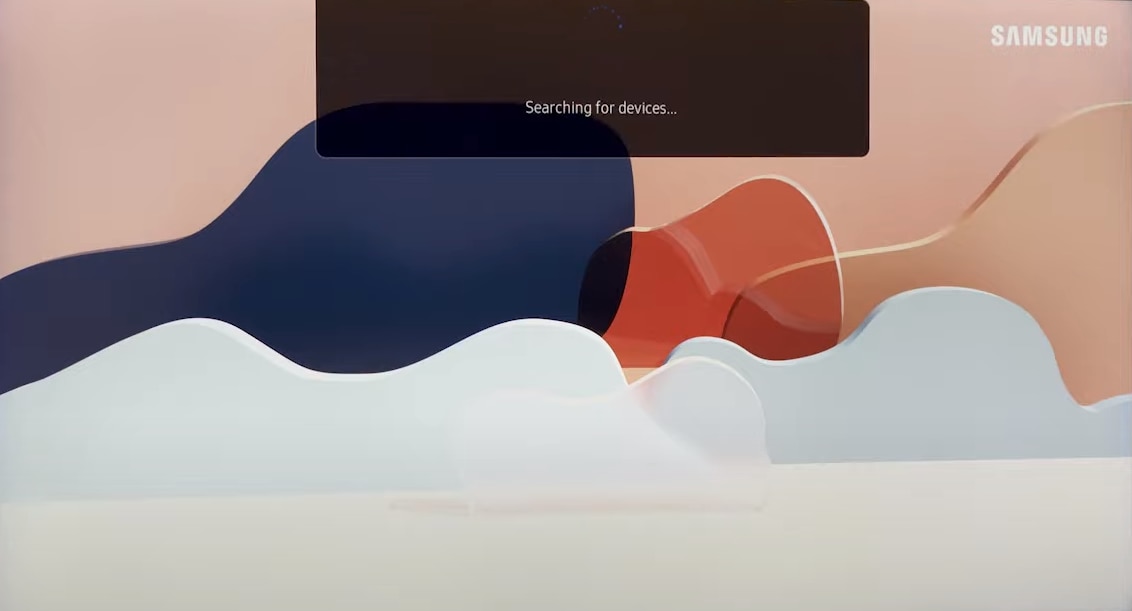


Find your smart remote below to see which buttons you need to use.
Please note: The location of the infrared sensor will vary depending on your TV model. In many cases it is located in the same position as the Samsung badge, however for some models it may be in a different position. To find the location, please refer to your user manual which can be downloaded from Samsung.com.

Please note: the image above shows all of Samsung’s smart remote controls, if you can't find a remote that looks like your below, please refer to your user manual which can be downloaded from Samsung.com.
To pair the 2013 smart remote, you will need to remove the battery cover and press the pairing button underneath.

If there are any objects blocking the infrared sensor on the TV the remote control may not work or only have limited range. The location of the infrared sensor will vary depending on your TV model. In many cases it is located in the same position as the Samsung badge, however for some models it may be in a different position, please refer to the user manual of your TV which can be downloaded from Samsung.com. Please make sure there are no objects blocking the infrared sensor of the TV.
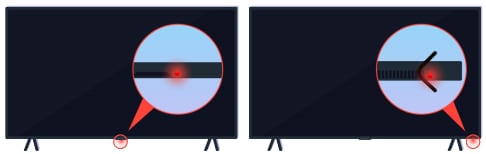
Electronic equipment can also disrupt the signal from your remote control, limiting its range or stopping the remote control from working entirely. If you have any electronic devices such as lights, radios, or mobile devices around your TV, try temporally turning them off or moving them away to see if remote control operation improves. If the remote control now works properly, it’s best to move the devices to a permanent position further away from the TV.
If you’re still experiencing issues, Samsung smart remotes produced from 2016 onwards can be factory reset. If your remote looks similar to the one below, press and hold the buttons in the highlighted positions until the indicator light stops flashing. Once your remote is factory reset, it will automatically pair the next time a button is pressed, provided the remote is in range of your TV and pointed towards the IR sensor.
Please note: these steps only apply to Samsung smart remotes.
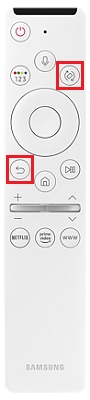
If your remote control is still not working, you may need to purchase a replacement.
If your TV is still under Samsung Warranty, please contact Samsung Customer Support for assistance.
Please note: if you are looking to purchase a new remote, you can find them on our spare parts and accessories page.
Alternatively, you may need help with how to use a replacement remote. Find a replacement remote control for your TV.
If you have tried all of the troubleshooting option above and are still having issues with your remote, please contact Samsung Support.
Thank you for your feedback!
Please answer all questions.
/which-banner/FAQ_Desktop_01.png?$1440_N_JPG$)