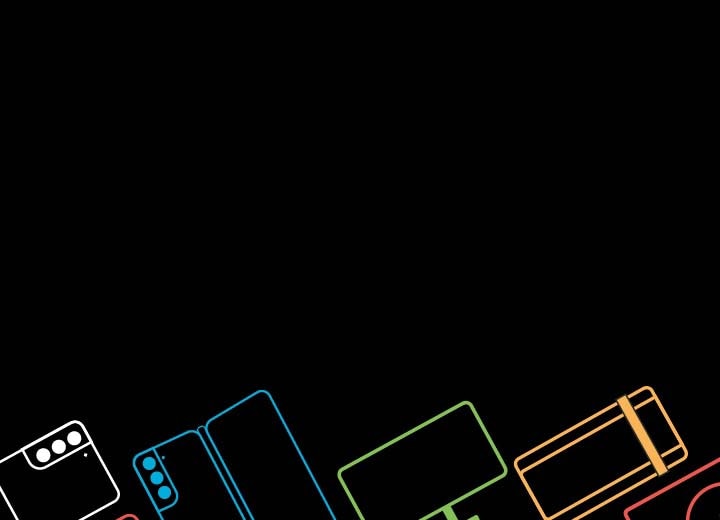Hide AEM components on page load








Repair booking Steps & Summary
Product category
Select your product
Select your product below and use our simple troubleshooting guide to diagnose the problem. If a repair is needed, we'll take you through the booking steps.
Troubleshooter
Is your device covered with Samsung Care+?
Step 3: Speak to an Expert
Quick question before we continue...
Where did you purchase your product from?
Step 3: Speak to an Expert
Our Experts are here to help
Troubleshooter reference code: {-referenceCode-}
Please follow the below steps to speak directly to an agent.
- Start chat
- Click Technical Product Support then select your Product Queries
- Select Technical Product Support
- Select Product Queries
- Select your Product Category
- Click None of the above. Let me type what I need help with
- Type 'agent'
- Select Yes, I want to connect to a Samsung Support Expert to start chatting with a Samsung Expert to help resolve your issue
- Paste your troubleshooter reference code
- Speak to a Samsung Expert to resolve your issue
- Start chat
- Click Technical Product Support then select your Product Queries
- Select Technical Product Support
- Select Product Queries
- Select your Product Category
- Click None of the above. Let me type what I need help with
- Type 'agent'
- Select Yes, I want to connect to a Samsung Support Expert to start chatting with a Samsung Expert to help resolve your issue
- Paste your troubleshooter reference code
- Speak to a Samsung Expert to resolve your issue
Great, looks like the issue you were experiencing is now resolved!
We are here to help if you need any further support.
Instore Repair, Continue repair and Back buttons, Repair steps & Sign in Banner
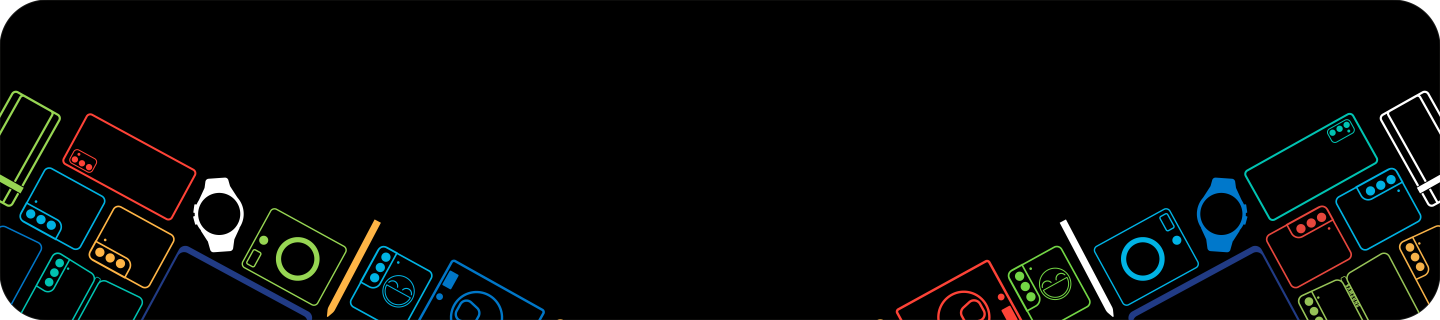
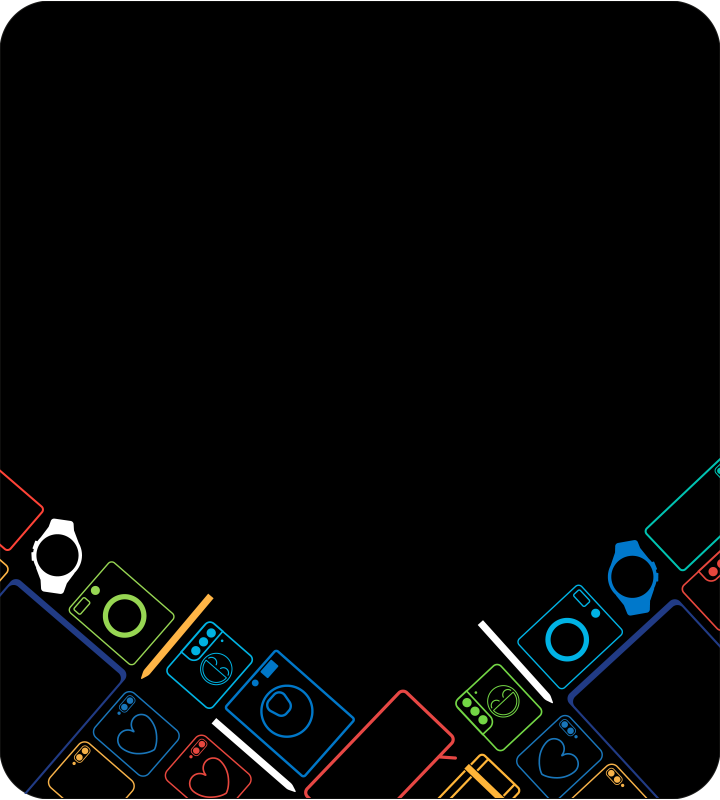
Sign in or create a Samsung Account to book your repair
Signing into your Samsung Account allows for a faster, more personalised experience.
Privacy Policy
Alternatively, please contact us to book a repair.
We've run into a problem
Our repair booking service is currently offline for essential
maintenance.
We recommend chatting to a Samsung Expert to arrange a repair.
To book a repair, please chat to a Samsung Expert and refer to your troubleshooter reference code as follows:
If you experience any issues connecting to a Samsung Expert, or if all of our experts are busy, please try again later.
Any personal data you provide to us will be used in accordance with our privacy policy. For more information about our privacy policy click here.
Please enter your postcode to find your nearest In-store Repair location
Locations
Prefer a helping hand from home?
No problem, you can start a video call with one of our helpful Samsung Experts.
Repair Booking
We've run into a problem
Our repair booking service is currently offline for essential
maintenance.
We recommend chatting to a Samsung Expert to arrange a repair.
To book a repair, please chat to a Samsung Expert and refer to your troubleshooter reference code as follows:
If you experience any issues connecting to a Samsung Expert, or if all of our experts are busy, please try again later.
Any personal data you provide to us will be used in accordance with our privacy policy. For more information about our privacy policy click here.
To book a repair please go to our Repair homepage to choose your product and troubleshoot the issue.
Choose a collection date
Our courier partner, will collect your device on your chosen date and provide an approximate time for collection on that day.
Please ensure you allow sufficient time when selecting your collection date, to prepare your device for collection.
Choose a preferred appointment date and time
Our Authorised Service Partner will get in touch with you within 2 working days to confirm the date and time of your appointment.
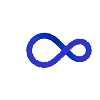
Choose a preferred collection date.
Our Authorised Service Partner will get in touch with you within 2 working days to confirm the date of your appointment.
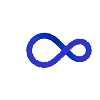
Four col banner
Bespoke Flip Colour Change
Please select the Bespoke Edition you would like to customise
Support FAQ & Footer
Chat with us day or night
Chat with us day or night
Whether it’s a midnight mishap or a daytime dilemma, our Samsung Experts are on hand to provide technical product support 24 hours a day.


Repairs are operated by our trusted third party service partners.
1. Subject to the repair requirements and parts availability.
2. This is the maximum price you will pay for an out of warranty front panel only, back panel only or front and back panel replacement for Galaxy Z Flip3 and Flip4 Bespoke Edition models, at any Authorised Service Centre through Pick up service.
3. Purchase from Samsung Shop Online. Values vary based on model and condition. Purchased phones will be blocked if you don't send us your trade-in device. Please read the full Samsung Shop Online Trade-in T&Cs or Samsung EPP & Student Shop Trade-in T&C for more information.
4. Discount values for broken devices will be considerably lower than those for fully-functional devices, unless there is a separate promotion running that specifically alters the value of broken devices.