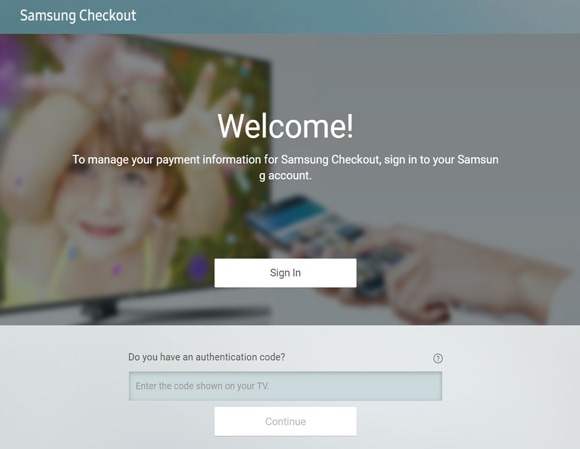כיצד להשתמש ולממש קופונים של Samsung Art Store בטלוויזיית The Frame?
המדריך המלא לרישום ושימוש בקופוני Samsung Art Store, המאפשרים לכם ליהנות ממבחר עצום של יצירות אמנות מרהיבות על מסך טלוויזיית The Frame. עקבו אחר השלבים הפשוטים הבאים והפכו את הסלון שלכם לגלריית אמנות פרטית.
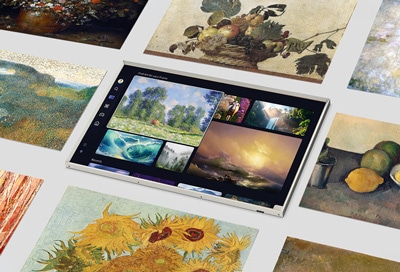
מהי הפונקציה Samsung Art Store?
Samsung Art Store הוא שירות ייחודי המאפשר לכם להציג מגוון רחב של יצירות אמנות, תמונות וצילומים מרהיבים, ישירות על מסך טלוויזיית The Frame. באמצעות קופוני הנחה מיוחדים תוכלו להירשם לשירות, ליהנות מתכנים בלעדיים ולהפוך את הבית שלכם למוזיאון פרטי בלחיצת כפתור.
הרשמה לשירות והפעלת הקופון
כדי להשתמש בקופונים של Art Store, עליכם תחילה להירשם למנוי Art Store ולהוסיף אמצעי תשלום. בסיום השימוש בקופון Art Store, הסכום המתאים למנוי שבחרתם יחויב אוטומטית דרך אמצעי התשלום שהזנתם.
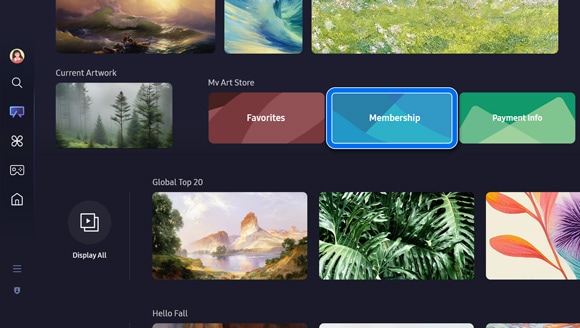
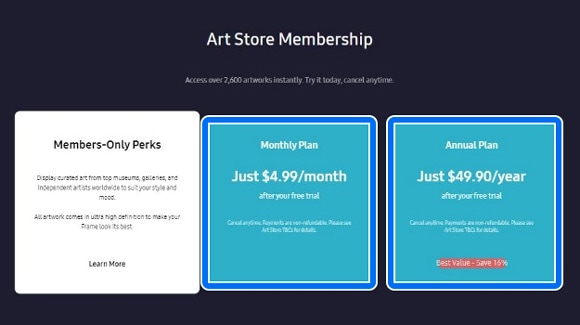
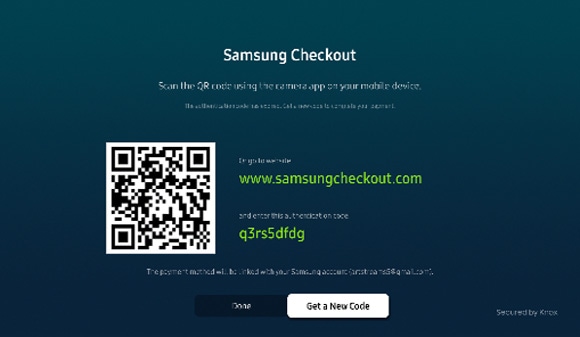
הערה: אם תבחרו לעבור לאתר, תצטרכו להזין קוד אישור.

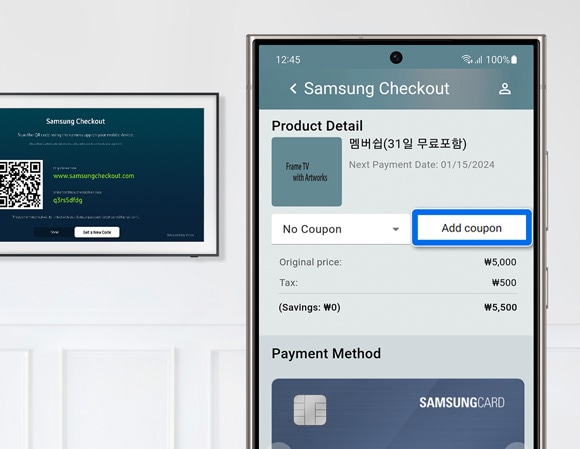
הערה: לאחר ההרשמה למנוי, ניתן גם לרשום את הקופון באמצעות תפריט הטלוויזיה.
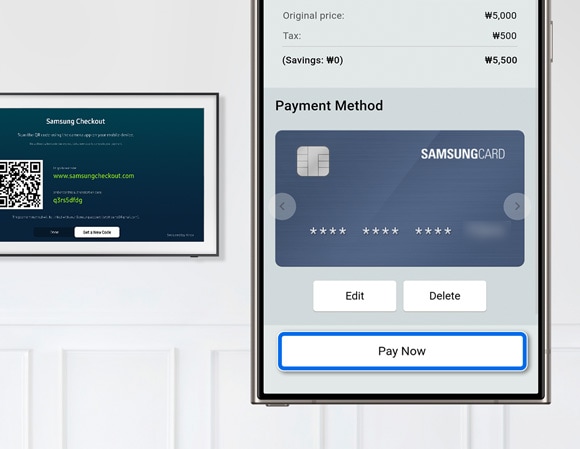
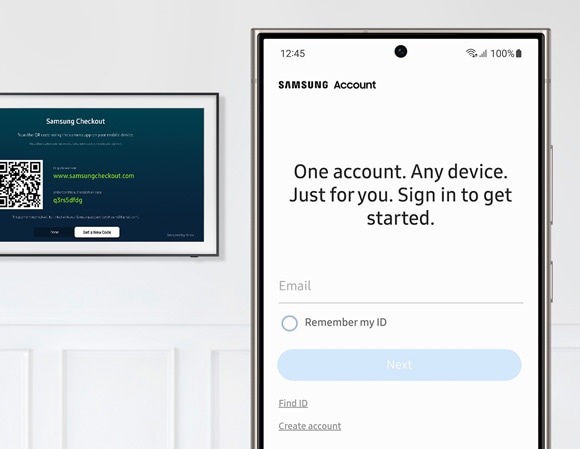
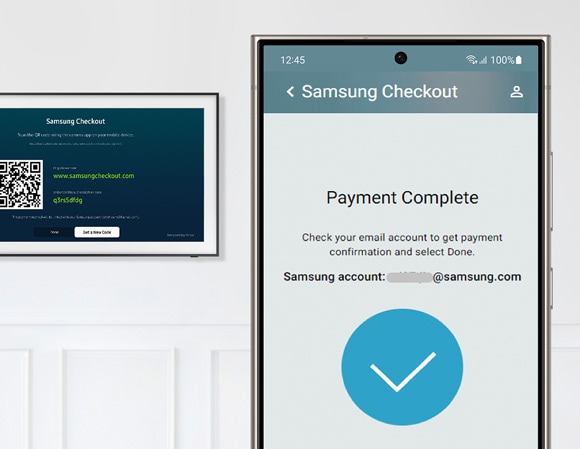
הערה: אם שכחתם את מזהה או הסיסמה של חשבון ה-Samsung שלכם, תוכלו לאפס אותם באמצעות אתר האינטרנט של חשבון Samsung.
רישום קופון ישירות דרך הטלוויזיה (לאחר הרשמה)
הערות:
גם אם רשמתם קופון דרך הטלוויזיה, יש להירשם תחילה למנוי ולהזין את אמצעי התשלום שלכם כדי להשתמש בקופון.
ניתן לממש רק קופון אחד בכל פעם.
אם יש לכם קופון נוסף, תוכלו להשתמש בו במהלך החודש האחרון של תקופת הניסיון החינמית שלכם.
- ייתכן שתקופת הניסיון החינמית תהיה זמינה רק למשתמשי Samsung הנרשמים ל-Art Store בפעם הראשונה.
אם כבר נרשמתם לשירות וברצונכם להוסיף קופון נוסף, בצעו את הפעולות הבאות:
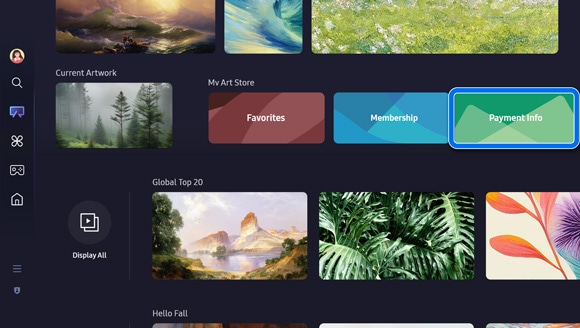
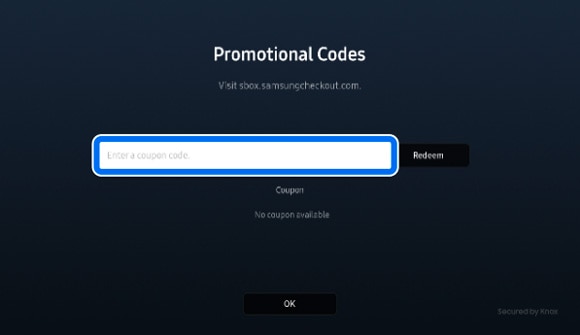
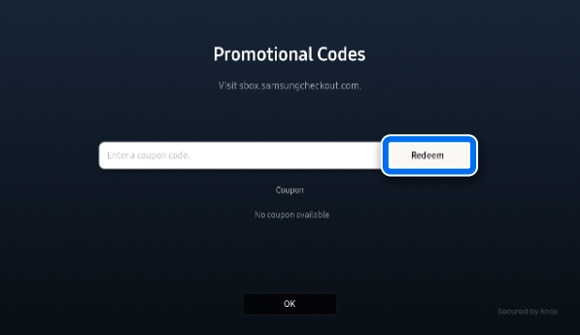
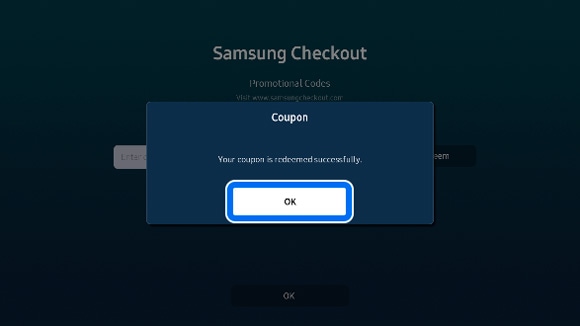
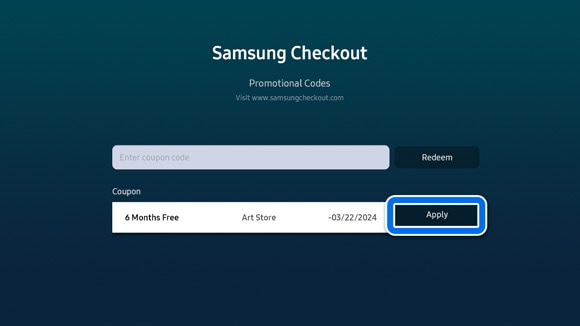
הערה: אם אין לכם מנוי, ייתכן שתוצג הודעה המציינת שהקופון אינו קיים לאחר לחיצה על Redeem. ניתן להזין את הקופון לאחר ההרשמה למנוי.
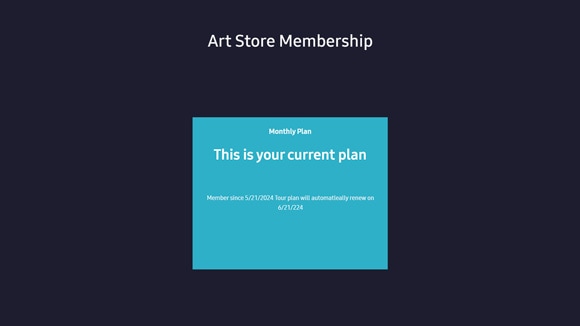
רישום קופון באתר Samsung
הערה: גם אם הזנתם קופון באתר האינטרנט של סמסונג, יש להירשם כמנוי ולהזין אמצעי תשלום כדי להשתמש בקופון.
ניתן גם לרשום את קופון ההנחה דרך האתר:
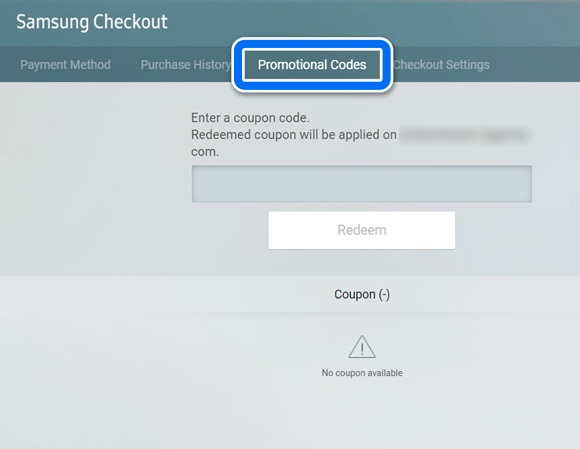
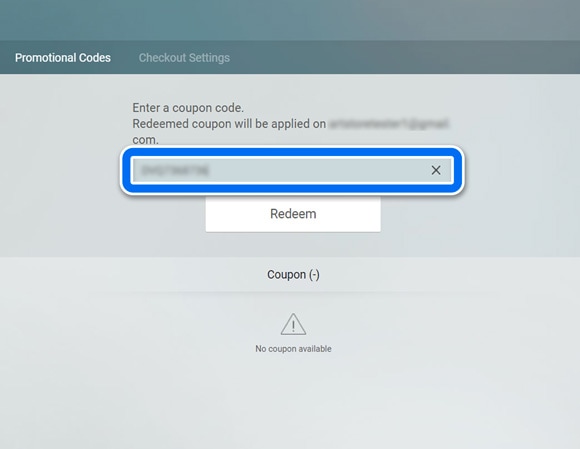
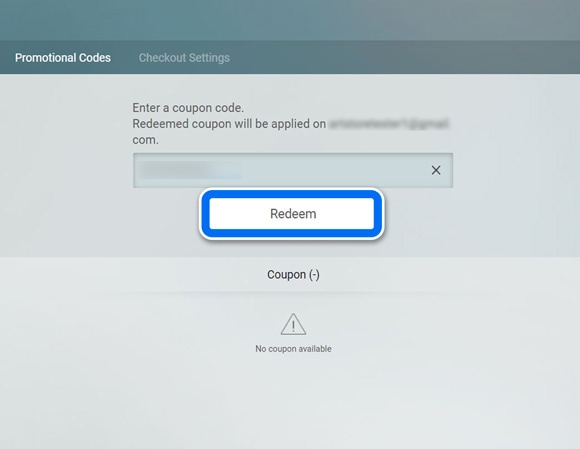
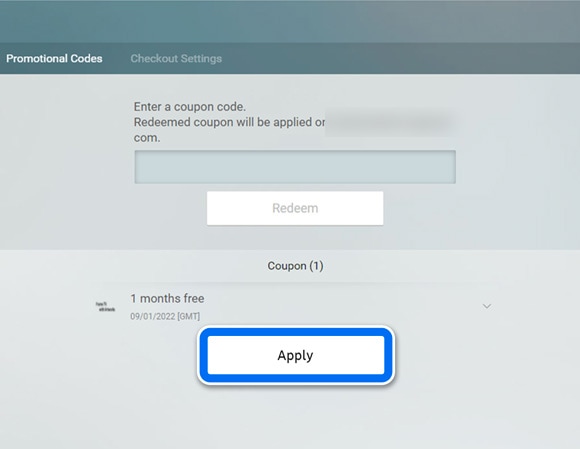
הערה: אם אין לכם מנוי, ייתכן שתוצג הודעה המציינת שהקופון אינו קיים לאחר לחיצה על Apply. ניתן להזין את הקופון לאחר ההרשמה למנוי.
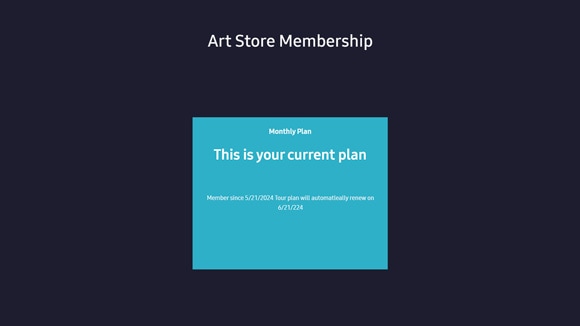
שימוש באפליקציית Samsung Promotion בטלוויזיה
אם קיבלתם את הצעת הקופון דרך אפליקציית Samsung Promotion, יש לוודא שהאפליקציה מותקנת בטלוויזיה לפני ההרשמה למנוי ב-Art Store. לאחר ההתקנה, תוכלו להמשיך בשלבים הבאים לרישום ולהפעלת הקופון.
הערה: זמינות הקופונים כפופה למבצעים הפעילים בעת הרכישה, וייתכן שתשתנה בהתאם.
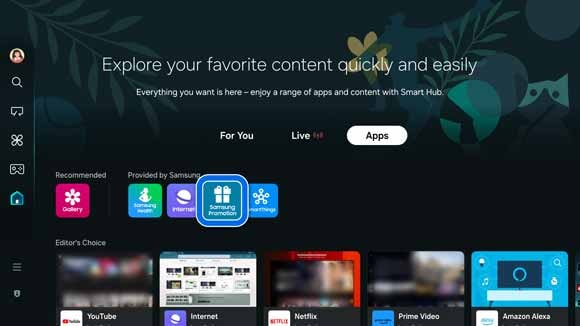
הערה: בחרו בסמל החיפוש בצד שמאל של המסך כדי לחפש את אפליקציית Samsung Promotion.
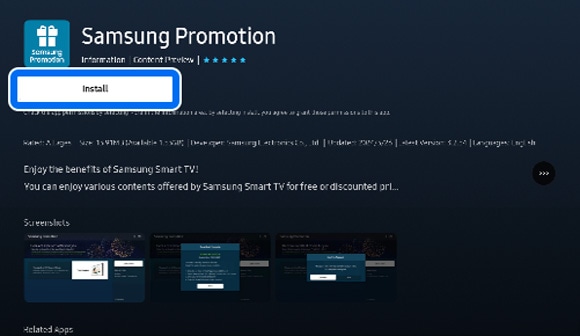
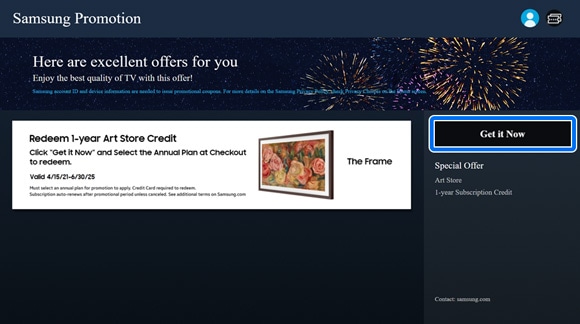
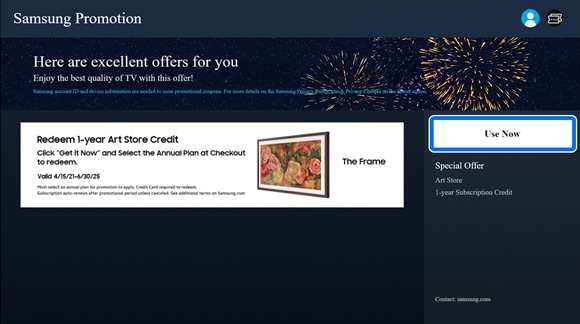
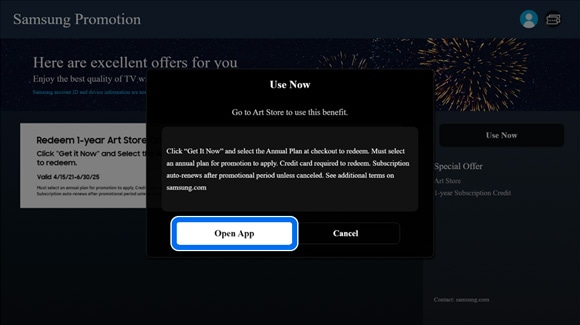
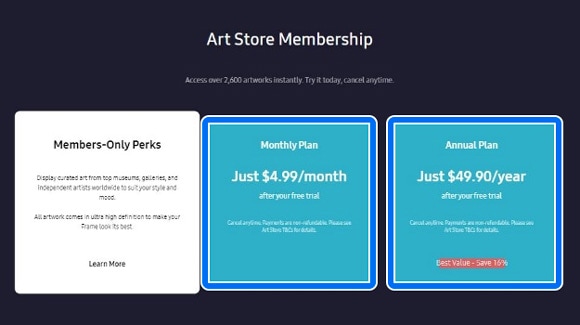
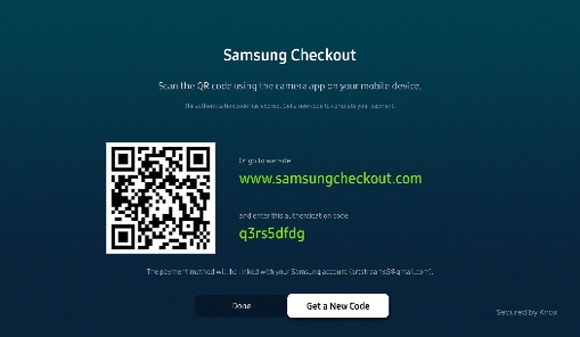
הערה: אם תבחרו לעבור לאתר, תצטרכו להזין קוד אישור.
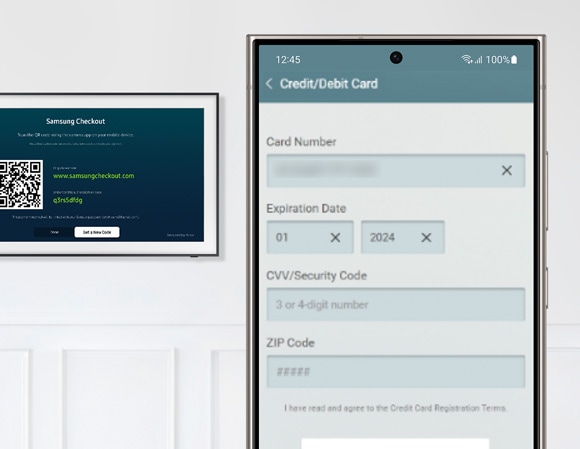
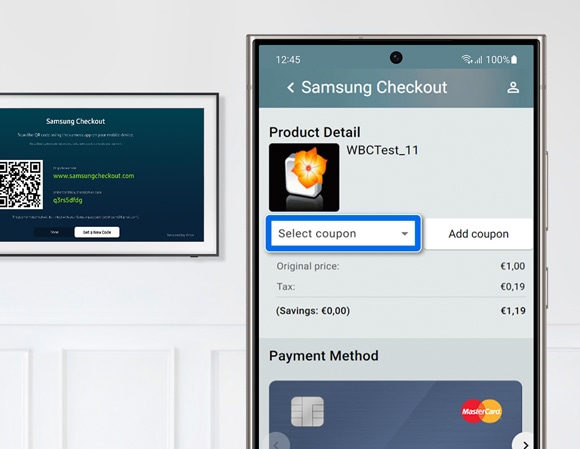
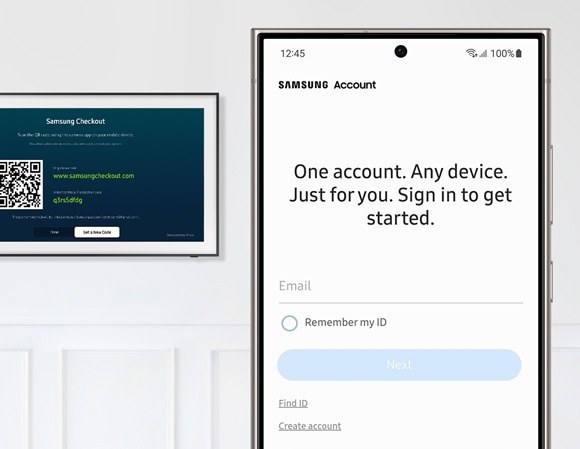
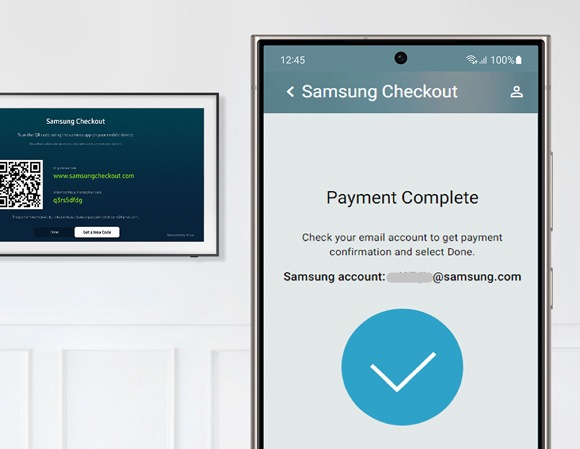
תודה על המשוב שלך
יש להשיב לכל השאלות.