Adjusting Screen Timeout on my Samsung Phone
Screen Timeout is an important setting on Samsung devices that helps save battery life by turning off the screen after a certain amount of time. By default, this time is set to 30 seconds. To change the Screen Timeout length and keep your device's screen on for longer, follow these instructions:
- Go to your device's Settings menu.
- Navigate to the Display section.
- Select the Screen timeout option.
- Choose your desired Screen timeout length. Note that the maximum allowed time is 10 minutes.

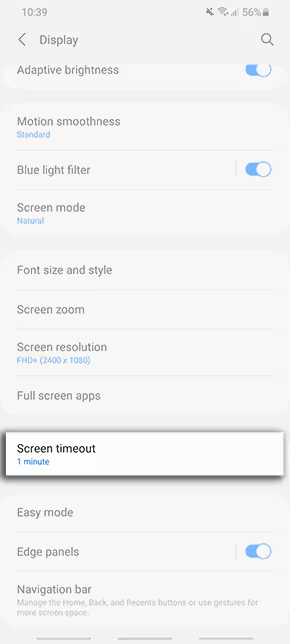
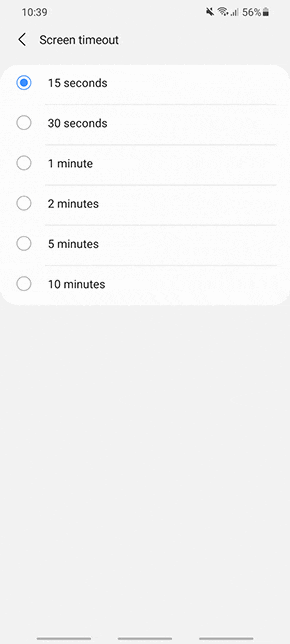
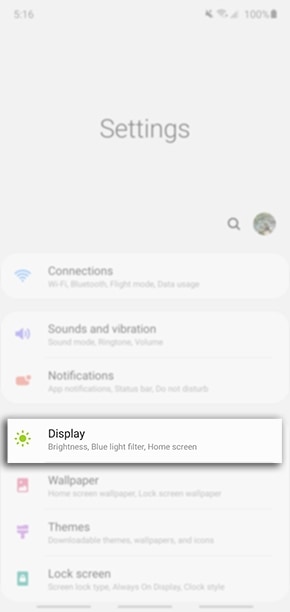
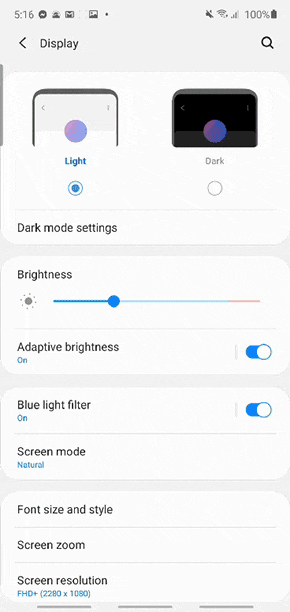
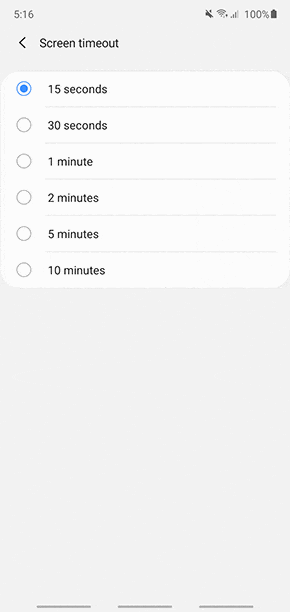
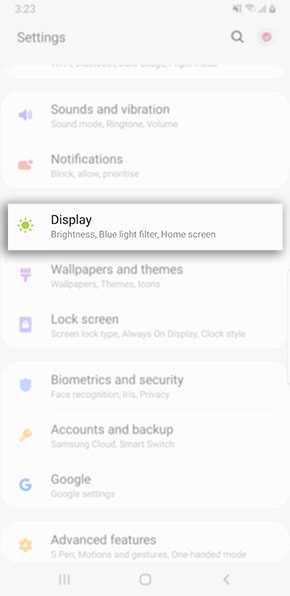
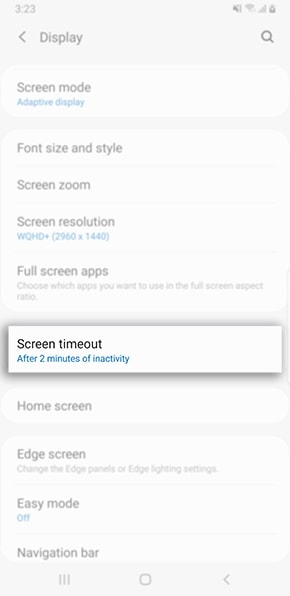
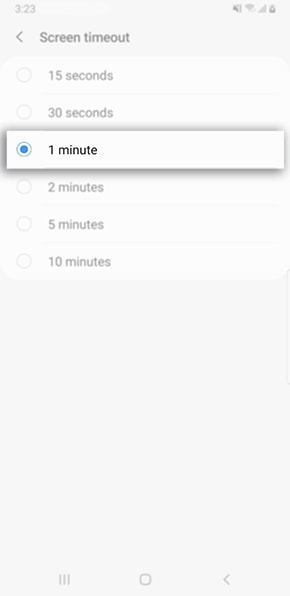
Turn on Smart stay
Navigate to Settings and then search for and select Smart stay. Tap Smart stay again, and then tap the switch to turn the feature on. This prevents the display from turning off while you are looking at it.

If you're experiencing unusual behaviour (unusual battery drain or heating) on Samsung mobiles, tablets or wearables, you can send us an error report or ask us a question in the Samsung Members app.
This allows us to take a closer look at what is happening. The data is anonymised and only held for the duration of the investigation. Find out more about sending an error report through the Samsung Members app.
Thank you for your feedback!
Please answer all questions.





