Galaxy TAB S4: Manage Location Services
Navigate to Apps screen > Tap Settings >Tap Connections > Tap Location > Tap slider > Tap Locating method > Choose the desired locating method > Tap Google Location History > Tap Home > To open the Quick settings panel, using two fingers, swipe down from the top of the screen > Tap Location icon
Pictorial representation of the above settings are as follows:
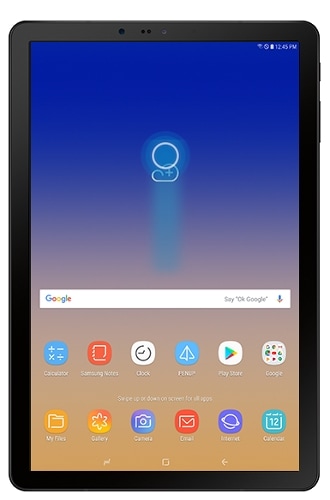

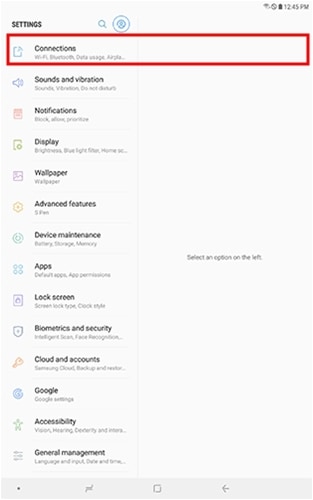

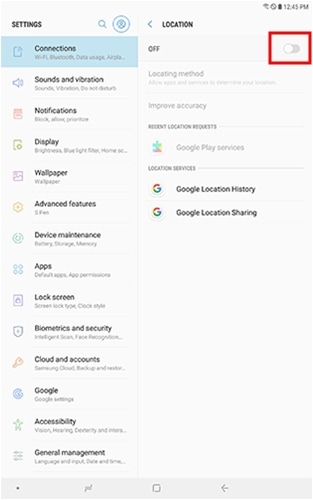
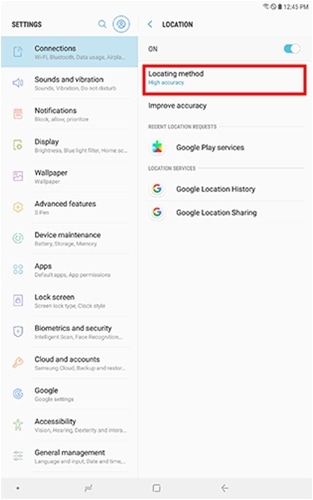
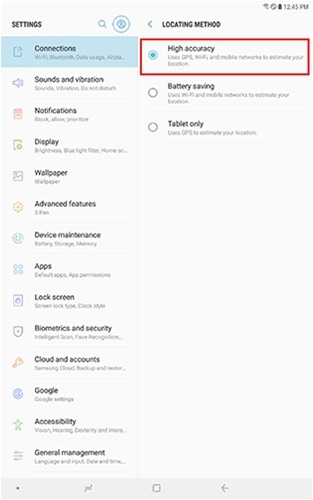
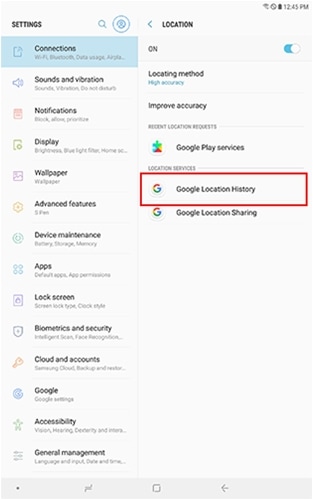
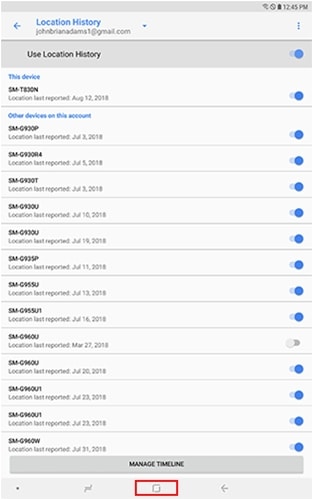
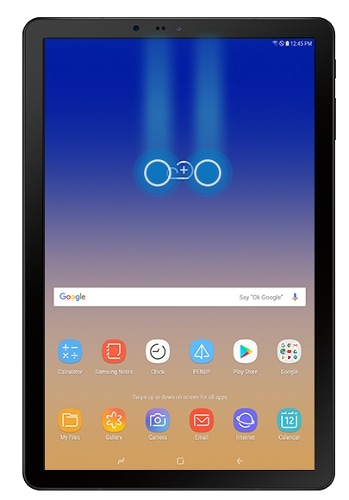
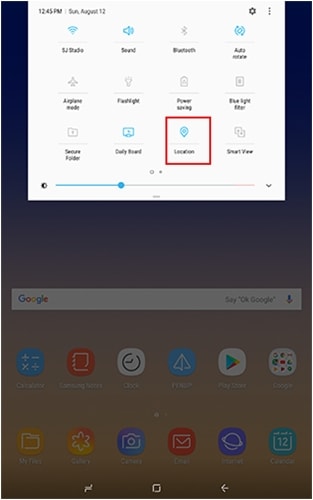
Note: Location settings let you choose how your tablet determines your location. Setting up your location lets your tablet use advanced features like Smart Lock (which bypasses a secure lock when in a trusted location) and the My Places widget.
Thank you for your feedback!
Please answer all questions.





